Your BGMI name is the title that other people recognize you by, but we tend to outgrow our first names sometimes. Maybe you’d prefer something cooler, cleaner, or just different. The good news is that BGMI does make it easy enough to change your in-game name. In this article, we’ll walk you through how to change your name in BGMI and what to keep in mind while doing so.
1. How To Get a BGMI Rename Card
To change your name in BGMI, you will need a rename card. Most players get a few by default and can be used pretty easily. But if you’ve already changed your name several times in the past, or just started playing, you may not have one. Fortunately, the game allows you to purchase a rename card for 180 UC. Here’s how:
- Open BGMI and go to the main lobby screen.
- Click the “+ icon” in the top right corner to view UC buy options.
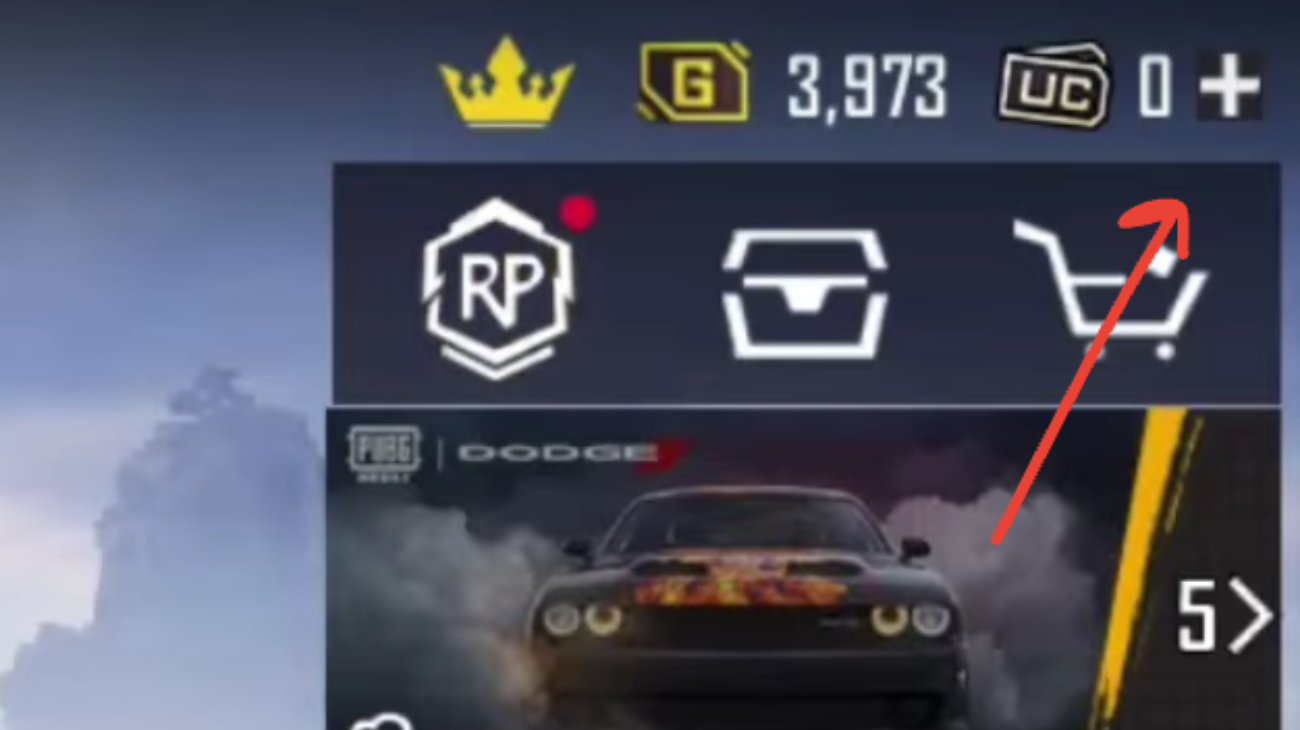
- Click on the UC packs that are offered and choose the one you want to purchase.
- Select your preferred payment mode, such as UPI, debit/credit card, or net banking.
- Verify your transaction with the email and password you have on record if asked to do so.
- After successful payment, your UC will be credited to your game balance.
- Now, proceed to the in-game store, find the Rename Card, and purchase it with the UC you have earned.
- Tap on the Shop icon from the home screen.
- Head over to the Treasure section, where different special items are listed.
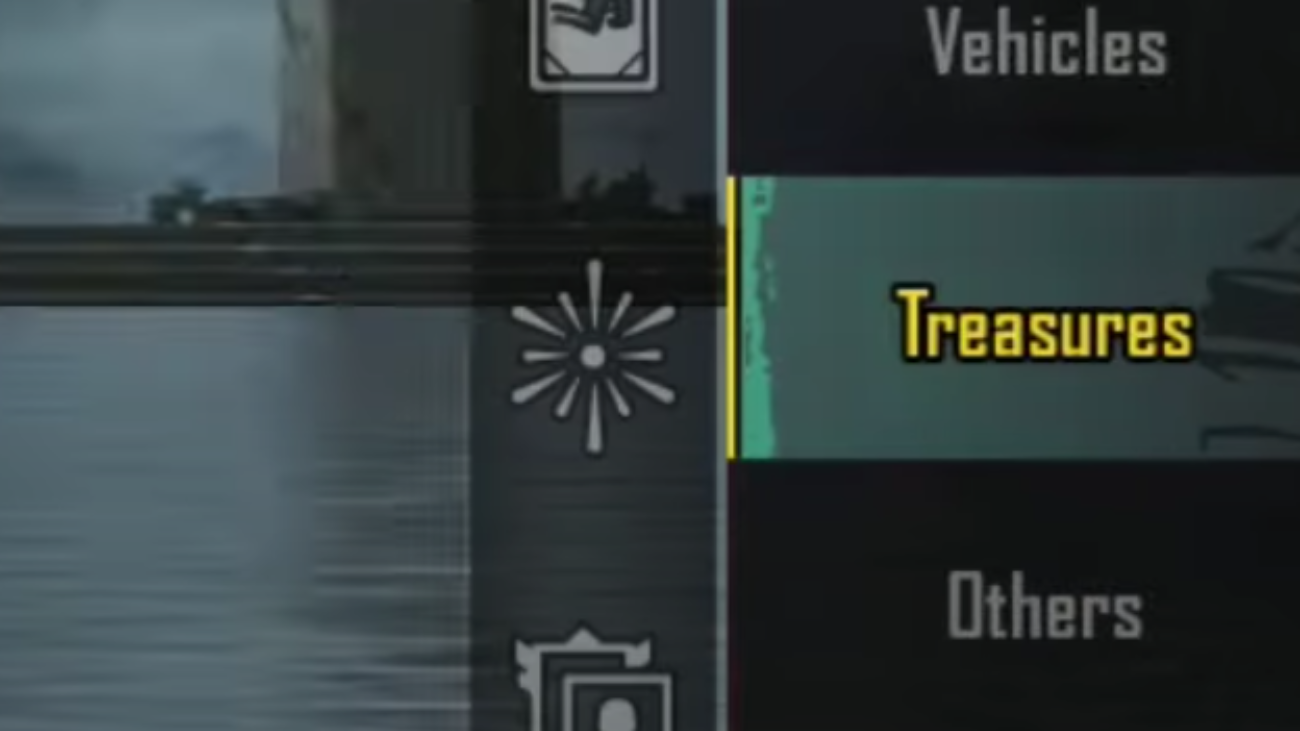
- Look for the Rename Card, tap on it, and use 180 UC to make the purchase; it’ll appear in your inventory right after.
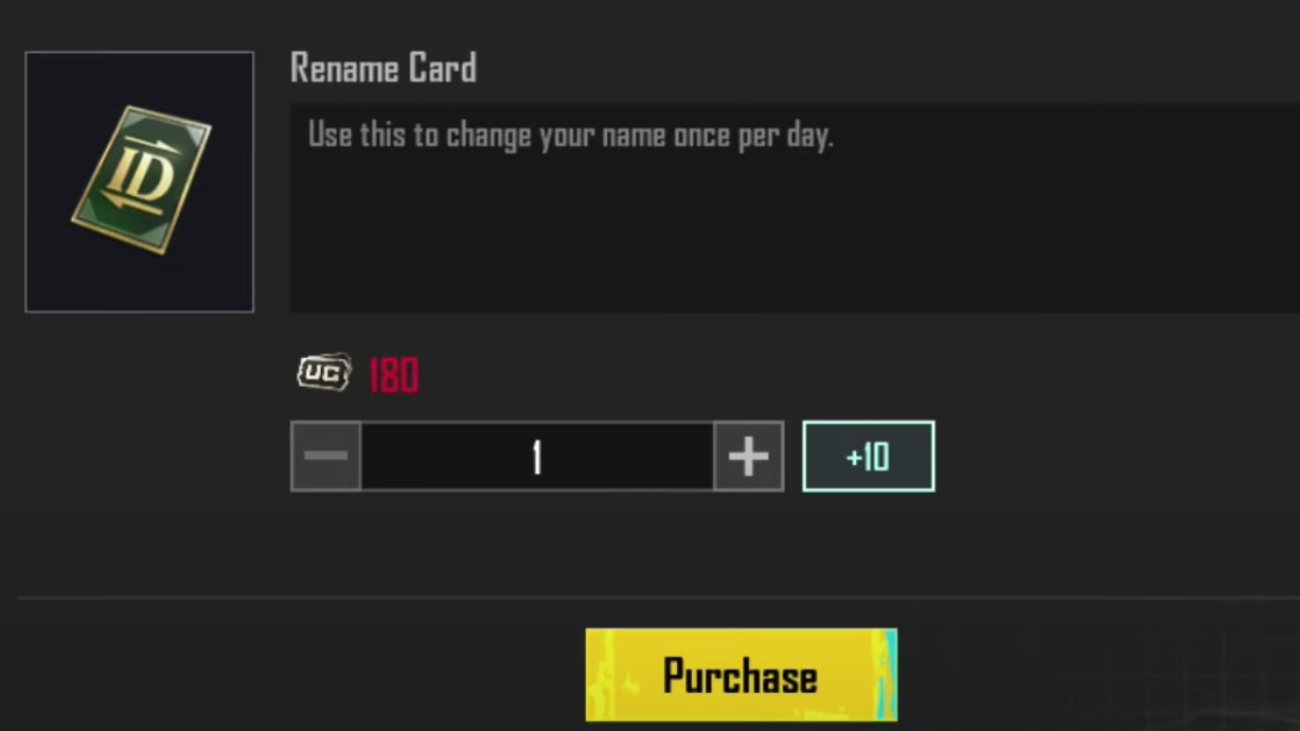
2. How To Change Your Name in BGMI
Once you’ve acquired the BGMI rename card, changing the name is straightforward. Here’s how:
- Open BGMI and log in to your account.
- Tap on the Inventory icon from the home screen.
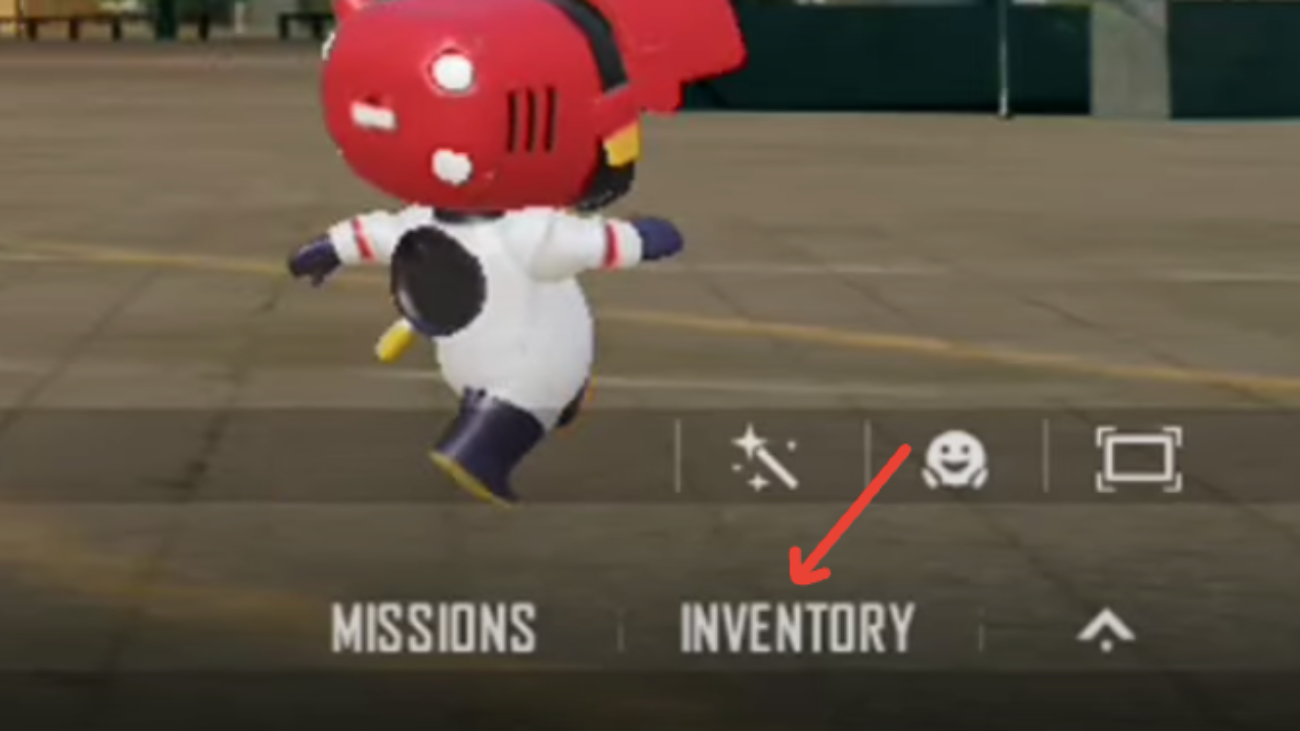
- Go to the “Box” section inside your inventory.
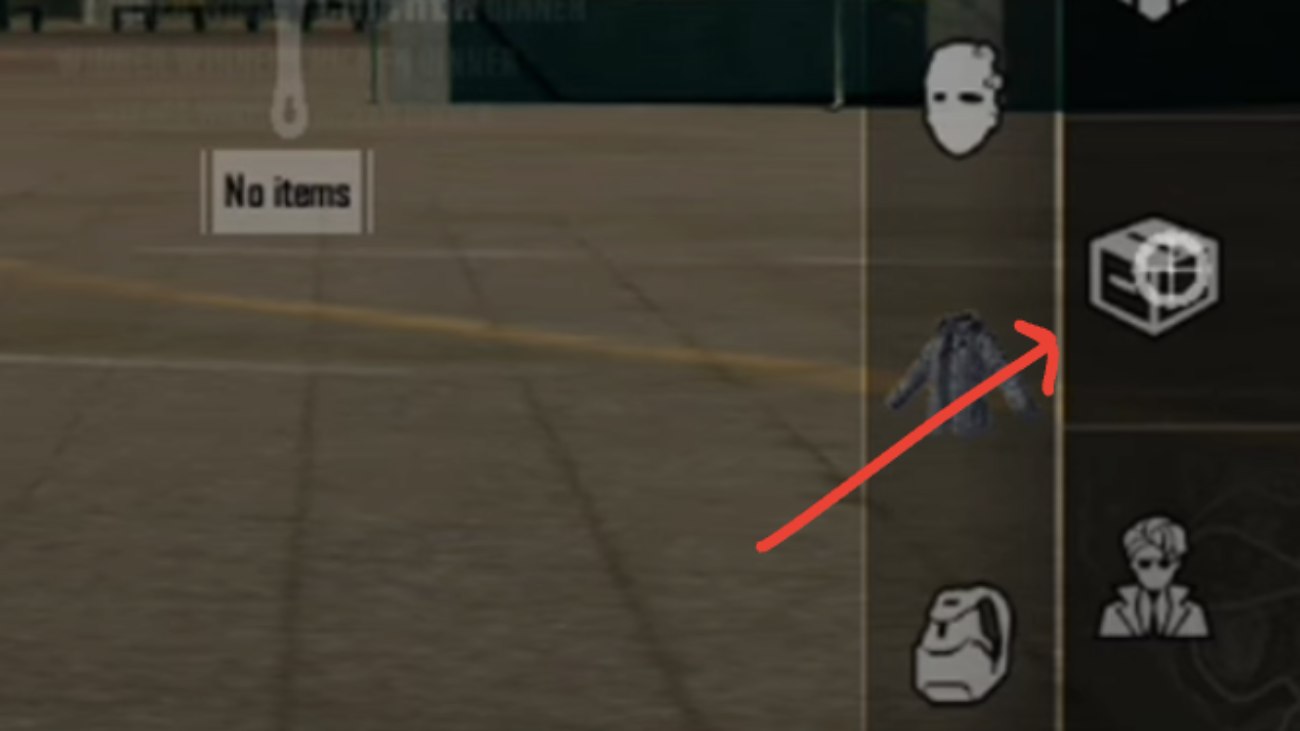
- Find the Rename Card (also called “ID Card”) and tap on it.
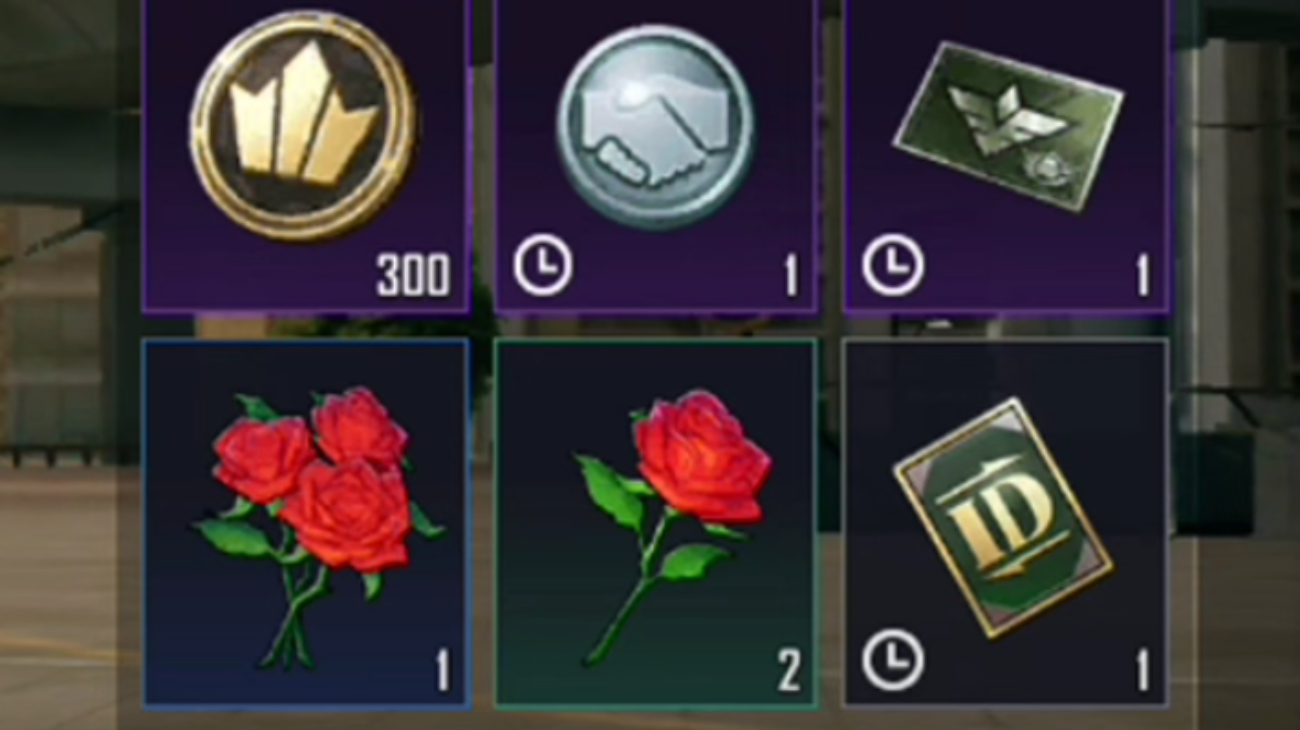
- Select the “Use” option that appears.
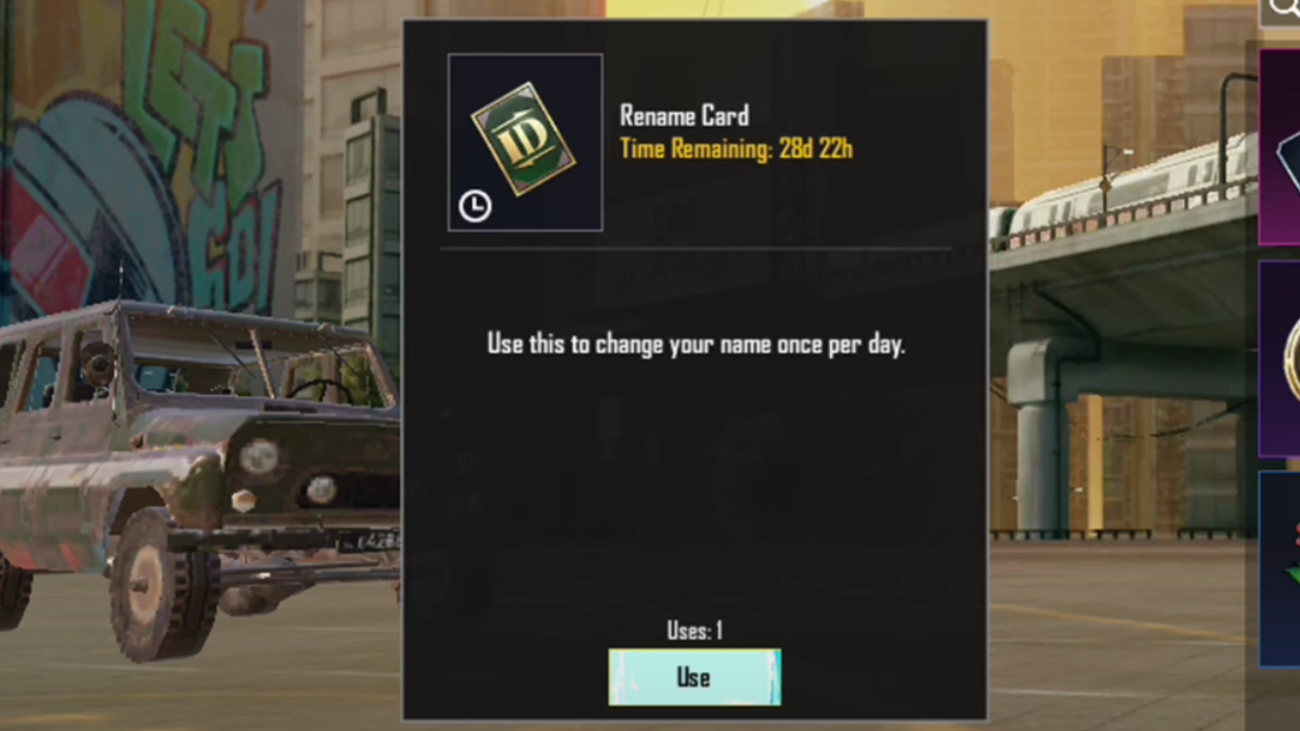
- Enter the new name you want to use.
- Tap “OK” to confirm your name change.
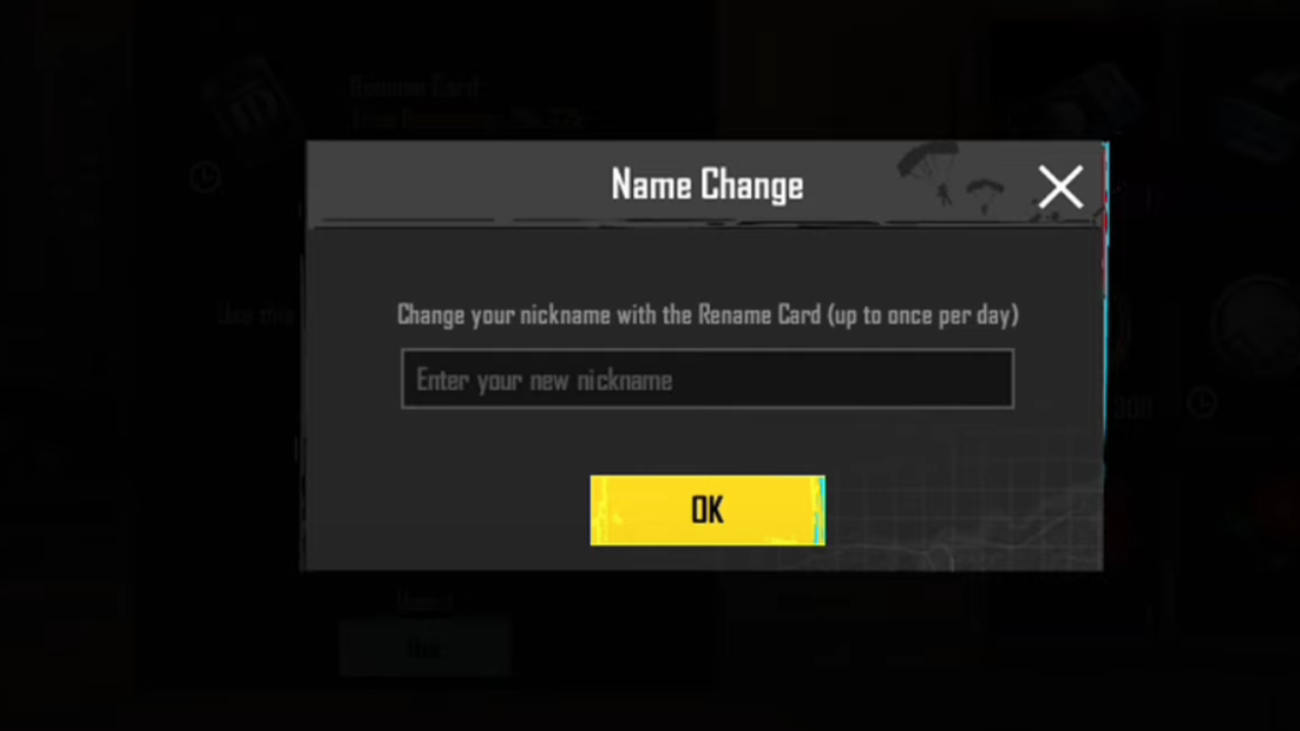
Keep in Mind
Renaming your BGMI name is a good thing to do, but there are some minor details that you should be aware of. Firstly, ensure your new name is 4 to 16 characters long. Your name must be of a decent length and should not include special characters and emojis. Secondly, BGMI does not allow duplicate names, so if the one that you desire is already taken, you will need to get creative with a twist.