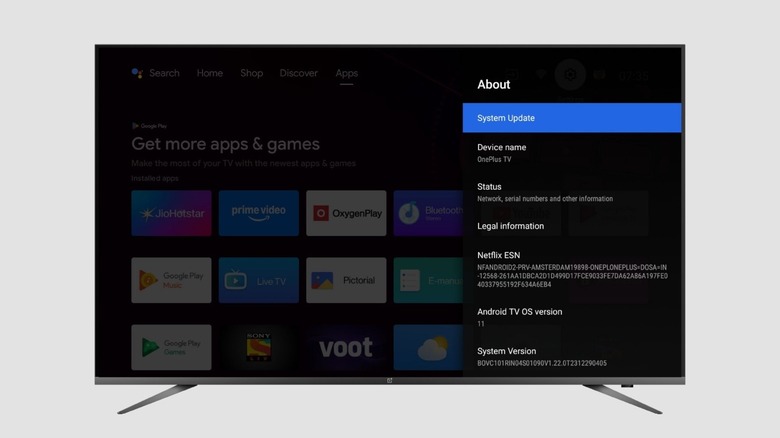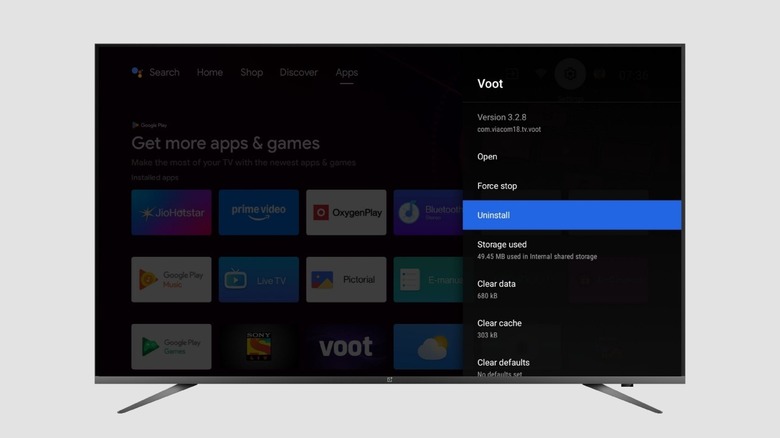You’ve had a long day at work. You want to relax and watch your favorite TV shows while you eat dinner. But your TV is being slow. Videos are buffering; there is a noticeable lag when watching shows, and it seems to take forever to load a new screen. This is not how a normal TV should behave, and no — you’re not being impatient. It’s a sign that something is slowing down your smart TV’s performance, and it needs to be fixed.
Smart TVs have become the standard in today’s world. They are televisions that can connect to the internet and run various apps and streaming services like Netflix or Disney+. While they work well for the most part, even the best smart TVs from top manufacturers tend to slow down with time. If you’re experiencing slowdowns on your TV, you can tackle it by first checking for a software update and then removing unused apps to free up storage.
Updating the software on your smart TV
Updating your Smart TV’s software is a good way to help ensure you have a bug-free OS. Sometimes, old software versions may run slowly or cause bugs and glitches. A software update introduces fixes for such issues. While the exact method to install updates varies from manufacturer to manufacturer, you can find the Software Update section in the Settings menu.
If you’re using a Samsung TV: From the home screen, go to Settings > All Settings > Support. Select the Software Update option. You should see an “Update Now” button if a new version is available to install. You can also set the TV to update automatically in the same menu.
For TVs running the Google TV interface: Navigate to Settings > System > About > System Software Update. You should see an option to check for updates. Select it and install any pending updates. While you’re at it, ensure that the option to automatically check for updates is enabled.
Remove unused apps on your smart TV
The lack of free storage can slow down any device, including a TV. While most users frequently free up storage space on their computers and smartphones, the TV often gets ignored. If you have too many apps installed on your TV, it’s time to get rid of the ones you don’t frequently use. The steps to uninstall an app may vary based on which TV you’re using. It’s generally found within the Apps section in the Settings menu.
Some TVs may also allow you to uninstall apps directly from the home screen. On a Samsung smart TV, for instance, you can press the Home button on the remote and navigate to an app on the screen that you want to delete. Press the down button on the remote, and you’ll see two options: Move and Remove. Select Remove, and press Enter to confirm.
If you have a Google TV-based device, like Costco’s affordable 100-inch Google Smart TV, navigate to Settings > Apps. Scroll through your list of apps until you find the one you want to delete. Select it, and choose Uninstall. Repeat the process until all apps you don’t frequently use are uninstalled.