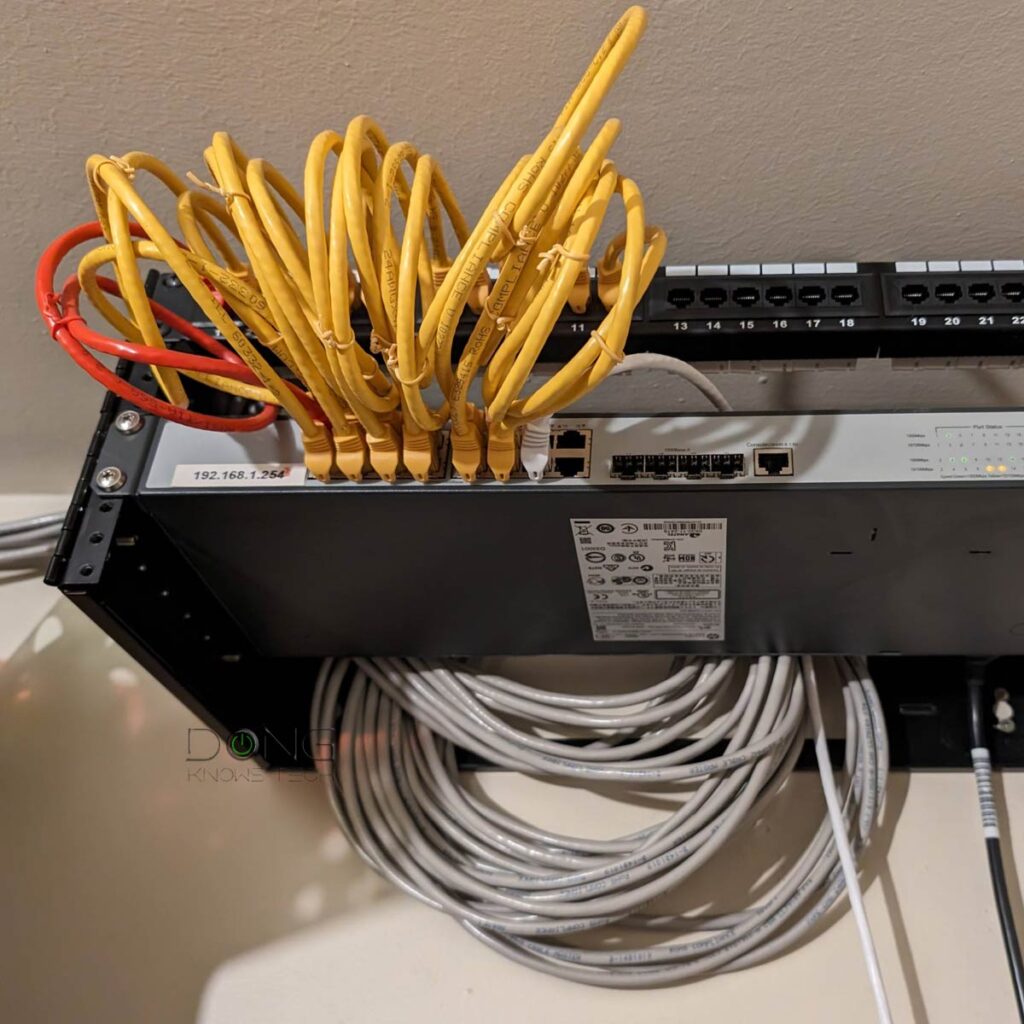When setting up a home network, everyone wants to have the best Wi-Fi coverage in the fastest way with the least effort!
This post includes quick tips for those looking to buy new Wi-Fi hardware today and set it up correctly. It will explain things briefly and point you in the right direction, including links to in-depth guides, detailed posts, and best lists. Want to obtain a quick answer even faster? Use the Table of Contents below.
Dong’s note: I first published this frequently revised piece on January 9, 2022, and last updated it on September 8, 2025, to include up-to-date information.
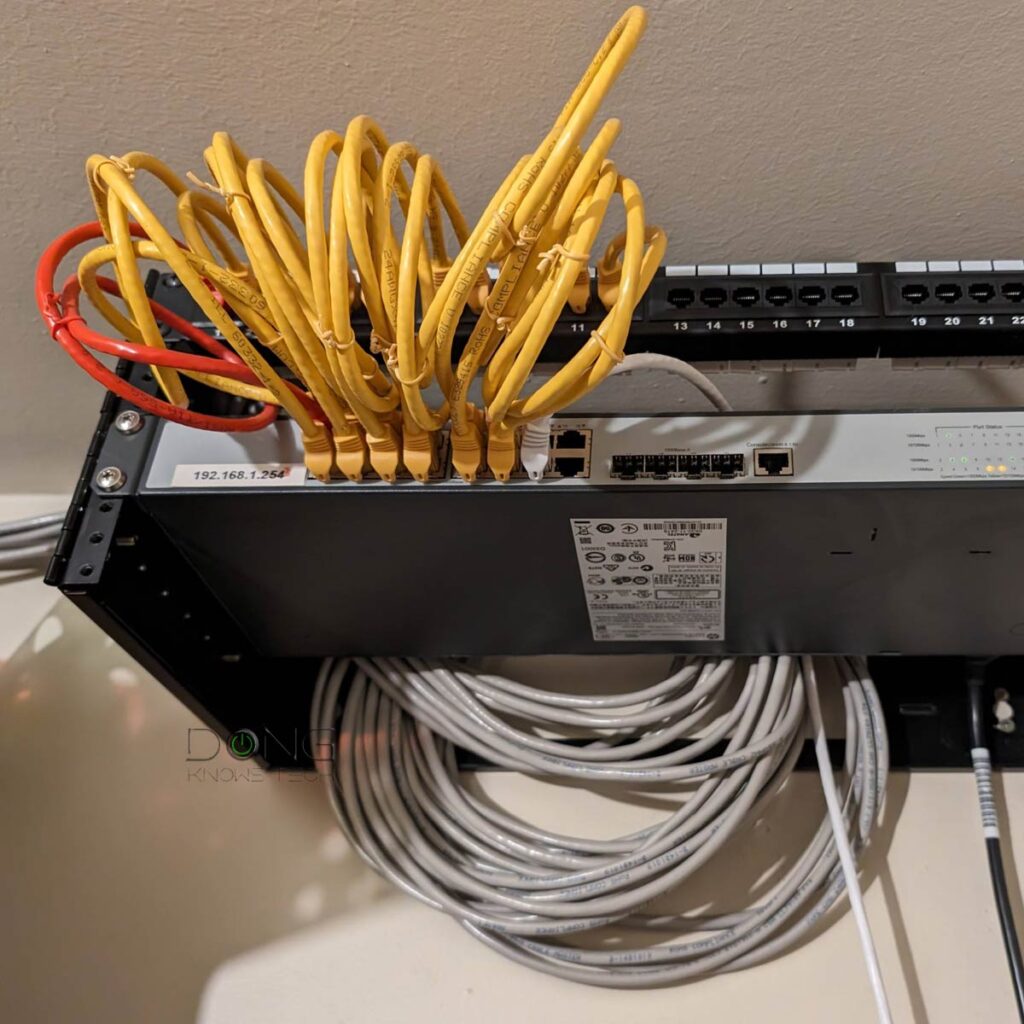
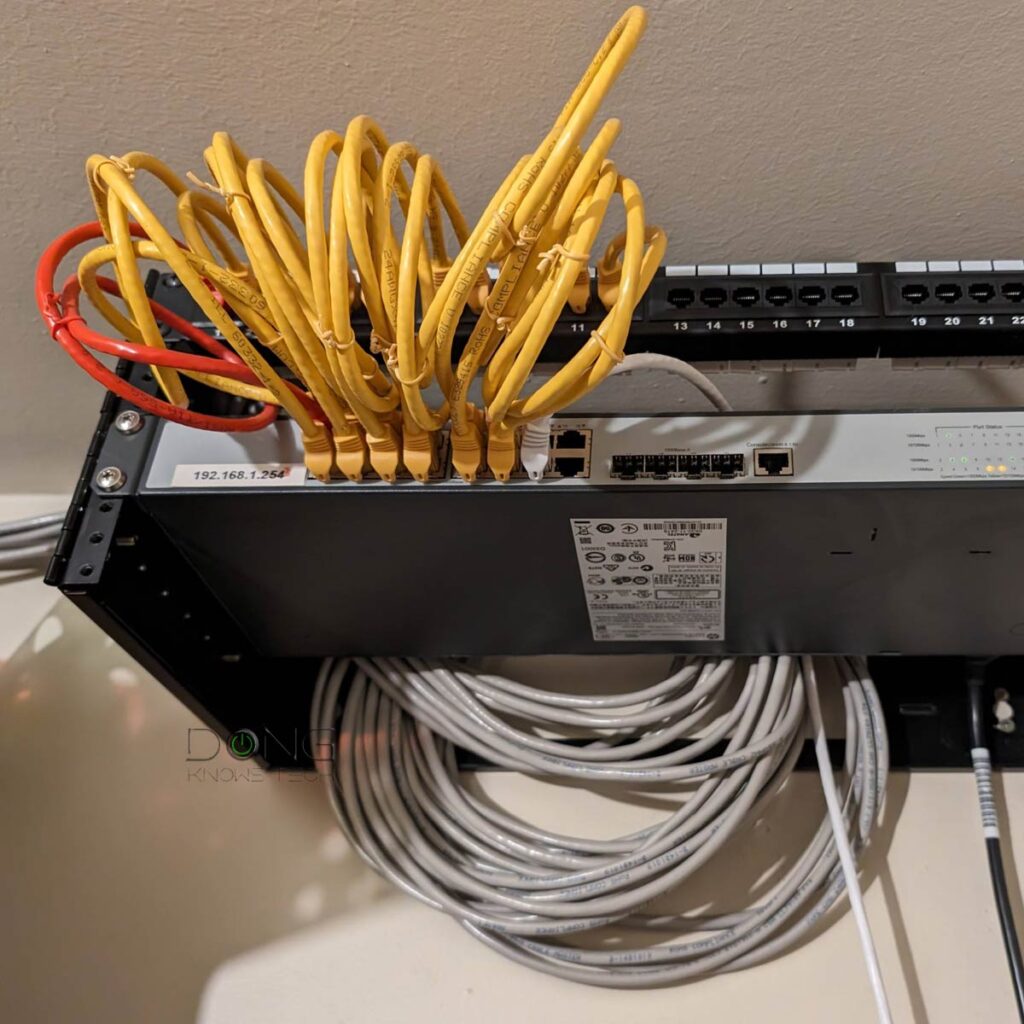
Building a Home Wi-Fi Network Correctly: Understanding the obvious
Since Wi-Fi is a complicated realm—there’s no one-size-fits-all—it’s a good idea to understand its nuances.
Let’s start with a few seemingly obvious items we often overlook that might lead to unnecessary Wi-Fi issues.
1. Wi-Fi and the Internet are two different things
Isn’t that obvious? Well, folks often use one to tell the other. Most of the time, that’s OK. However, when troubleshooting or setting up a new network, it’s imperative to know that Wi-Fi and the Internet are two different things.
Specifically, getting a new Wi-Fi router does not necessarily improve your online experience—that depends on your Internet plan. Conversely, after upgrading your broadband to a super-fast speed, you likely need to upgrade your home Wi-Fi equipment, too, before you can experience the difference.
2. Wi-Fi coverage is a sphere
Ideally, a standard Wi-Fi broadcaster (such as a Wi-Fi router or access point) broadcasts signals omnidirectionally, like a light bulb or the sun.
Mind you, it’s not a perfect sphere—the actual shape varies slightly depending on the hardware. Still, the coverage resembles a ball with the emitter at the center.
The point is this: place your Wi-Fi broadcaster as close as possible to the center of the desired coverage area. This is especially true for a home with a single broadcaster or one that has multiple floors.
After that, you can orient it however you see fit. If you want to know more about Wi-Fi signals, check out the posts on dBi and dBm below.
3. Wi-Fi range: What you see is not what you get
The diameter of the coverage sphere, from the Wi-Fi broadcaster at the center, in any direction, is its range—how far its radio waves can travel outward. So, the million-dollar question is, what is the actual coverage?
There’s no exact number. It varies depending on the environment, the hardware, and the Wi-Fi band. At any given time, there can be a lot of invisible stuff in the air hindering the radio waves.
Generally, the lower the GHz in frequencies, the longer the range, but the slower the speed. In my experience, the 2.4GHz band has almost double the range of the 6GHz band, but only a fraction of the actual bandwidth.
Generally, depending on the band and the environment, inside a home, a Wi-Fi broadcaster can cover between 800 ft² (75 m²) and 2500 ft² (230 m²) of a leveled surface area. It’s tough, borderline impossible, to get more extensive coverage.
With that, let’s consider some specifics about building a home Wi-Fi network, including which hardware to use.
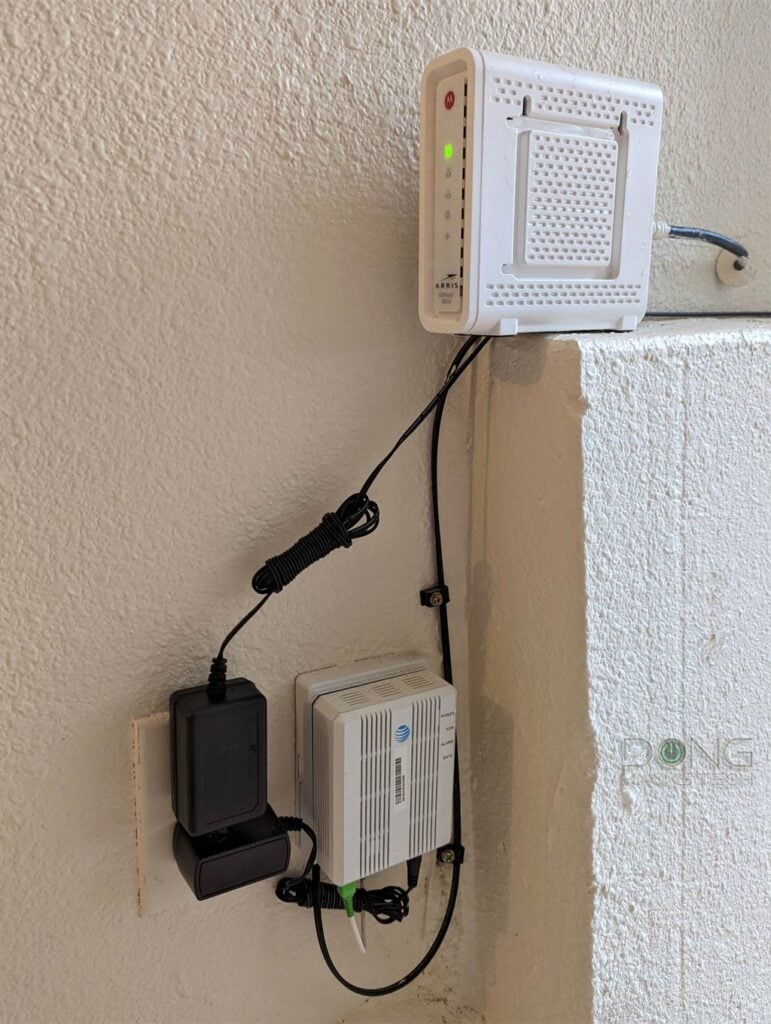
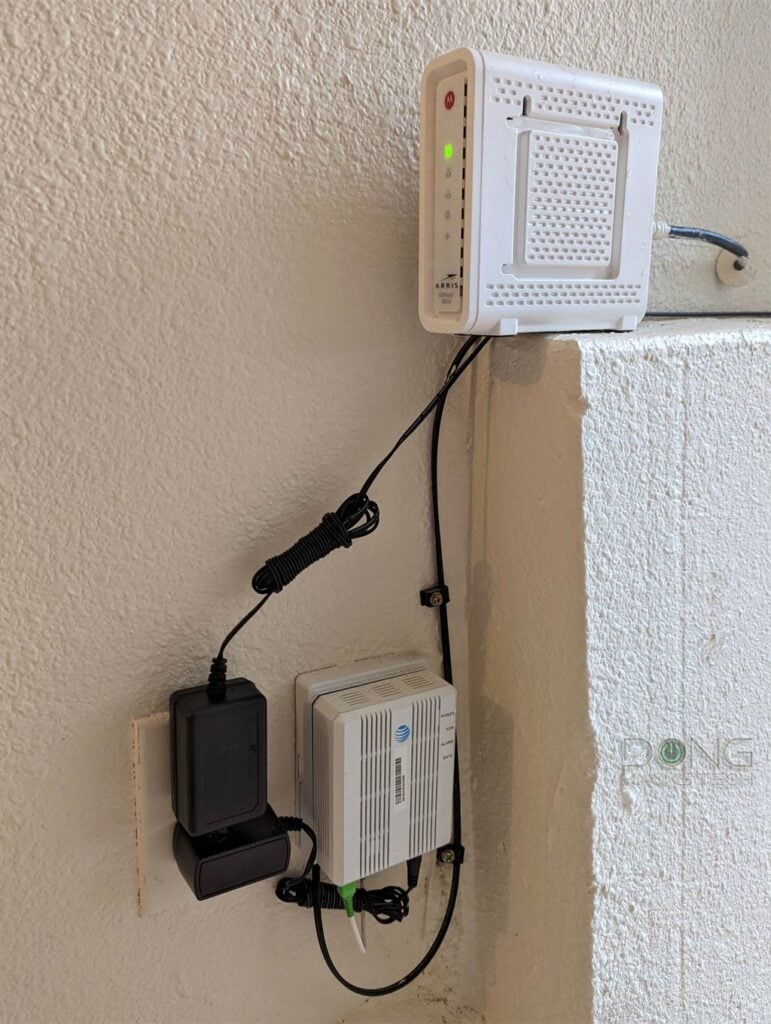
Building the best Wi-Fi network: Hardware purchase
Getting the proper hardware is crucial for creating a robust home Wi-Fi network. Below are three tips on getting the correct hardware parts for your network.
1. Own, don’t rent, your broadband terminal device
In land-based broadband access, you generally have two options: cable or fiber-optic, with the terminal device typically being a modem or an on-site terminal (ONT).
No matter what you get, here are a few suggestions:
- Get a standalone terminal device (modem or ONT)
- Avoid using a combo device, also known as a gateway, which is a Wi-Fi router with a built-in cable modem or ONT. (Most gateways can be “bridged” to work as a terminal device.)
- When possible, use your equipment instead of renting one from the provider.
- For fiber, have the ONT installed in a good location in your house—at or near the center of the desired Wi-Fi coverage—more information is in the placement section below.
- For Cable Internet:
- Select a modem that matches your speed grade, but it’s always safe to opt for a DOCSIS 3.1 modem with a Multi-Gig Ethernet port.
- Use just the Internet, and remove all TV or phone options. After that, use streaming services like YouTube TV and a separate VoIP phone service.
2. Getting the right hardware
When it comes to getting the right equipment, there are a couple of things to keep in mind, including which Wi-Fi standard to use and the number of hardware units.
Which Wi-Fi standard should be used: Wi-Fi 6 vs. Wi-Fi 7
Wi-Fi 7 is the latest standard and, therefore, has the highest requirements in terms of security and hardware specs. As a result, by default, it won’t support many existing Wi-Fi 5 and all older devices. Generally, you can overcome that by getting a Wi-Fi 6 or Wi-Fi 5 access point, or, with specific hardware, create virtual SSIDs with lower requirements for legacy devices.
Note: While Wi-Fi 7’s new MLO feature is great on paper, it has a limited effect on the fronthaul (for clients). This feature is generally only meaningful when used as the wireless backhaul of a mesh system, when available. The point is, don’t buy Wi-Fi 7 just because of MLO.
Wi-Fi 6 (as well as the 6E extension) is fully mature and offers the best combination of performance, compatibility, and cost. Generally, if you have 1.5Gbps or slower broadband, you won’t see a difference between Wi-Fi 7 and Wi-Fi 6 in real-world usage.
Single router vs. mesh system
One router is enough if you live in a medium or small home. In this case, it’s best to place it as close to the center as possible. As for which one to get, that depends—this post on routers will explain more—but it’s safe to get one on the best lists below.
A mesh Wi-Fi system (which consists of multiple broadcasters) is not an upgrade to a standalone router but a necessary alternative. Getting a mesh can be complicated since there’s no one-size-fits-all solution. Here are a couple of things to keep in mind:
- If you’re using an ISP-provided gateway or already have a router:
- Consider replacing it with a terminal device—a fiber-optic ONT or cable modem—or turning it into one via the bridge mode. Or
- Extend its coverage via an access point or an extender.
- Consider a double NAT setup.
- If your home is wired with network cable:
- Consider dual-band Wi-Fi 6 or tri-band Wi-Fi 6E/Wi-Fi 7 hardware. (Wired backhauling is the only way to get the best-performing network—more below.)
- Get a non-Wi-Fi router and use a few access points, preferably of the same family, to build an enterprise-class mesh system, such as those of the UniFi or Omada family.
- If you need a fully wireless system:
- Consider hardware with an additional 5GHz band that can work as the dedicated backhaul (Tri-band Wi-Fi 6 or quad-band Wi-Fi 6E), especially those supporting UNII-4. Or use Wi-Fi 7 hardware to take advantage of the MLO feature.
- Never count on the 6GHz band as the backhaul link unless the broadcaster features AFC.
Below are the links to the current best mesh systems.
3. Three things not to do when getting Wi-Fi equipment
When getting new Wi-Fi hardware, keep these three don’ts in mind:
- Don’t be “cheap” or go for “future-proofing”.
- The Wi-Fi router is the most important gadget in your home—it’s like running water. Spend money where it matters, and don’t use cost as the main factor in picking hardware.
- Contrary, you shouldn’t waste your money on “future-proofing.” There’s no such thing. Get the equipment that works for you today.
- Don’t fall for “petite”: While the look can play a role—I’ve gotten quite a few comments from those complaining about the “spouse acceptance” issue with particular routers—it’s important to note that size does matter in Wi-Fi. While you might not need a humongous router, tiny, cute, compact devices will never give you good performance and range. It’s physics. A fast, powerful router needs to be of a specific physical size. Though not always, they tend to be bulky, ugly, or even slightly noisy, or all of that. Pick a combo you can tolerate.
- Generally, avoid vendor-dependent devices. Specifically, I’d steer clear of Google Nest Wi-Fi, Amazon eero, and similar products. Their requirements (login account, live connection with the vendor at all times, etc.) can translate into privacy risks. But most importantly, they tend to deliver mediocre performance and little or zero Wi-Fi customizations, which further hinder the performance.
Building the best Wi-Fi network: Tips on coverage and performance
These are general tips. Some apply to all situations; others are only applicable to specific homes.
1. Run network cables
It might sound counterintuitive, but getting your home wired is the best way to bring the optimal Wi-Fi coverage. That’s especially true if you’re thinking of going Multi-Gig and getting 2.5Gbps, 5Gbps, or even 10Gbps connections.
Sometimes, you need to run only one cable. For others, you might want to wire the entire home. In any case, network cables will give you the most options for the best Wi-Fi coverage and performance.
For a home already wired to a cable TV network, you can use MoCA adapters to turn the coax wires into a network cable. In a wired home, it’s much easier to build a mesh network. With wired backhauling, it’s almost guaranteed to get the best Wi-Fi performance from each broadcaster in a system.
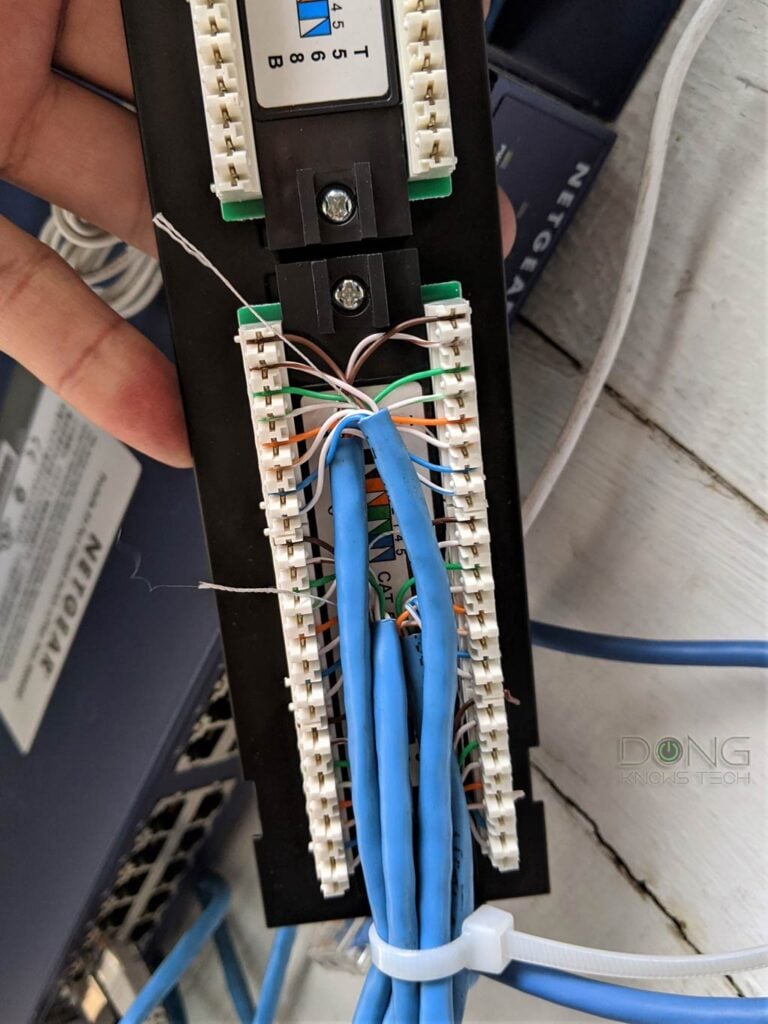
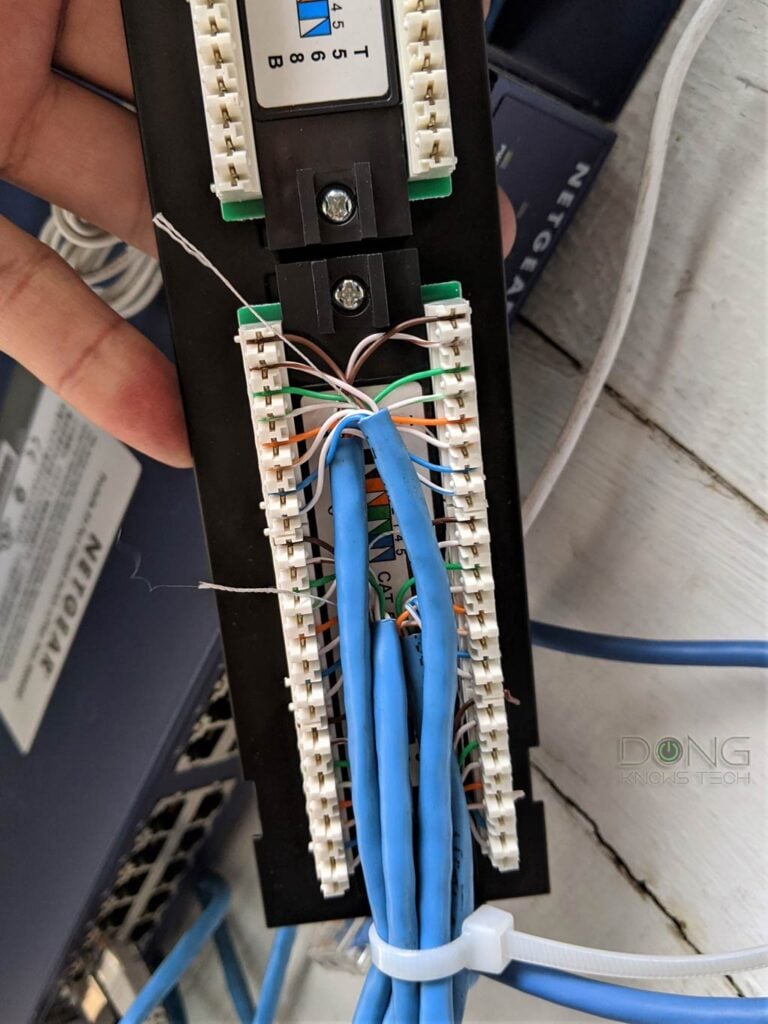
2. Proper placement
After wiring, placement is the second most important in Wi-Fi setup, especially when you have to use a fully wireless mesh system.
Common Wi-Fi placement rules
Considering the sphere notion above, it’s best to place your Wi-Fi broadcaster (router, access point) near the center of the area. Additionally, you would want the broadcaster and your devices on the same “plane.” It’s best to elevate it by wall mounting or placing it on a shelf, clear of other objects.
No matter where you place your broadcaster, make sure:
- Keep it out in the open
- Don’t cover it with anything. (The aluminum foil idea you might have heard of is nonsensical!)
- Keep its antennas, if any, in the vertical position, then leave them alone.
Wi-Fi placement rules: Wired vs. wireless
Sometimes, running a single network cable helps a lot. For example, you can use one cable to connect your modem or Fiber ONT to the best place you want the router to be, which is recommended to be the center of the desired coverage.
Or, if you use a mesh system, run a cable to link the router from one corner of the house to a satellite unit at another to form a reliable and strong backhaul connection between the two.
If you use a mesh system in a fully wireless setup (no network cable involved), the hardware placement can be tricky. But generally:
3. Other tips for the best Wi-Fi coverage and performance
Below are additional general tips you can use to keep your home Wi-Fi network at its best.
Cut down the number of legacy and “smart” Wi-Fi devices
Wi-Fi Internet of Things (IoTs) devices often use dated Wi-Fi standards and can bog down a modern Wi-Fi 6 (or later) router. That said, consider the following:
- Avoid using no-name Wi-Fi smart devices
- Use Smart Home devices with a separate hub as the only device that connects directly to your network (via Wi-Fi or a wired connection).
- Use a separate Wi-Fi network (access point or band) for these devices. For example, if you have a lot of Wi-Fi 5 and older devices or those using the 2.4GHz band, get a separate Wi-Fi 5 access point for them—you can turn most (old) routers into an access point.
If you want to know why using dated Wi-Fi clients is no good, I detailed that in this post on Airtime Fairness.
Segment your network
When possible, have multiple SSIDs for different types of devices so that all can work at their optimal. You can do that via virtual SSIDs—most high-end and good hardware have this option. At least you can use an SSID for each band. Such as:
- Delegate the 2.4GHz band to slow devices.
- Put fast devices on the (first) 5GHz band.
- Connect mixed 5GHz devices to the second 5GHz band (if available).
- Use the 6GHz band (if available) exclusively for fast clients.
- If you use Wi-Fi 7, note that its MLO feature does not support most Wi-Fi 5 and older clients. So, use it only when you have the option to create virtual SSIDs for different client segments.
On top of that, many routers also allow you to create virtual networks within a single band, such as a Guest network or IoT network. You can use them for this purpose.
Using all of the bands as a single network, known as “Smart Connect”, is convenient, but often, devices might not connect to the band with the highest bandwidth. This also means that all bands must work in compatibility mode, which is never good.
Turn off the VPN when not needed
If you work from home and need to connect to your office, then a VPN is helpful. Sometimes, it’s a requirement. A VPN enables your device to connect to a remote network securely. For the same reason, it’s also useful when you travel.
However, when you don’t need to be part of a remote network, using a VPN will only worsen the connection’s speed, not to mention the privacy risks – your device’s online activities go through the VPN server.
That said, when you’re at home and use a third-party VPN for “better security,” you should consider turning it off or removing it. You’re likely compromising your connection speed and privacy, not to mention the monthly cost, by doing so.
Prioritizing your bandwidth
Generally, a single device can hog all of a sub-Gigabit broadband bandwidth.
For example, when you download a large file, all available Internet bandwidth will be used until the task is complete. During this time, other devices might have problems staying connected. That’s especially problematic when you’re on a video call.
That’s where a feature called QoS, or Quality of Service, comes into play. QoS helps prioritize the Internet bandwidth at a device or application level. A good router always has this feature built in. It’s worth noting, though, that if you have 2Gbps or faster broadband, QoS is generally no longer applicable.


The takeaway
Networking is always complicated. Hopefully, you have figured out which direction to go in by now.
Simply put, you need to understand your home’s layout, what you need, and how Wi-Fi works to get a solution that provides the best coverage and performance. Come to think about it, getting a Wi-Fi solution can be as complicated as looking for a partner—both are networking—albeit with much lower financial and emotional risks.
In any case, remember: you never get everything. It’s always about prioritizing and compromising according to your personal preferences.