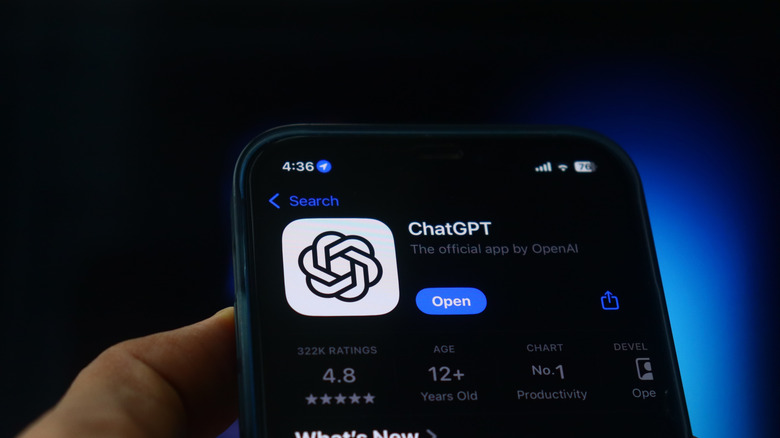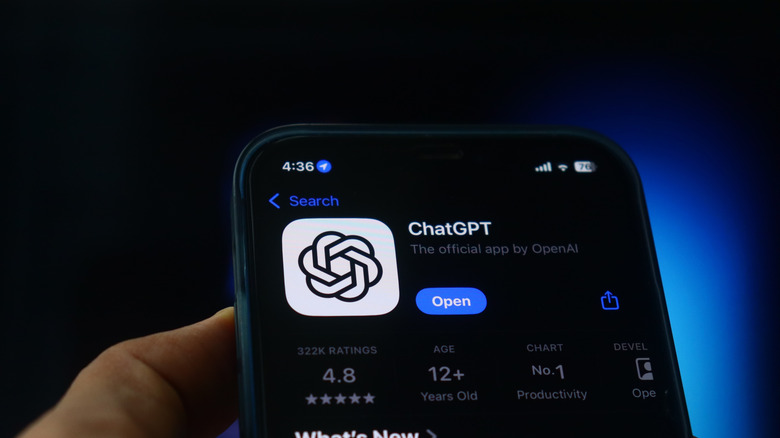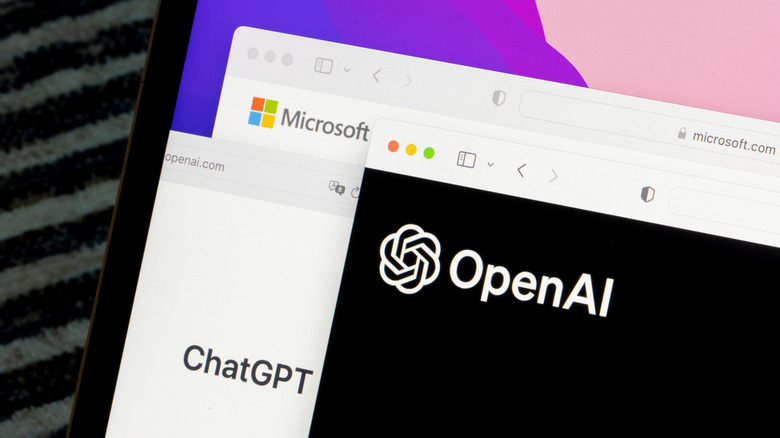Let’s be real, building PowerPoint presentations isn’t exactly an enjoyable task. Between formatting slides, cutting down text, and finding a flow of slides that makes sense, the process can feel repetitive and time-consuming. Even if you already have the needed information, you’ll often spend extra time refining it into something clear and engaging. And if you’re starting from scratch? Research alone can eat up hours. That’s where AI tools such as ChatGPT can step in to save some time. While ChatGPT is well-known for its creative features like using it with Google Maps for travel, it’s equally powerful for productivity tasks. One of the most practical applications is generating presentation content quickly and efficiently.
The best part? There’s no single “right way” to get the most out of ChatGPT for presentations. You can prompt it to draft slide outlines, summarize complex topics into bullet points, or even write speaker notes that complement your slides. You can go from a blank canvas to a structured, ready-to-build deck in minutes with the right prompts.
Ask ChatGPT to generate the PPT file from slide contents and speaker notes
ChatGPT’s data analysis features, available to Plus users (with limited access to free accounts), can actually build a PowerPoint file directly within your chat. To make the most of it, you’ll first need to generate the outline, slide content, and speaker notes that will populate your deck. Here’s a step-by-step walkthrough:
- Open a new conversation and ask ChatGPT to outline your topic. Be specific, request detailed bullet points for each slide with no placeholders. For example: “Create a 7-slide presentation about decluttering, with complete details and bullet points per slide, no placeholders.” You can also include requirements like slide count or word length for better results.
- If you want more depth, ask ChatGPT to elaborate on each point.
- Request detailed talking points for each slide to complement your visuals.
- Ask ChatGPT to compile the outline and notes into a PPT file.
- Click the provided link, open the file in PowerPoint, and select “Enable Editing” to customize your it.
- Adjust fonts, themes, and layout. Add or refine content as needed.
- Once you’re satisfied, save your edited version.
While OpenAI claims ChatGPT Plus gives more accurate answers, remember that chatbots may occasionally generate inaccurate or hallucinated information. Always fact-check your slides before presenting.
How to turn a document into a PowerPoint with ChatGPT
If you already have a Word file, PDF, or another document you’d like to convert into a presentation, ChatGPT can help streamline the process. Instead of copying and pasting lengthy text into PowerPoint, you can upload the file directly and let the AI generate a concise, well-structured deck for you. The upload feature works on free (with some limits) and Plus accounts, and supports files up to 512MB.
Here’s how to create a PowerPoint from an existing document:
- Start a new chat in ChatGPT.
- Click the attachment (paperclip) icon in the message bar.
- Select “Upload from computer” and choose your file.
- Ask ChatGPT for a presentation outline based on the file’s contents. For best results, specify the number of slides and desired length of each bullet point.
- Refine the outline by requesting more details, removing slides, or restructuring content.
- Request speaker notes to accompany each slide.
- Generate the PowerPoint file by prompting ChatGPT to compile the outline and notes into a PPT deck.
- Download and open the file in PowerPoint.
- Enable editing, customize the design, and adjust the content to match your style.
- Review the details carefully. ChatGPT may occasionally introduce inaccuracies or filler content, so fact-check before finalizing.
By uploading a source document, you can go from raw text to a polished presentation in just a few steps, saving significant time on formatting and summarizing.