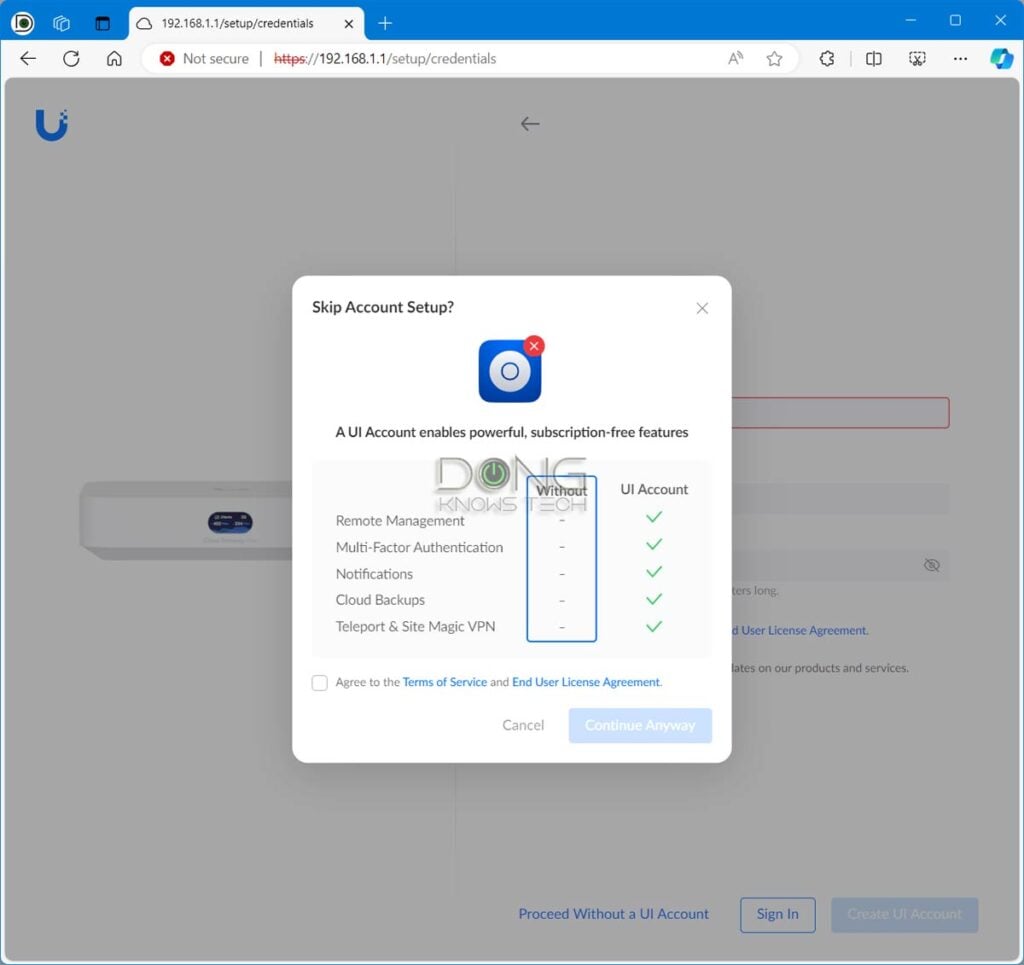When it comes to home security, the easiest way is to install a camera surveillance system. There are many options on the market, but if you’ve already had a Ubiquiti UniFi gateway or are in the process of getting one, keep in mind that the UniFi Protect feature is arguably the best for your case.
Similar to Synology’s Surveillance Station app, which is part of its network-attached storage (NAS) space, UniFi Protect is part of the UniFi ecosystem. You’ll learn all about it in this post and figure out how to start with your own.
Here’s the bottom line: A UniFi Protect surveillance system is so robust and comprehensive that it’s a must-try for those with a UniFi console. In fact, I’d say you should get a UniFi console if you need a surveillance system. Alternatively, those with a non-UniFi network can also get a separate UniFi Network Video Recorder (UNVR), such as the UNVR Instant, to have the same effect.
UniFi Protect: An excellent solution for the home
As part of the UniFi ecosystem, UniFi Protect was first made for enterprise-class applications. It’s only in recent years that Ubiquiti has decided to tune the ecosystem for the masses.
Together with the new 2025 home-friendly compact consoles, the company has released a range of Protect hardware products that cater to all budgets and applications, from simple Wi-Fi-based $29 cameras to doorbells to advanced 4K AI cameras priced at a few hundred dollars each.
But first, it’s essential to keep in mind that Protect is simply one of many applications that run on Ubiquiti’s UniFi OS. That said, if you have a UniFi console (a.k.a. gateway) as the primary router of your network, Protect is already included, whether or not you want to use it. And then there’s an add-on solution via UniFi Network Video Recorders (UNVRs).
Tip
All UniFi Cloud Gateways (also known as UniFi consoles) share the same basic features and settings, but their capacities, namely the breadth and depth of applications they can handle, vary depending on the hardware specs.
Main applications in the UniFi Application Suite include:
- Network (default): This application enables the hardware to function as an advanced router by managing all network-related aspects, including security, firewall, access points, Wi-Fi system management, and much more.
- Protect: The support for IP cameras as an advanced surveillance system, including a built-in UniFi Network Video Recorder (UNVR).
- Talk: A locally hosted Voice-over-IP system.
- Access: A “platform designed for Access Control Systems”—per Ubiquiti. Examples include door-related security IoT devices, such as doorbells, key fobs, locks, etc.
- Connect: Application that manages digital signage and EV Stations
Each of these applications is a world in itself, with various in-depth customizations and different types of UniFi devices.
That said, to use UniFi Protect, here are the options—the first two are the most applicable to general consumers:
- Get a UniFi console and install the Protect app on it—a process that requires a single mouse click. Or
- Get a standalone UNVR unit to add the feature to an existing (non-UniFi) network.
- In rare cases, use the CloudKey+ if you’re using a legacy UniFi setup with controllers instead of a UniFi console.
I wrote this post based primarily on the UCG-Fiber console, but if you have any other gateway or use an UNVR unit, expect a similar, if not the same, Protect experience, including the setup process and ongoing management.
UniFi Protect vs. Synology Surveillance Station: A large selection of (proprietary) cameras and accessories
It’s important to note that UniFi Protect generally only works with UniFi cameras and accessories. Although a particular UNVR unit may support OnVif, meaning it can technically work with third-party OnVif-enabled cameras, the process can be cumbersome, and there’s no technical support from Ubiquiti.
Conversely, a UniFi camera generally only works with UniFi Protect. While some cameras have their own local web-based interface, all UniFi cameras are designed to be part of a UNVR, be it a standalone one or integrated within a UniFi console (your router).
That restriction aside, as mentioned, Ubiquiti has a large selection of security cameras to meet everyone’s needs. The company also has plans to add even more in the future. There are many camera models, but we can categorize them by generation (G for short) and design (shape and features).
In terms of generation, current UniFi cameras range from G3 to G6. The higher the generation, the better the cameras are in terms of image quality and features, and the more expensive they become.
Of the same generation, specific models (mainly in the bullet design below) also have the slightly more expensive Pro tier with additional advanced features. Specifically, they have optical zoom, higher image quality, and more advanced night vision. Starting with G4, pro models also tend to offer enhanced optional vision features, such as floodlights, extended IR range, and more.
After G6, “AI” (short for “artificial intelligence”) is the latest and most expensive generation, which has smart detections as well as license/facial recognition.
In my experience, G3 cameras are already excellent, better than many third-party cameras of the same resolution, and good enough for general surveillance. If you want top-notch 2K and 4K recording, G5 and G6 cameras are a great choice. The added features of AI are fun to have, but they are not entirely necessary.
That brings us to the design. Currently, there are a few dozen UniFi cameras available in the design categories:
- Compact: As the name suggests, these are small cameras designed to fit in a tiny spot. They can be Wi-Fi or PoE for indoor or outdoor use cases.
- Dome and Turret: Standard security cameras in the dome or turret shape. These are often outdoor PoE cameras with resolution up to 4K.
- Bullet: Another type of standard bullet-shaped camera designed for outdoor use. They are all PoE cameras with up to 4K resolution.
- Pan-Tilt-Zoom (PTZ): These are the latest outdoor cameras with the ability to move the lens around and zoom to follow objects. Most of these cameras belong to the AI generation.
- Door bells: Camera-integrated doorbells.
- Theta: A special category of advanced cameras with special lenses for 360-degree recording, extreme zooming, or ultra-wide angles.
Other than that, there are also special accessories for the UniFi surveillance system, such as sirens, motion sensors, speakers, flood lights, and more.
Unibiquti generally wants you to buy the hardware from its own store, which has more options than those available at standard retail stores such as Amazon. Still, no matter where you want to shop, chances are you’ll find the right cameras for your surveillance needs.
There’s one you can’t find yet: like the case of Synology Surveillance Station, there’s no option for solar-powered cameras with UniFi. As a result, you’ll need to run a network cable for one that’s powered via PoE or have a power outlet ready for a Wi-Fi-enabled one.
UniFi Protect: Simple setup process
Like the case of any UniFi applications, you can use Protect locally, completely independent from Ubiquiti. However, for this surveillance system to work at its best, it’s generally a good idea to link your console to a UI account, which adds loads of convenience, including remote management and access sharing.
Ubiquiti and your privacy
Generally, Ubiquiti insists on a vendor-connected login account during the initial hardware setup process. However, that’s not a requirement, and logging in with a vendor translates to privacy risks.
UI account and UniFi gateways


Here’s the link to the US networking company’s privacy policy.
Online privacy and security are a matter of degree. Different companies handle their users’ data differently.
In any case, on a UniFi console, it’s easy to get Protect up and running, provided you have updated the UniFi OS to the latest version. Here’s how:
- Log in to the UniF console’s web user interface via its IP address. If you have linked the hardware to a UI account, you can use unifi.ui.com to access the interface. Note: A UI account makes using Protect much more effective and is required if you want to use the Protect mobile app.
- Go to Settings (the cogwheel) -> Control Plane -> Updates. Here, update the UniFi OS to the latest available version (currently at 4.4.x).
- On the list of supported applications, “Install” for the Protect app.
And that’s it. After a few minutes, the app is installed and running, ready to host UniFi cameras.
The next step is to add a camera, which is also straightforward:
- Connect the camera to the network. Two scenarios:
- If it’s a wired camera, connect it to the existing network via a PoE connection. In this case, you can use any PoE switch or injector, including third-party ones. The camera will get connected and turn on automatically.
- If it’s a Wi-Fi camera, connect it to power and turn it on.
- Add the camera to the system:
- If it’s a wired camera, run the Protect app within the web user interface, and you’ll see the camera on the list. Now click on “Click to adopt”.
- If it’s a Wi-Fi camera, open the Protect or UniFi app on our phone and stand next to it. Make sure the phone is connected to the Wi-Fi network hosted by the UniFi console. The camera will appear ready to be adopted. Tap on “Adopt”.
- After a few seconds, the camera will be adopted and become part of the Protect system. Repeat from step #1 to add more cameras.
Generally, you can use the UniFi mobile app for this setup process, though in some cases, you’ll also need to use the Protect app. That said, it’s generally straightforward to use PoE cameras via the web user interface. However, even with a Wi-Fi camera, the UniFi mobile makes setting it up generally self-explanatory.
What is not (yet) straightforward is sharing camera access with another user. More on that below, but first let’s find out how the cameras work.