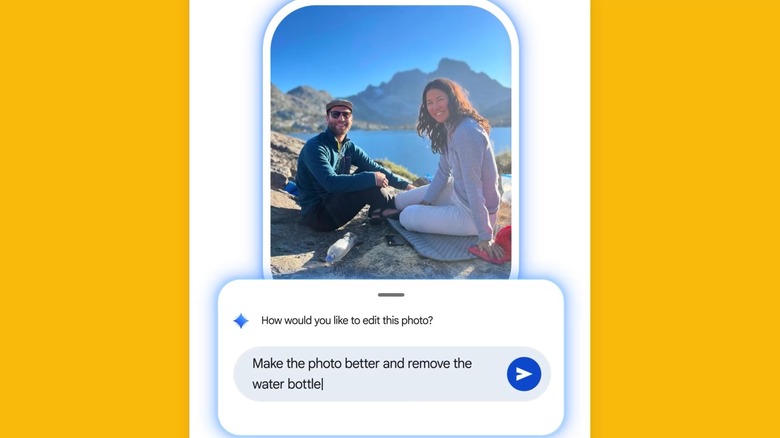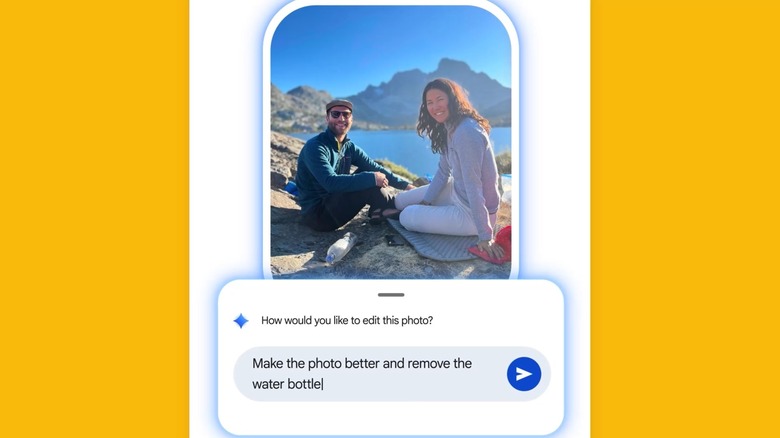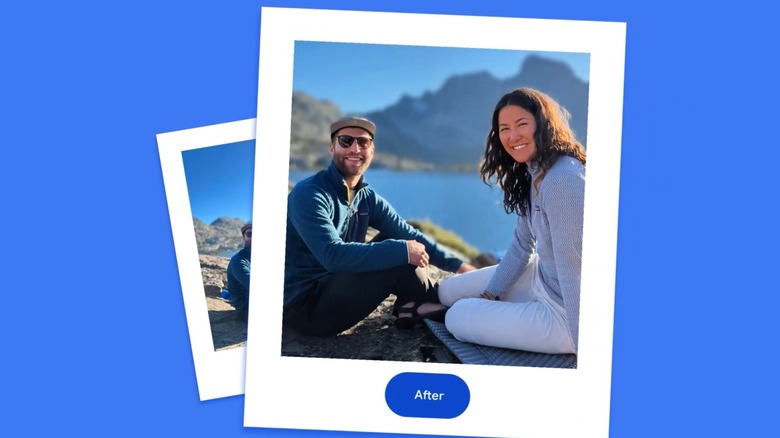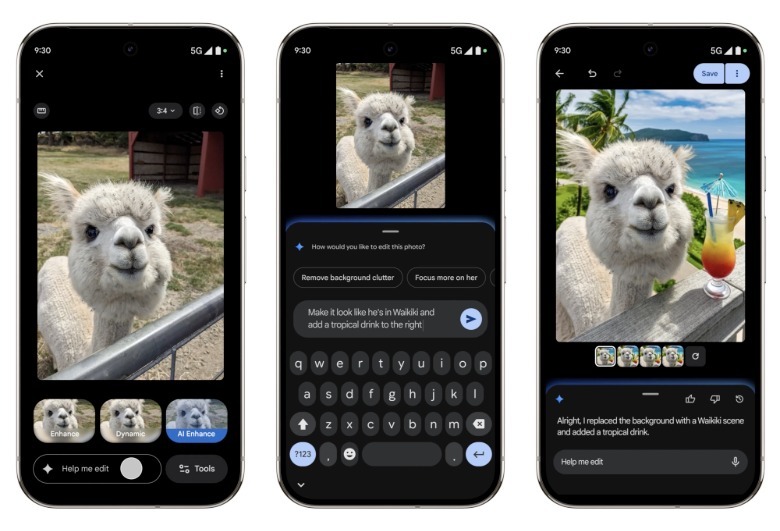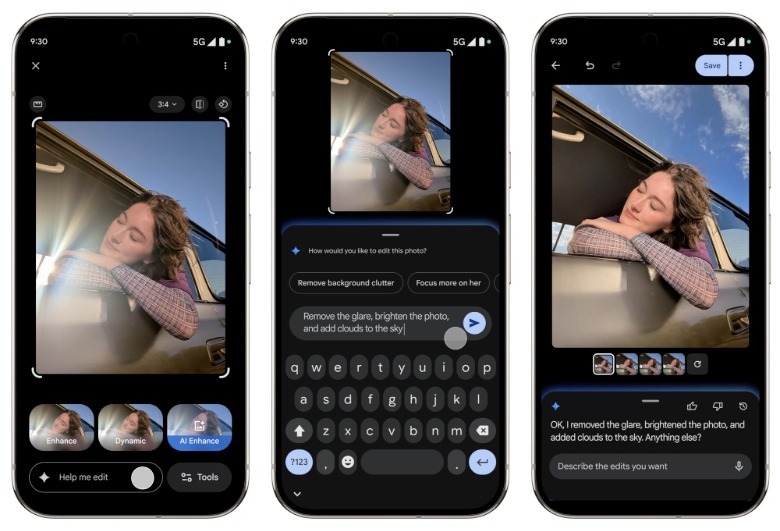Google announced the Pixel 10 series in August, giving the new phones a few exclusive Gemini-powered camera and photo features. The new Camera Coach provides suggestions in real-time on how to take better photos using one of the new Pixel 10 phones. More interesting is a new Google Photos ability that lets Pixel 10 users edit images by issuing prompts via text, just like chatting with Gemini. Instead of making the edits yourself by tapping on the screen and choosing from available options, you’d use conversational editing to type instructions for the AI.
Google on Tuesday announced that the conversational editing feature in Google Photos will be rolled out to Android users beyond Pixel 10 owners. Google said in a blog post that the feature will be available to eligible Android users in the U.S. It’s unclear when the feature will roll out to international Android users or whether it’ll be available in the Google Photos app for iPhone. As a reminder, Google gave Google Photos several AI features earlier this year, including the ability to turn photos into videos with the Veo 3 video generation model.
All photos captured or edited with Pixel 10 phones feature C2PA metadata by default, which identifies the provenance of the image and explains whether it was edited with AI or non-AI tools. Presumably, the same safety protections are built into conversational editing features for Google Photos.
How conversational editing works in Google Photos
Once conversational editing is available in Google Photos, you’ll be able to select a photo and edit it with natural language. As seen in the samples below, you’ll have an “AI Enhance” button and a text field below the image that lets you describe the changes. For the alpaca photo that follows, Google gave this command to the AI: “Make it look like he’s in Waikiki and add a tropical drink to the right.” Gemini performed the edits, returned a few images, and explained how it edited the photos. Once you get the result you want, you can save the AI-edited image in Google Photos.
While the alpaca example shows how easy it is to create fake images in Google Photos, there are better uses for the new conversational editing feature. For example, you can fix a photo that might be ruined by camera glare as in the next example. The prompt below also asks the AI to add clouds to the sky, which alters the original photo beyond fixing the glare. That said, the glare removal is especially useful in this scenario.
Finally, the next example offers an even better use case for the new feature. You can tell Gemini to restore a photo, and the AI will do it. The procedure might significantly improve the old photos you might have saved in your Google Photos library. The feature is similar to using Nano Banana in the Gemini app to colorize and restore old photos.