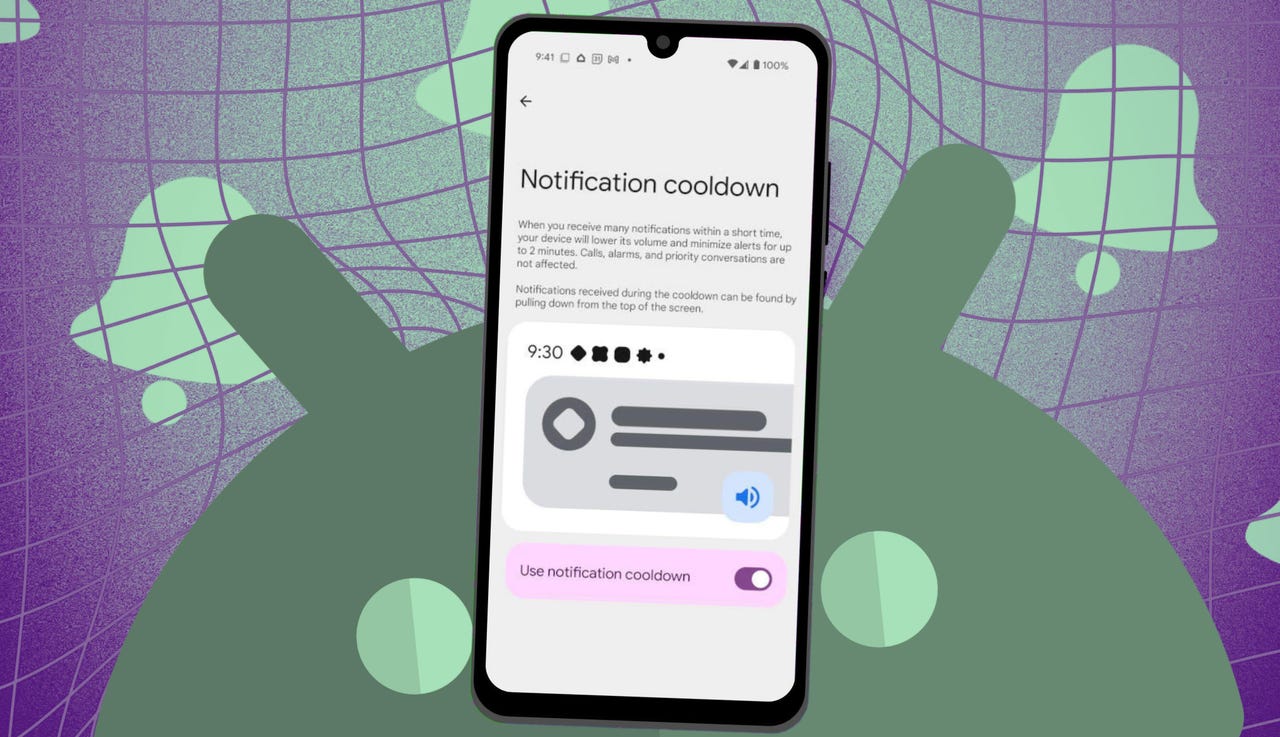Have you ever been relaxing when, out of nowhere, your phone blows up with notifications?
I’ve been there too many times, which led me to keep my phone on silent mode 24/7. Then Google teased a new feature in Android 15 called Notification Cooldown that promised to change everything. Notification Cooldown didn’t exactly hit the mark in Android 15, but it has made a comeback in the latest iteration (Android 16) to ensure that it works exactly as expected.
Also: How to clear your Android phone cache (and why you should do it before installing Android 16)
Notification Cooldown manages how often notifications can be posted by an application over time. This feature is designed specifically to prevent apps from overwhelming users with too many notifications at once.
What I like about Notification Cooldown is that it helps ensure I don’t miss important notifications because my phone was on silent (which has happened quite a bit).
The new feature originally arrived with the March 2025 update to help minimize the interruptions that often accompany notifications. Once this feature is enabled, it automatically lowers the volume and minimizes alerts (for up to two minutes) when several notifications arrive in a short amount of time.
Also: I changed 12 settings on my Android phone to significantly improve the battery life
For example, a friend of yours discovers a new diner you must try and starts texting you repeatedly to rave about how good it is. With Notification Cooldown enabled, that barrage of texts happens silently, so you don’t have to suffer through the “dings” or put your phone on silent mode.
Even when Notification Cooldown is activated, you can still pull down the Notification Shade and view that deluge of texts.
The caveat to using Notification Cooldown is that it cannot be customized so far. You can enable or disable the feature, and that’s it. The feature first appeared on Pixel devices but should trickle down to others over time.
Notification Cooldown also does not apply to alarms, emergency alerts, and priority conversations.
How to enable Notification Cooldown
What you need: To use Notification Cooldown, you’ll need an Android Pixel phone running at least the March 2025 update. Hopefully the feature will arrive on other devices soon.
From within Settings, locate the Notifications entry and tap it.
Show more
Under the General category, you’ll see a listing for Notification Cooldown. Tap that entry.
Show more
You can also enable/disable flash notifications, which will flash the phone’s LED when a notification comes in.
Jack Wallen/ZDNET
Tap the On/Off slider until it’s in the On position to enable Notification Cooldown. You might discover that the feature is enabled by default. If so, you’re already enjoying Notification Cooldown, so you can unmute your device.
Show more
You might find the feature is enabled by default.
Jack Wallen/ZDNET
Now that Notification Cooldown has had a chance to gestate, I’ve found the feature works as it was intended, which means those constant interruptions have dramatically lessened.
Also: How to turn on Android’s Private DNS mode – and why turning it off is a big mistake
And that, my Android-loving friends, is all there is to Notification Cooldown. Enjoy that newfound peace.
Get the morning’s top stories in your inbox each day with our Tech Today newsletter.