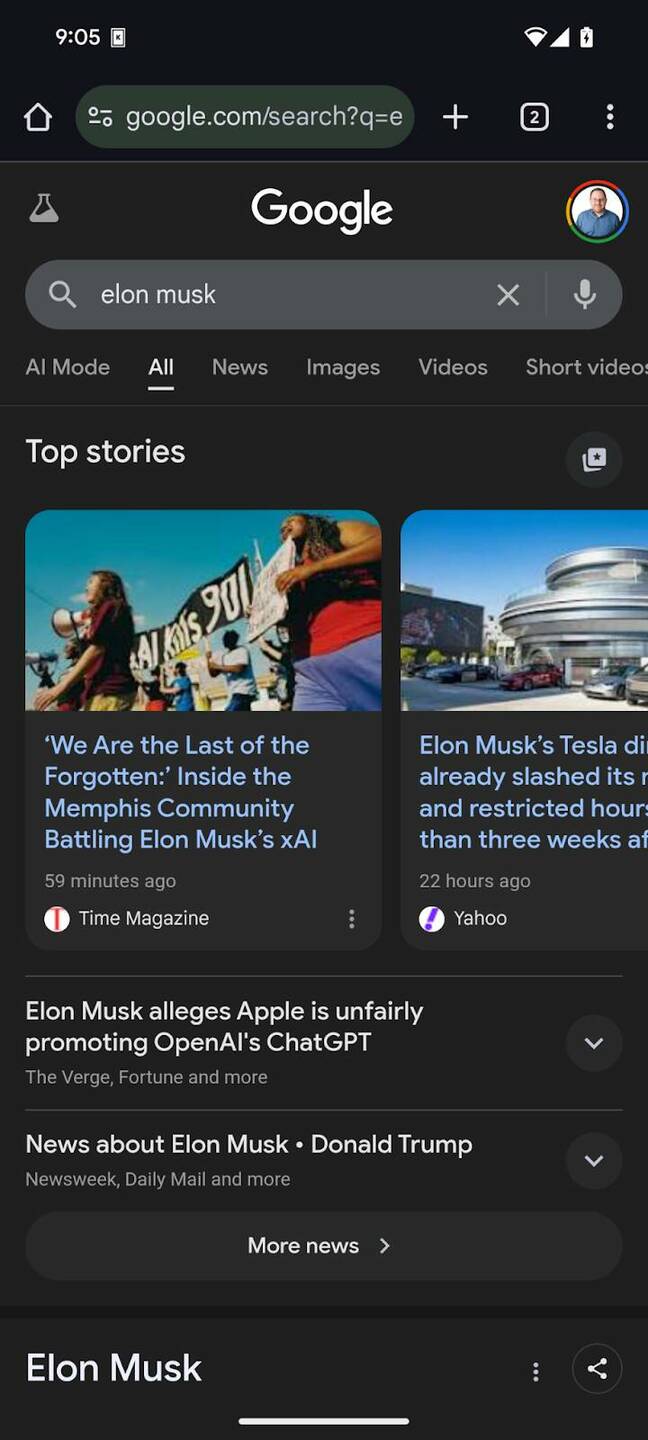hands on Even if you have your favorite sites bookmarked or type their URLs in through muscle memory, you probably still spend a lot of time looking for info on Google. Now, you can exert some control over which publishers appear in your results for news stories.
As of this week, Google is rolling out what it calls “preferred sources” in the US and India. With just a couple of clicks on your desktop device or phone, you can tell Google that you want to see The Register (or some inferior site) in the Top Stories box when we have a news article that matches your query.
Below, we’ll show you two ways to add preferred sources to Google.
Method 1: Find a Top Stories Box
The Top Stories box is a news widget that sometimes appears within Google’s organic search results. On mobile devices, it’s usually a scrolling carousel with six or more stories.

Google Top Stories box on mobile – Click to enlarge
In the desktop browser, it shows a grid of four to eight stories, at least right now (these layouts often change).

Google Top Stories box on desktop – Click to enlarge
To set a preferred source, first search Google for a term that’s likely to bring up a Top Stories box. Today, searching for “windows lawsuit” does the trick.

Top Stories box for Windows Lawsuit search term – Click to enlarge
Click or tap the little card icon to the right of the “Top stories” header. On mobile, the card aligns to the right side of the screen.

Tapping the Top Stories card icon on your mobile browser – Click to enlarge
On desktop, the card sits closer to the header for Top Stories.

Clicking the Top Stories card on desktop browser – Click to enlarge
A dialog box appears with a search box on it. Use it to search for your favorite site – The Register, for example. Then check the box next to the publication or publications you want to see more of.
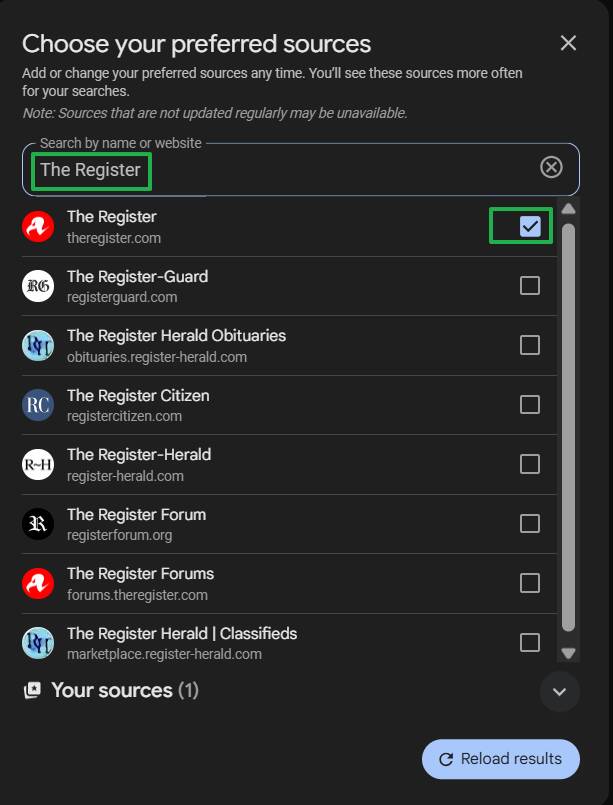
Google preferred sources dialog box – Click to enlarge
Finally, click the Reload results button at the bottom of the dialog box. If the publication you like has content which could fit into that Top Stories box, you will now see it first.

The Register now appears in the Top Stories box – Click to enlarge
From now on, your preferred sources will get higher rank in the Top Stories box. But they won’t appear any higher or more frequently in other result sets such as the Google News tab.
Note that, while setting a preferred source gives that site priority, it isn’t Colt 45. In our tests, using the search term “windows lawsuit,” El Reg showed up sometimes and not others as we refreshed the page again and again.
If you want to remove a source from your preferred sources list, click the card next to Top Stories again. You’ll see a dialog box which shows your current list of sources. Uncheck the one(s) you want to remove. Then click Reload results again.
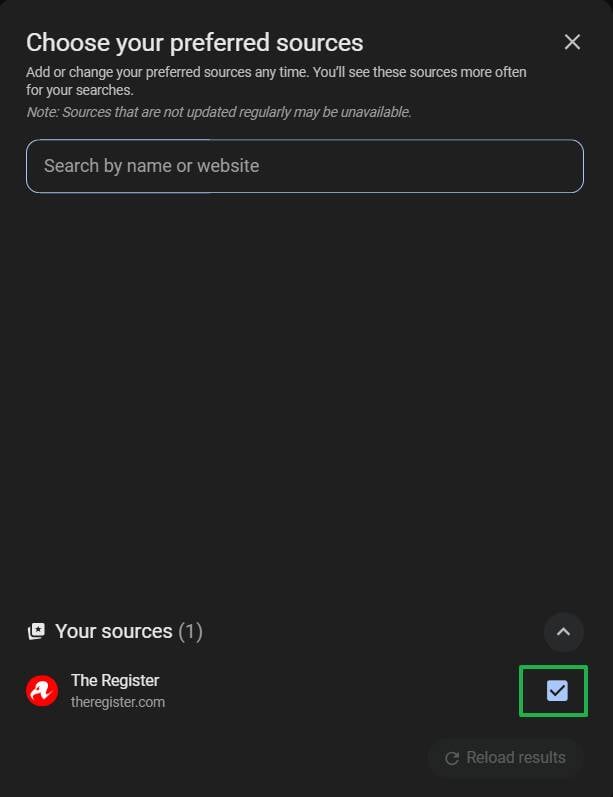
How to remove a preferred source from Google – Click to enlarge
Method 2: Go straight to this URL
You can also add a site to your preferred sources by pointing your browser straight to a particular URL with that site’s domain name in it. The URL in question is:
https://www.google.com/preferences/source?q=[DOMAIN NAME]
For The Register, that would be:
https://www.google.com/preferences/source?q=theregister.com
If you’ve spelled the domain name correctly, you’ll see the site of your choice listed on the menu which appears. Click the checkbox and then click “Take me to Google Search.”

Selecting a preferred source – Click to enlarge
From now on, that site will get priority treatment in Google’s Top Stories box.®