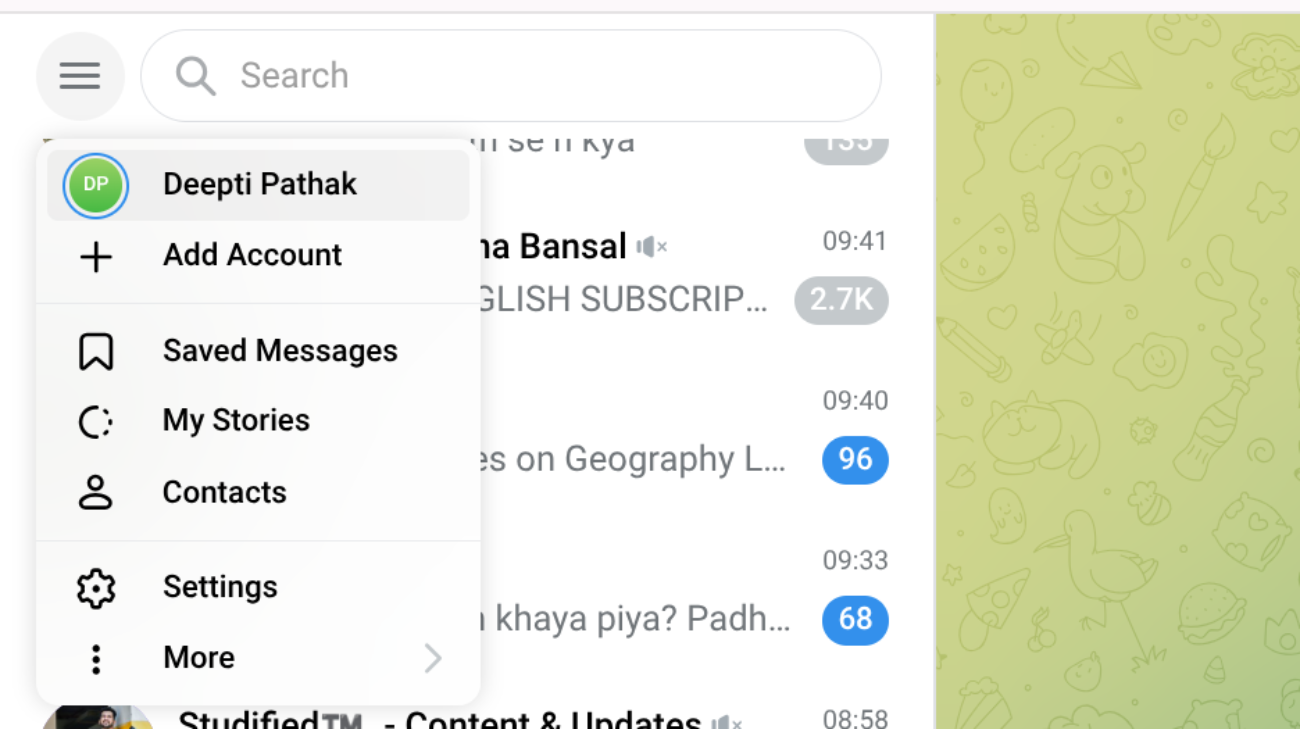If you often use Telegram, you might need to share links to your profile, groups, or channels. Fortunately, the app provides simple options to copy and share them. Knowing how to copy-paste these links helps save time and make communication smoother.
1. Copy Telegram Profile Account Link
You can share your Telegram account by just copying its profile link on desktops and also on mobile phones, as well.
Method 1. On Web/Desktop
- Open Telegram on your computer.
- Click on your profile picture or username in the sidebar.
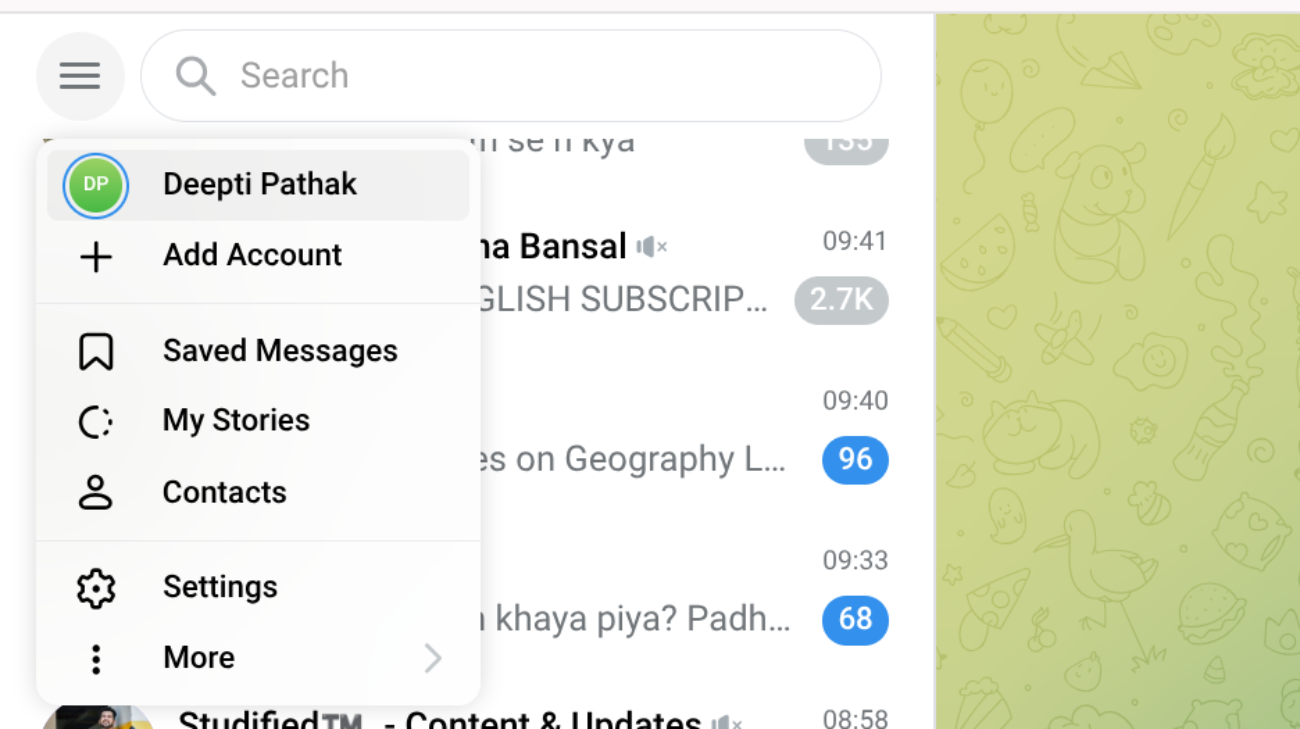
- Right-click on your username (@username).
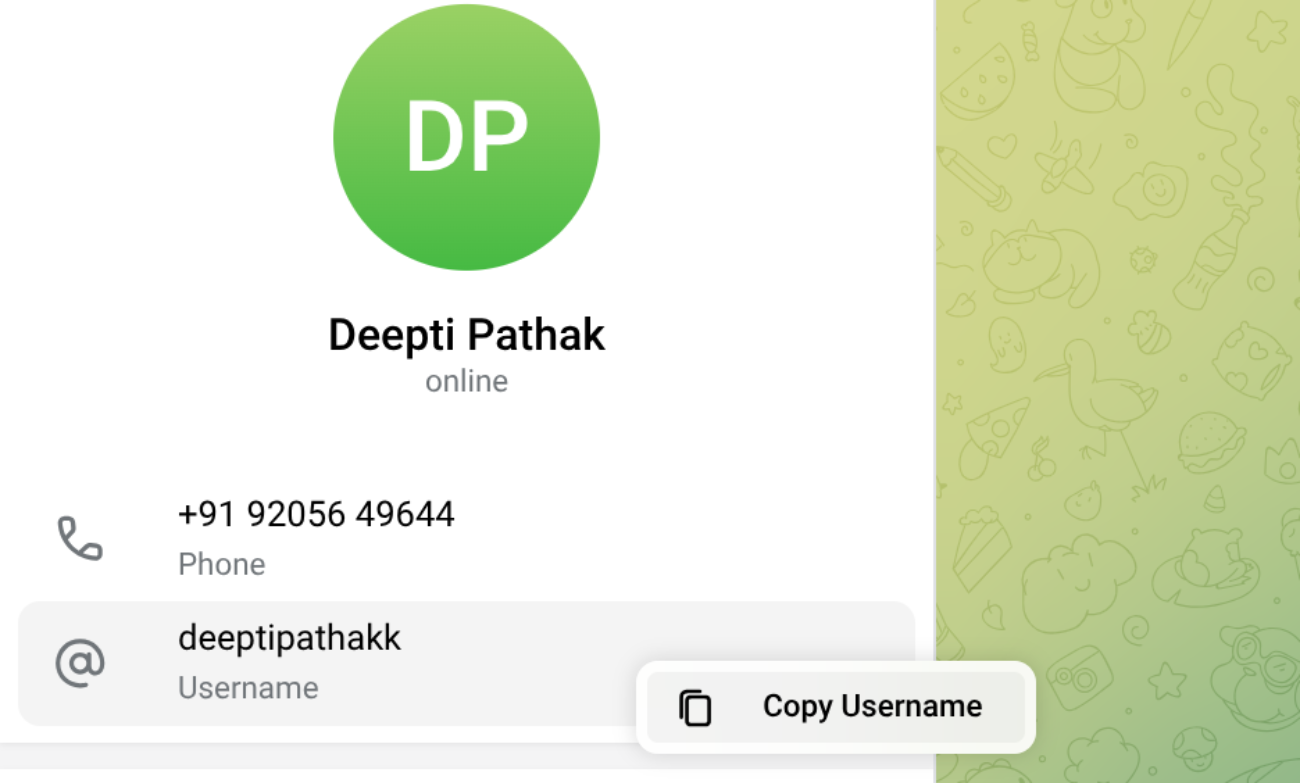
- Select Copy username to copy your profile link.
Method 2. On Phone
- Open Telegram and tap on three lines/menu in the top left corner.
- Tap on your profile picture or name to open your profile.
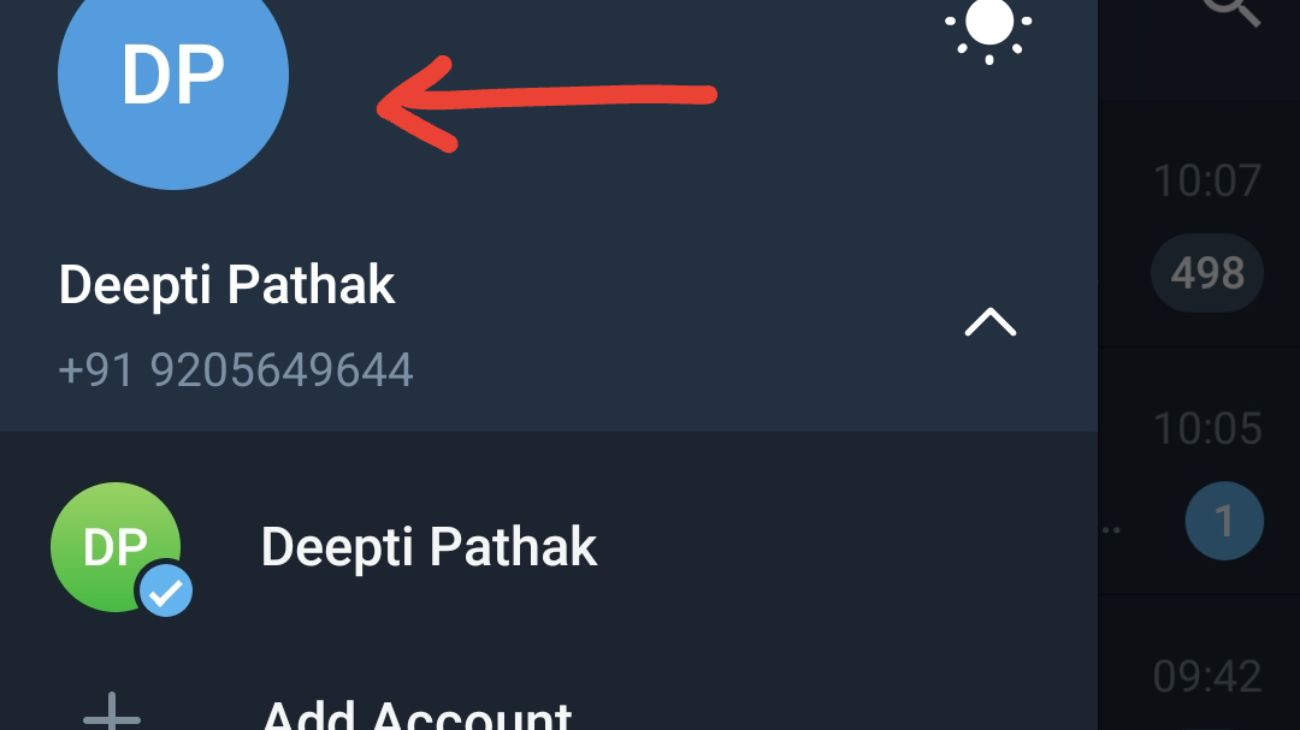
- Check your username below your profile picture.
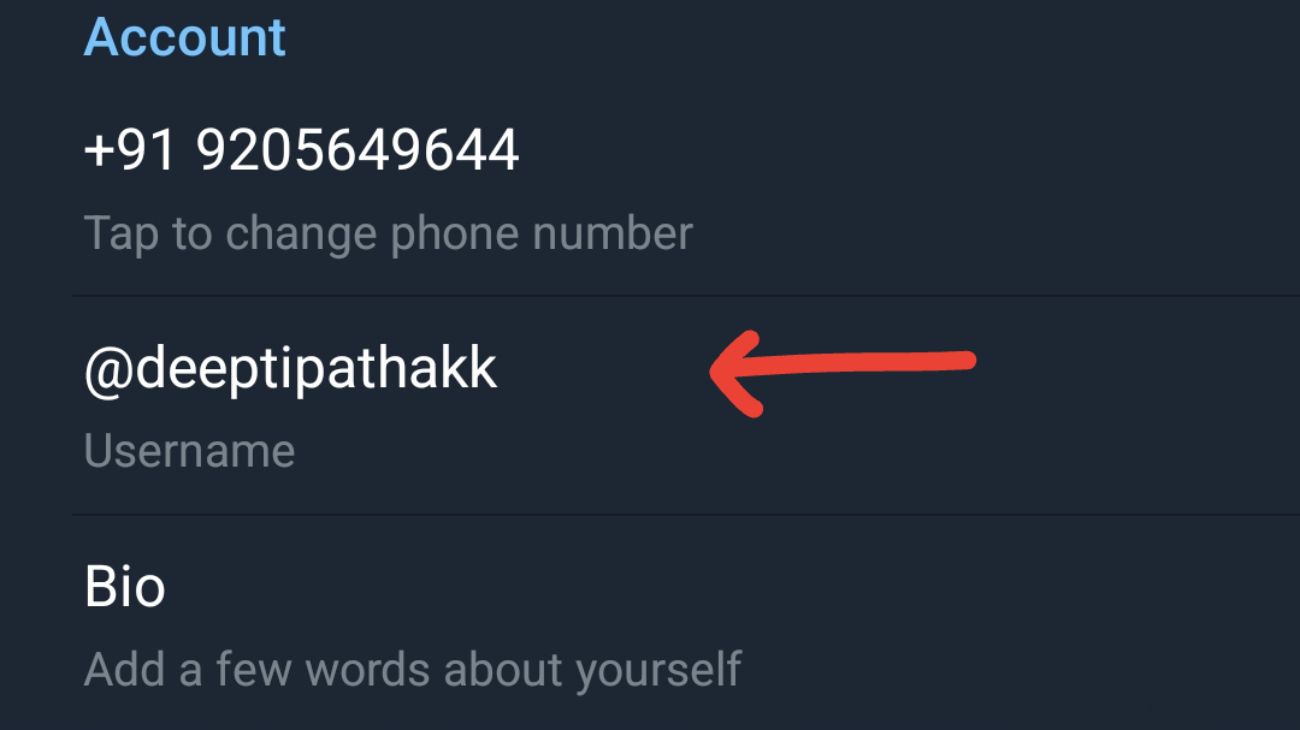
- Long-press the username and copy the link.
2. Copy Telegram Group and Channel Link
You can share any Telegram group or channel by copying its invite link. Here’s how to do it on phone and web.
Method 1. On Web/Desktop
- Open Telegram on your computer.
- Go to the group or channel.
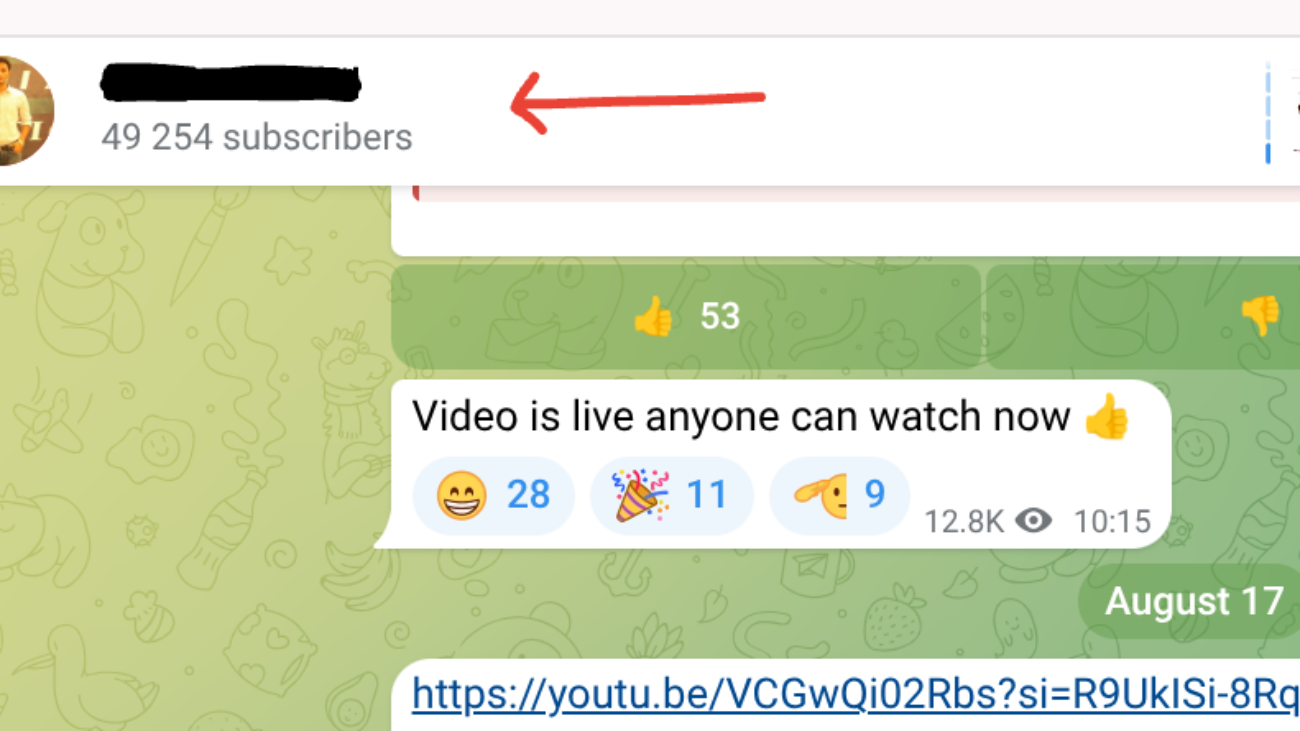
- Click on its title at the top to view the information.
- Select the Invite Link and copy it.
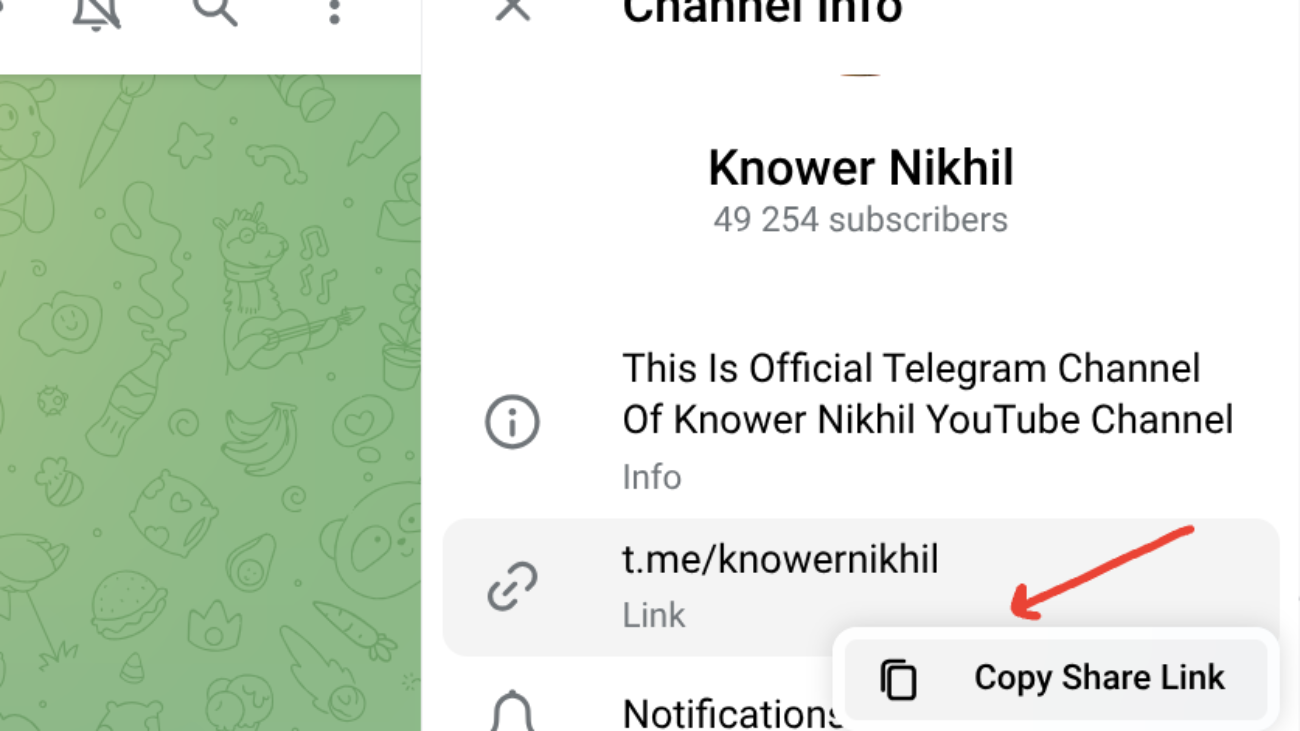
Method 2. On Phone
- Open Telegram and open the group or channel.
- Tap the name at the top to open details.
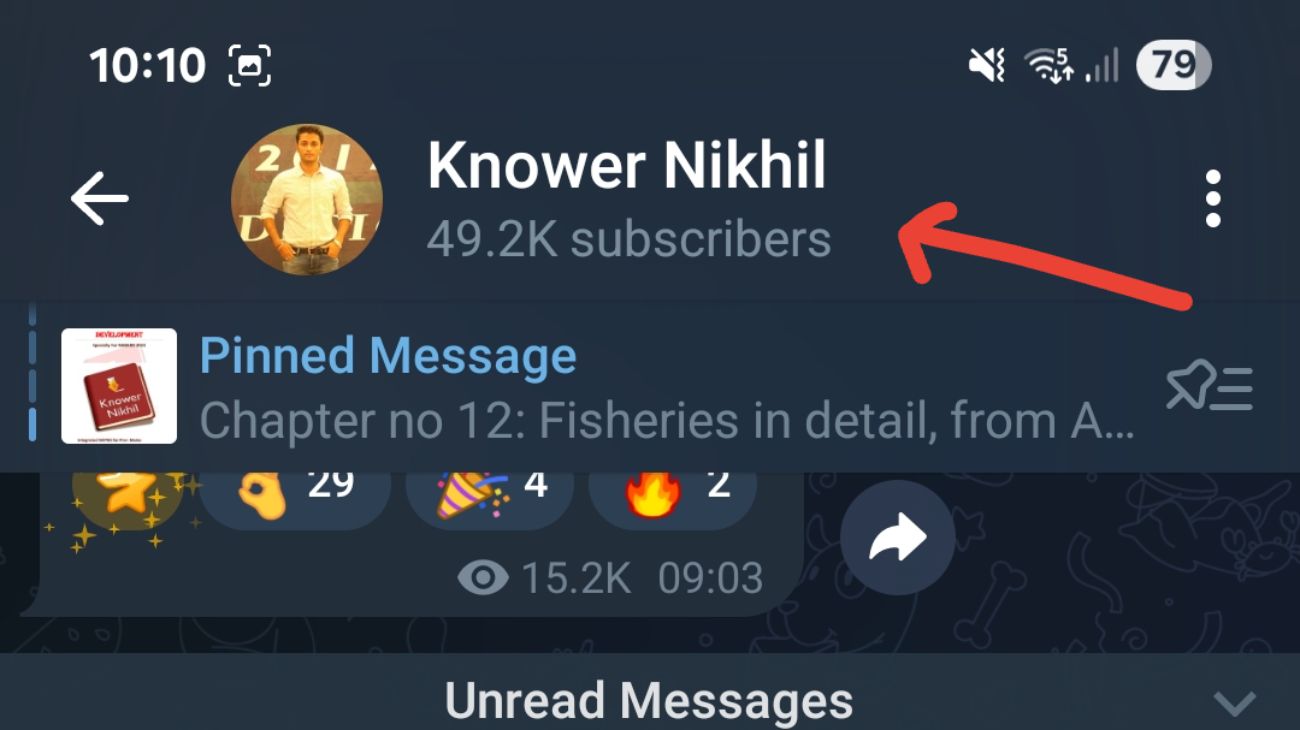
- Scroll to the Invite Link.

- On mobile, you can also tap the QR code icon to generate and share the group or channel QR code.
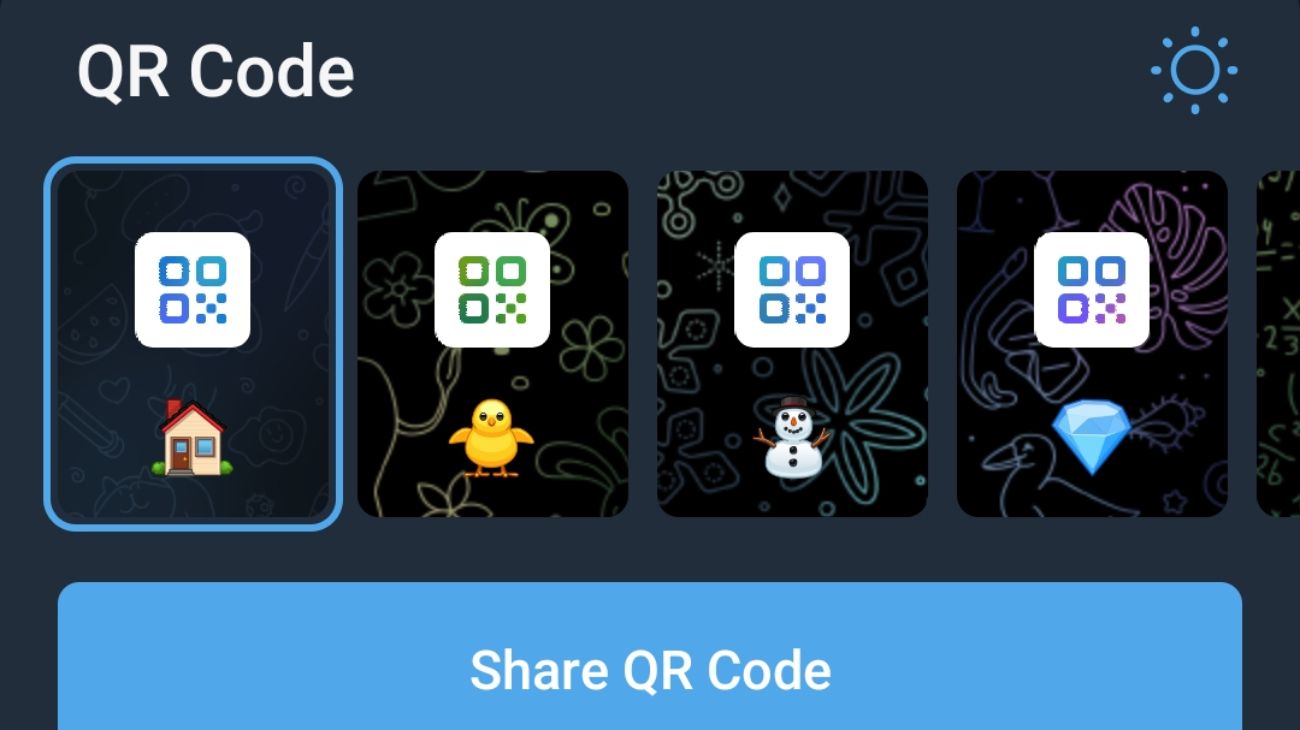
- Tap Copy Link to share it anywhere.
Frequently Asked Questions
Profile links remain active as long as your username stays the same. Group and channel links can be changed by admins anytime.
Yes, you can copy any profile, group, channel, or message link and share it through WhatsApp, email, or any other platform.
On mobile, tap and hold the message, then select Copy Link. On the desktop, right-click the message and choose Copy Message Link.