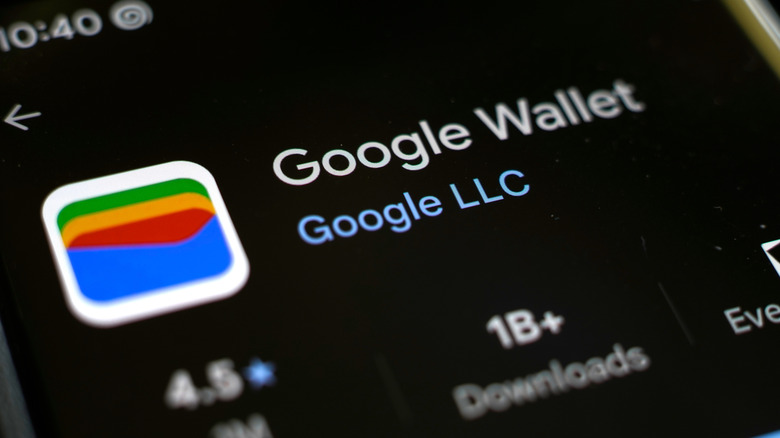Airport travel is never fun, regardless of how excited you may be about your destination. There are many Transportation Security Administration (TSA) checkpoints to go through, and you might worry if one of your electronics is banned from your carry-on bag. However, TSA promises that the new digital ID pass technology will make the security process more efficient.
The digital ID pass is a digital version of your passport and can also include digital versions of other IDs like your driver’s license. Over 250 airports have digital ID pass capabilities and that is likely to expand. The digital version is the same as your physical ID, though with better security capabilities. When a TSA officer scans this digital ID, they will only see the relevant information for identity verification.
All United States passport holders can use the digital ID pass on their Android phone. However, there are restrictions for certain states for a digital driver’s license and state ID. It is simple to set up on your smartphone, and it can be easily removed when you choose to do so.
Setting up the digital ID on Android
The app you will need is referred to as Google Wallet. If you don’t already have it on your phone, . It is easy to use for the digital ID, and Google Wallet has other handy features, as well. It will only work with Android 9 or higher. You also must have screen locked enabled and both Bluetooth and Nearby Devices must be turned on. If you want to upload your driver’s license or state ID, that is not an option in every state. Only Arizona, California, Colorado, Georgia, Iowa, Maryland, and New Mexico allow those documents to be on Google Wallet. However, the ID pass for your passport is available across all 50 states.
In Google Wallet, Click Add to Wallet and then ID Card. There will be on screen instructions to follow, including taking a photo of the front and back of the ID, as well as a photo of yourself. As usual, when taking ID photos, use a blank backdrop like a table and have good lighting.
You can also easily remove the ID if you only wanted to use it for a single flight or have security concerns. On your Android phone, return to the Google Wallet app. Click on your ID that you want removed. On the top right there will be three vertical dots that open a mini menu when you click on them. Select Remove and then confirm Remove again.
Tips for the digital ID pass
Since the state ID and driver’s license are only supported in select states, if you move to a new state you will no longer have that option, so you will want to delete those IDs from the app. The digital ID can’t actually replace a physical ID. The TSA rules state that you still must carry the actual physical document with you. Due to this, participation in the digital ID process is entirely optional.
Are you concerned about data security? TSA rules state that, “TSA only receives a passenger’s digital identification information at TSA checkpoints with the passenger’s consent…TSA does not copy or store the digital ID, unless it is done in a limited testing environment for evaluation of the accuracy of facial comparison technology. In that instance, TSA informs the passenger through signs, advisements, PIAs on tsa.gov and other means.” So, your ID data may be stored with the TSA, and of course not everyone will be comfortable with that.
The process of going through airport checkpoints can feel a bit dehumanizing, such as worrying about what the TSA body scanners can actually see and getting your personal items questioned. For those that choose to use the digital ID pass, it can potentially be a faster process to get to the airplane. For those that choose not to, everyone still has to carry a physical ID anyway, so nothing for you will need to be changed.