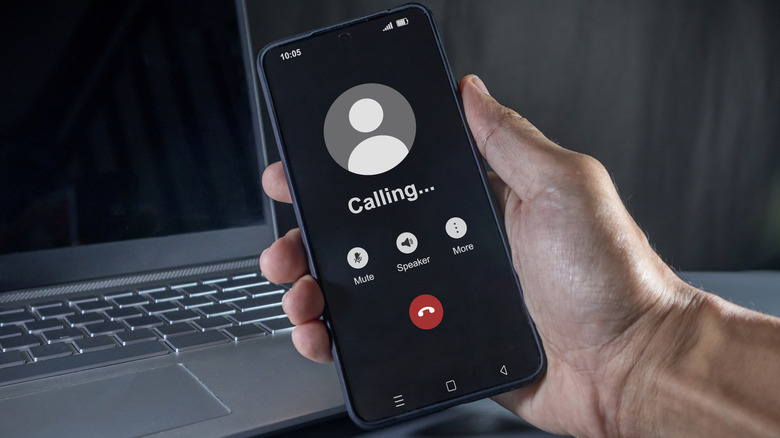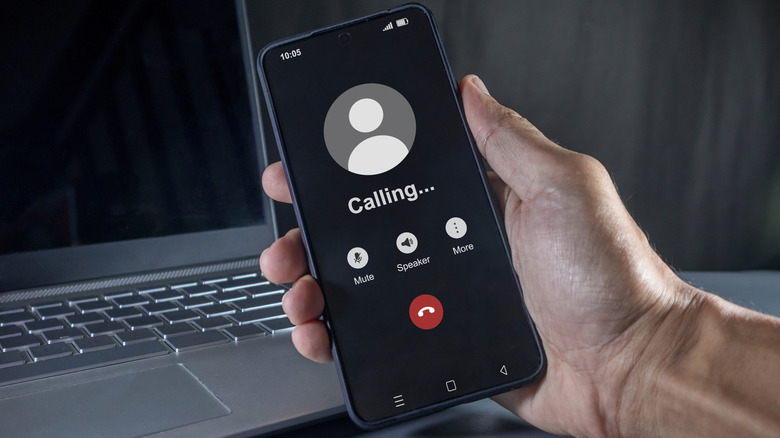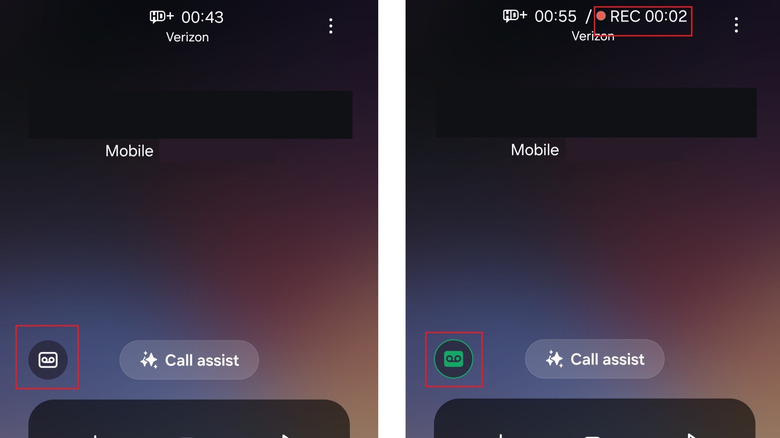Your phone buzzes — it’s extended family you haven’t talked to in a while, or maybe it’s your boss with an important update. Whatever the case, you want to record the conversation so you can listen back later. It’s actually pretty easy to record calls on an Android phone. Comparatively, if you want to record calls on iPhone, at least older models, there’s no built-in option. Most Android devices support it. But hold fast. There is something you should know before you proceed.
Due to privacy laws and regulations, it may not be legal to record a phone conversation without the other person’s consent. The key word there is “may” because some states honor a one-party consent law while others require both parties, or all parties on the call, to consent. About 11 states currently have all-party consent requirements, including California, Florida, Delaware, Massachusetts, New Hampshire, Washington, and more. If you live in one of those states you must legally have permission from all parties on the call to record the conversation. Once you’ve confirmed it’s legit, there are a few methods for actually recording calls on an Android phone.
Using the Android dialer
If your phone allows it — some don’t — you can record calls using the default Phone app on your Android phone. Samsung, OnePlus, and Xiaomi are a few brands that offer native call recording. To check, open your phone app, go to settings and look for call recording or record options. If you don’t see that, you’ll need to install the Phone by Google app, available via Google Play. It supports call recording. If you do record, your phone will tell on you, kind of like how the new Pixels handle AI photo editing; they watermark the edited content and give it away. Only, for recordings, your phone verbally announces the call is being recorded. Still, it’s a big tell.
With the right dialer, it’s easy to start recording calls on Android. Launch the phone app and place a call to someone in your contacts. When they answer, you’ll see a few in-call options, including a Record button. Tap that to begin the recording. You can tap it again at any time to stop the recording. The Record button differs slightly depending on the core app. For example, on Samsung devices the record button is shown with a cassette icon, similar to the voicemail icon. To access any stored recordings with the Google Phone app, navigate to Phone > Call History. On other devices, like Samsung, there may be alternative menus. Galaxy phones require you to open the Phone app, tap Menu (three dots) in the top right and then navigate to Settings > Record Calls > Recorded Calls.
More ways to easily record calls on Android phones
You can also use apps to record calls on your device, with a couple examples being Google Voice, Call Recorder Automatic, and Call Recorder Cube ACR. They offer varying features, though Google has limited some third-party apps starting as early as Android 9.0. Cube ACR is a viable option if you want calls to be recorded in high-quality automatically without doing much on your side. But it only comes with a three-day trial, after which you have to pay a premium subscription.
To record calls with Google Voice, you’ll need an active account with the Standard Google Voice Plan. Once that’s done, tap Menu (three dots) and the Gear icon for settings. Navigate to Calls and turn on Incoming Call Options. Google Voice will only record incoming calls as you likely surmised. Once you have an incoming call, press 4 on your keypad to start recording, or press 4 again to stop. Your saved content will appear in Recorded > Menu.
Once done, you are all set to start recording on Android, and listening back as you need.