When it comes to home security, the easiest way is to install a camera surveillance system. There are many options on the market, but if you’ve already had a Ubiquiti UniFi gateway or are in the process of getting one, keep in mind that the UniFi Protect feature is the best for your case.
Similar to Synology’s Surveillance Station app, which is part of its network-attached storage (NAS) space, UniFi Protect is part of the UniFi ecosystem.
As UniFi Network has recently become significantly relevant for the masses, UniFi Protect has also proved to be a superb subscription-free surveillance system for homes and SMBs.
Here’s the bottom line: UniFi Protect surveillance system is so robust and comprehensive that it’s a must-try for those with a UniFi console. In fact, I’d say you should get a UniFi console if you need a surveillance system. Alternatively, those with a non-UniFi network can also get a separate UniFi Network Video Recorder (UNVR), such as the UNVR Instant, to have the same effect.
In any case, you’ll learn all about UniFi Protect post and be able to figure out how to start with it on your own when you’re through.


UniFi Protect: An excellent solution for the home
As part of the UniFi family, UniFi Protect was first made for enterprise-class applications. So, for years, it wasn’t suitable for the home—you didn’t miss out on much if you hadn’t heard of it before. All that changed significantly in early 2025.
Together with the new home-friendly compact UniFi consoles, Ubiquiti has since then released a range of Protect hardware products that cater to all budgets and use cases, from simple Wi-Fi-based $99 cameras to doorbells to advanced 4K AI cameras priced at hundreds of dollars each.
Most importantly, the company has tuned its UniFi platform to make it user-friendly enough for home users while retaining the advanced features and robustness designed for the enterprise-class environment. You literally have both.
It’s worth repeating that Protect is simply one of many applications that run on Ubiquiti’s UniFi OS. So, if you have a UniFi console (a.k.a. gateway) as your network’s primary router, Protect is already included, whether or not you’ve elected to use it.
Tip
All UniFi Cloud Gateways (also known as UniFi consoles) share the same basic features and settings, but their capacities, namely the breadth and depth of applications they can handle, vary depending on the hardware specs.
Main applications in the UniFi Application Suite include:
- Network (default): This application enables the hardware to function as an advanced router by managing all network-related aspects, including security, firewall, access points, Wi-Fi system management, and much more.
- Protect: The support for IP cameras as an advanced surveillance system, including a built-in UniFi Network Video Recorder (UNVR).
- Talk: A locally hosted Voice-over-IP system.
- Access: A “platform designed for Access Control Systems”—per Ubiquiti. Examples include door-related security IoT devices, such as doorbells, key fobs, locks, etc.
- Connect: Application that manages digital signage and EV Stations
Each of these applications is a world in itself, with various in-depth customizations and different types of UniFi devices.
Again, all modern UniFi consoles come with a built-in UniFi Network Video Recorder (UNVR). And then there’s an add-on solution via standalone UNVR units—among those, the recently released UNVR Instant is best suited for the home.
That said, to use UniFi Protect, here are the options:
- Get a UniFi console and run the Protect app on it—a process that requires a single mouse click. Or
- Get a standalone UNVR unit to add the feature to an existing (non-UniFi) network.
- In rare cases, use the CloudKey+ as the UNVR if you’re using a legacy UniFi setup with controllers instead of a UniFi console.
I wrote this review based primarily on the UCG-Fiber, but if you have any other gateway or use an UNVR unit, expect a similar, if not the same, Protect experience.
UniFi Protect vs. Synology Surveillance Station: A large selection of (proprietary) cameras and accessories
It’s important to note that UniFi Protect generally only works with UniFi cameras and accessories. Although a particular UNVR unit may support OnVif, meaning it can work with third-party OnVif-enabled cameras, the result will be hit or miss, and there is no or limited technical support from Ubiquiti.
Conversely, a UniFi camera generally only works with UniFi Protect. While some cameras have their own local web-based interface that works to an extent, all UniFi cameras are designed to be part of a system hosted by a UniFi NVR, be it a standalone unit or integrated within a UniFi console.
The point is this: UniFi Protect is a closed proprietary system, similar to many other surveillance solutions. Synology Surveillance Station, for example, supports third-party cameras but also offers its own proprietary cameras with significantly enhanced capabilities.
That aside, Ubiquiti has a large selection of security cameras to meet everyone’s needs. The company also has plans to add even more in the future. There are many camera models, but we can group them by generation (G for short) and design (shape and features).


In terms of generation, often referred to as “series”, current UniFi cameras range from G3 to G6. The higher the G, the better the cameras are in terms of image quality and features, and the more expensive they become.
Starting with the G4 series, specific models (mainly in the bullet design below) also have the slightly more expensive Pro tier with additional advanced features. Specifically, they have optical zoom, higher image quality, and more advanced night vision features, such as floodlights, extended IR range, and more.
After G6, there’s a new and latest “AI” (short for “artificial intelligence”) series that, among other things, has smart detections as well as license/facial recognition.
In my experience, G3 cameras are already excellent, better than many third-party cameras of the same resolution, and good enough for general surveillance. If you want top-notch 2K and 4K recording, G5 and G6 cameras are a great choice. The added features of AI are useful, but they are not entirely necessary.
That brings us to the design. Currently, there are a few dozen UniFi cameras available in the design categories:
- Compact: As the name suggests, these are small cameras designed to fit in a tiny spot. They can be Wi-Fi or PoE for indoor or outdoor use cases.
- Dome and Turret: Standard security cameras in the dome or turret shape. These are often outdoor PoE cameras with resolution up to 4K.
- Bullet: Another type of standard bullet-shaped camera designed for outdoor use. They are all PoE cameras with up to 4K resolution.
- Pan-Tilt-Zoom (PTZ): These are the latest outdoor cameras with the ability to move the lens around and zoom to follow objects. Most of these cameras belong to the AI generation.
- Door bells: Camera-integrated doorbells.
- Theta: A special category of advanced cameras with special lenses for 360-degree recording, extreme zooming, or ultra-wide angles.
Other than that, there are also special accessories for the UniFi surveillance system, such as sirens, motion sensors, speakers, flood lights, and more.
Unibiquti generally wants you to buy the hardware from its own store, which has more options than those available at standard retail stores such as Amazon. Still, no matter where you want to shop, chances are you’ll find the right cameras for your surveillance needs.
There’s one you can’t find yet: like the case of Synology Surveillance Station, there’s no option for solar-powered cameras with UniFi. As a result, you’ll need to run a network cable for one that’s powered via PoE or have a power outlet ready for a Wi-Fi-enabled one.
UniFi Protect: Simple setup process
Like the case of any UniFi applications, you can use Protect locally, completely independent from Ubiquiti. However, for this surveillance system to work at its best, it’s generally a good idea to link your console to a UI account, which adds loads of convenience, including remote management and access sharing.
Ubiquiti and your privacy
Generally, Ubiquiti insists on a vendor-connected login account during the initial hardware setup process. However, that’s not a requirement, and logging in with a vendor translates to privacy risks.
UI account and UniFi gateways


Here’s the link to the US networking company’s privacy policy.
Online privacy and security are a matter of degree. Different companies handle their users’ data differently.
In any case, on a UniFi console, it’s easy to get Protect up and running, provided you have updated the UniFi OS to the latest version. Here’s how:
- Log in to the UniF console’s web user interface via its IP address. If you have linked the hardware to a UI account, you can use unifi.ui.com to access the interface. Note: A UI account makes using Protect much more effective and is required if you want to use the Protect mobile app.
- Go to Settings (the cogwheel) -> Control Plane -> Updates. Here, update the UniFi OS to the latest available version (currently at 4.4.x).
- On the list of supported applications, “Install” for the Protect app.
And that’s it. After a few minutes, the app is installed and running, ready to host UniFi cameras.
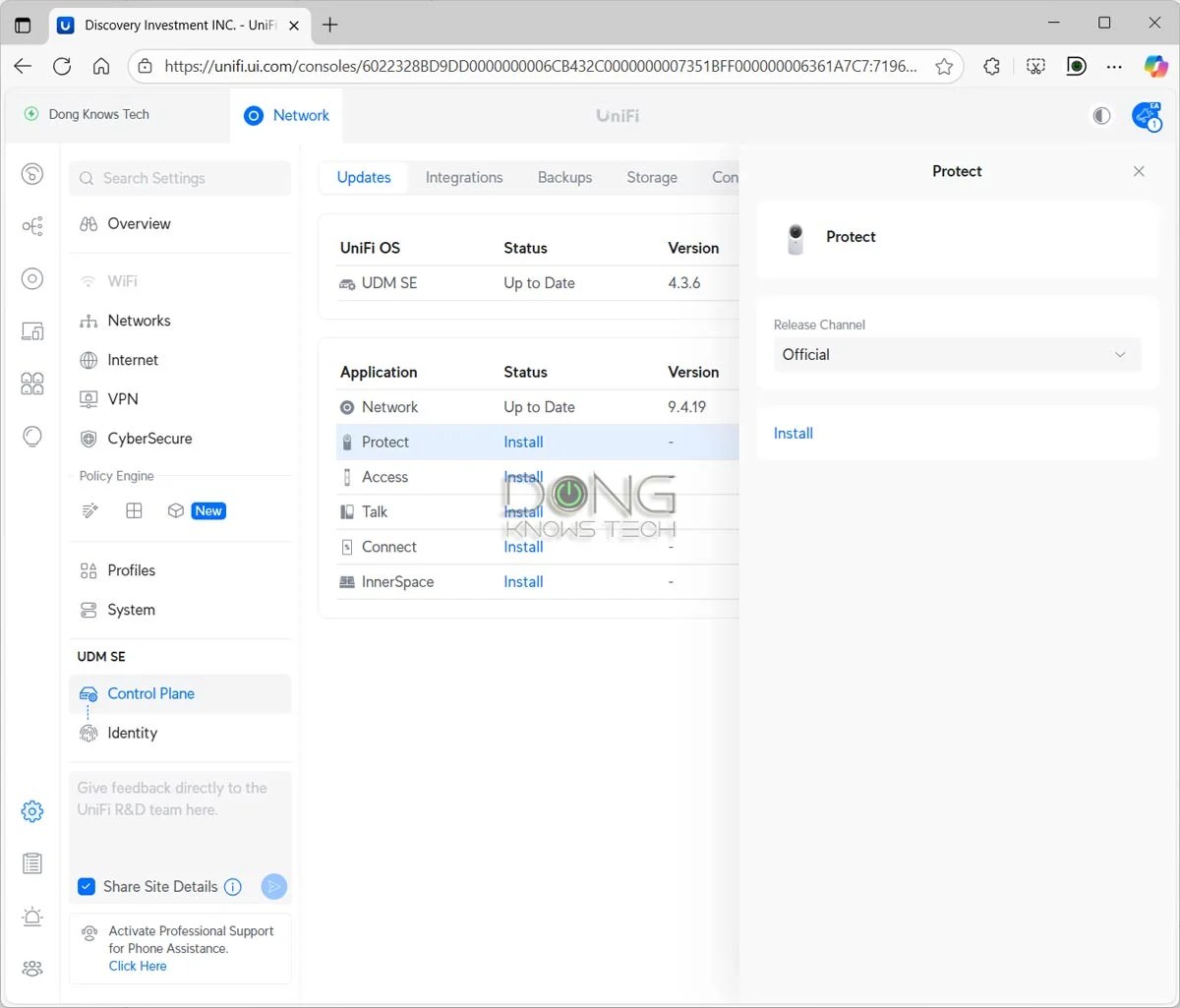

The next step is to add a camera, which is also straightforward:
- Connect the camera to the network. Two scenarios:
- If it’s a wired camera, connect it to the existing network via a PoE connection. In this case, you can use any PoE switch or injector, including third-party ones. The camera will get connected and turn on automatically.
- If it’s a Wi-Fi camera, connect it to power and turn it on.
- Add the camera to the system:
- If it’s a wired camera, run the Protect app within the web user interface, and you’ll see the camera on the list. Now, click on “Click to adopt”.
- If it’s a Wi-Fi camera, plug it into power, then open the Protect mobile on our phone and stand next to it. Make sure the phone is connected to the same Wi-Fi network as the UNVR (UniFi console). Within seconds, the camera will be detected, and you can adopt it via a single tap.
- After a few seconds, the camera will be adopted and become part of the Protect system. Repeat from step #1 to add more cameras.
Note that once a camera is adopted, it will be automatically upgraded to the latest firmware, which has been the case with all cameras in my trial. That said, make sure you let the upgrade process finish before unplugging it from power.
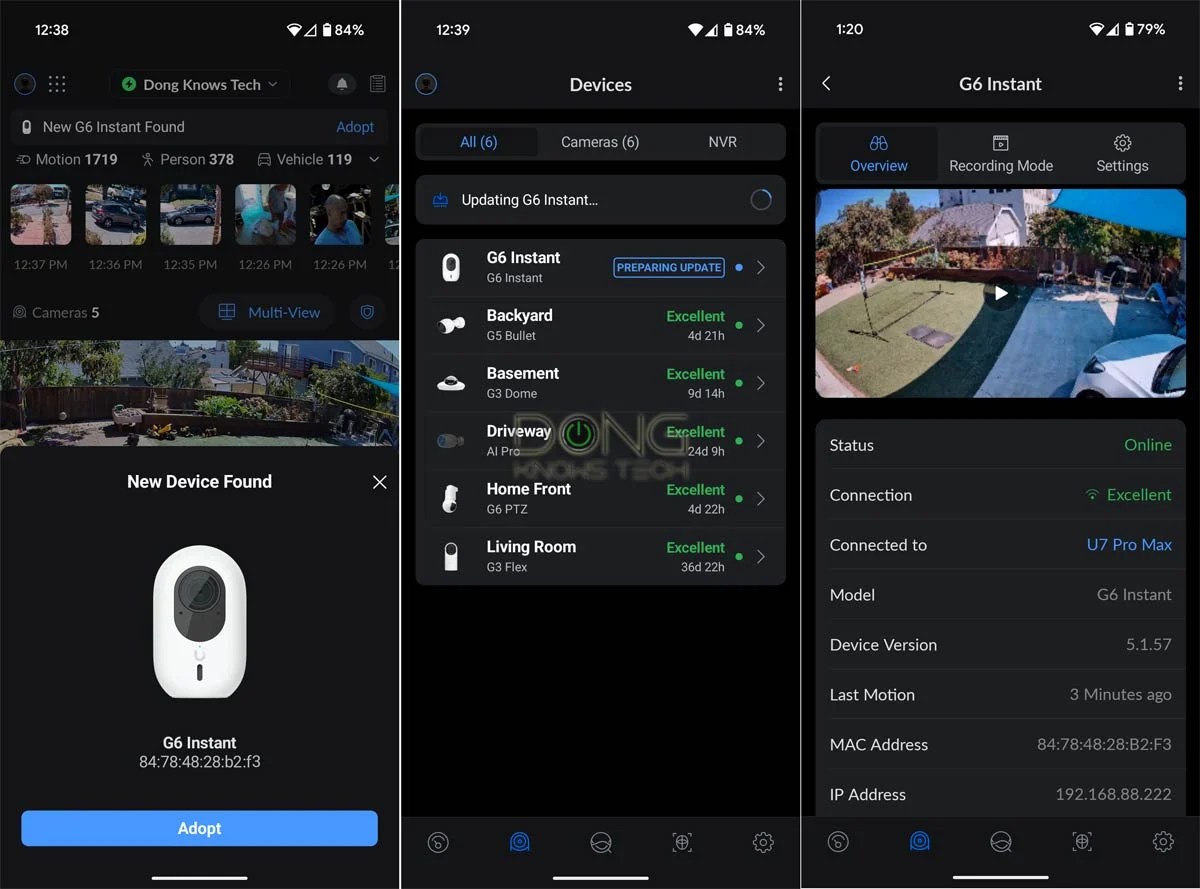
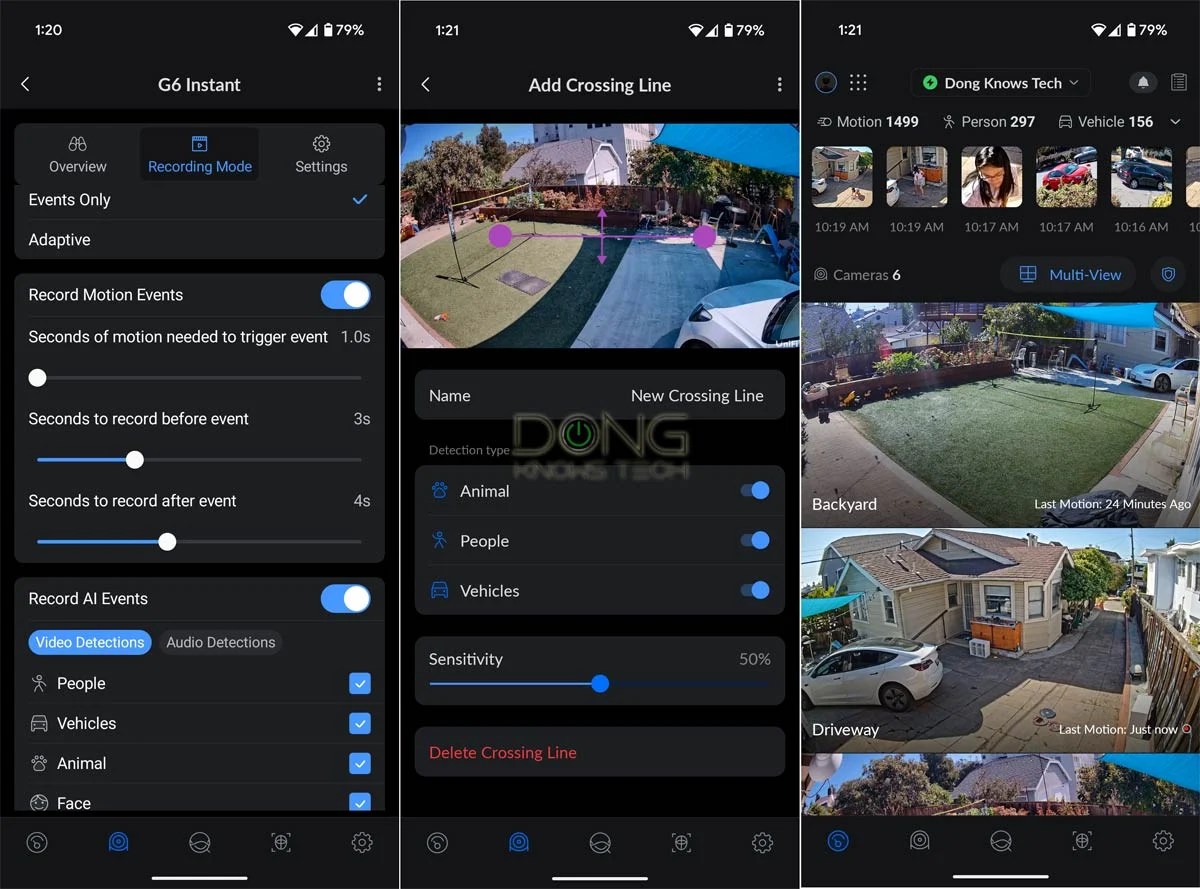
Generally, besides the web user interface, you can also use the UniFi mobile app for this setup process. Again, if you want to add a Wi-Fi camera, you need to use the Protect app. No matter which you use, the process is self-explanatory. In my experience, the UniFi Protect app is well-thought-out, responsive, and has a similar level of access to the hardware as the web interface. Still, I prefer the latter, which is not constrained to a small screen.
UniFi Protect: Lots of options, yet non-intimidating
Designed with the enterprise-class application in mind, UniFi Protect has all the advanced features and settings you can think of for a camera-based surveillance system—some you might not even be aware of. However, the number of features of UniFi Protect depends on the cameras you use.
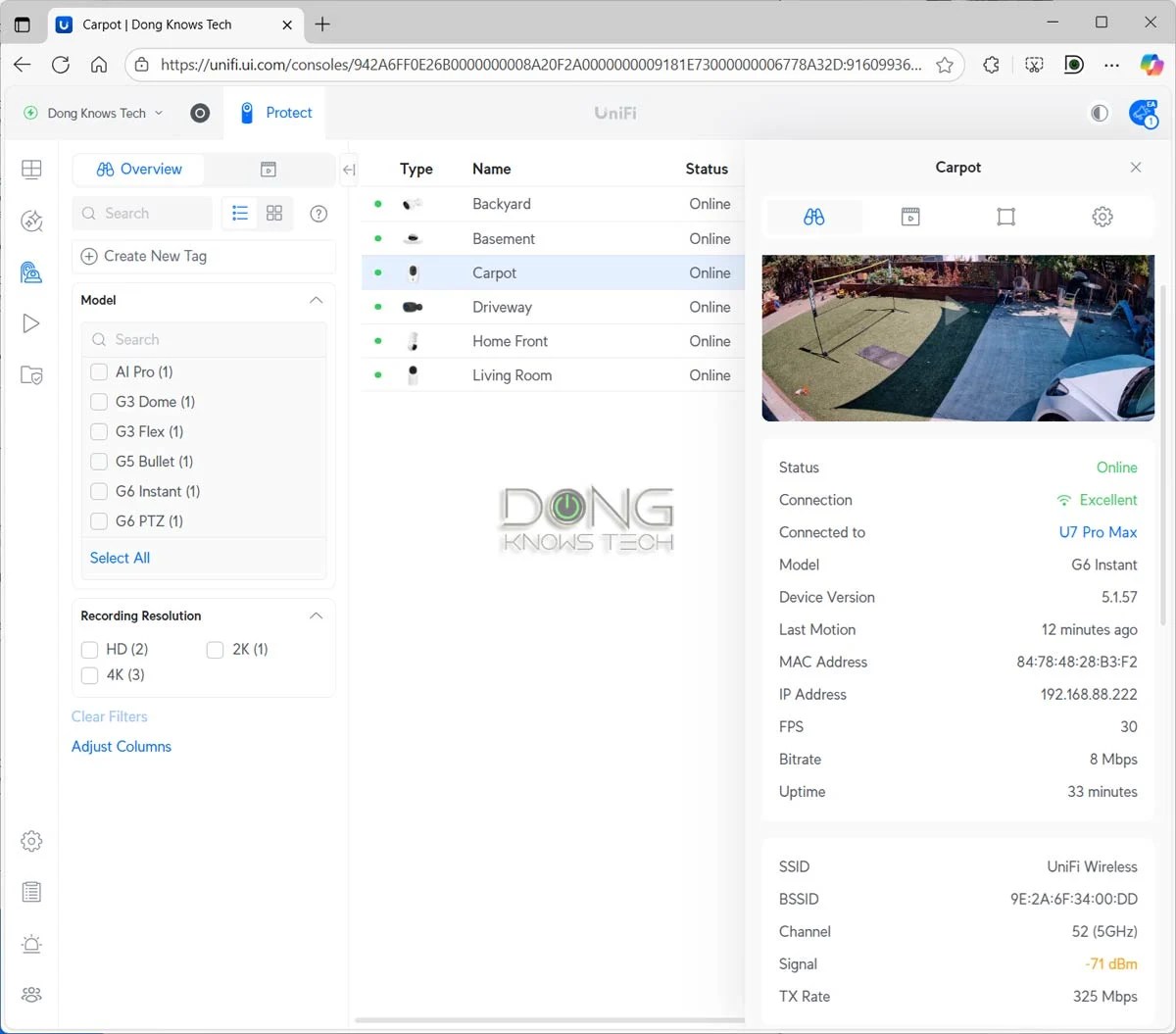
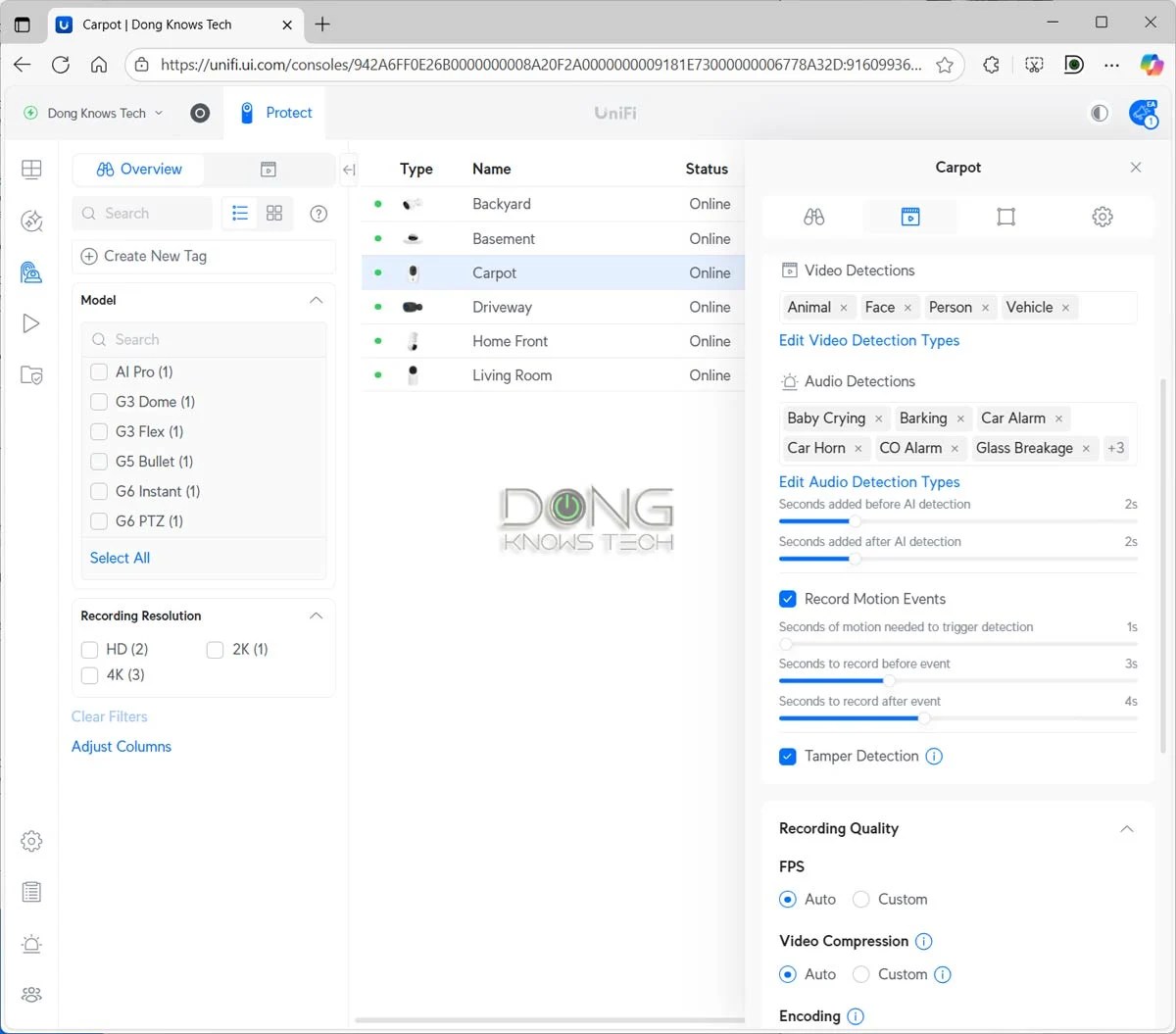
For example, if you have a PTZ cam, you can set it up to automatically follow a detected object, zoom into it, and record based on a specific type of detection. An AI camera can also do facial and license plate recognition. The table below shows what each type of UniFi camera can do in terms of its surveillance capabilities.
| G6 / AI Series | G5 / G4 Series | G3 Cameras | |
| Motion Detection | Yes | ||
| Person Detection | Yes | w/ AI Port | |
| Face Recognition | Yes (excluding 360 models) |
w/ AI Port | |
| Clothing Type/Color, Face Enhancement, Gender, Accessories (backpack, etc.) | w/ AI Key | w/ AI Key + AI Port | |
| Vehicle Detection | Yes | w/ AI Port | |
| Vehicle Type, Vehicle Color | Yes | w/ AI Port | |
| License Plate Recognition (LPR) |
Yes (excluding 360 models) |
w/ AI Port | |
| Line Crossing | Yes (unavailable on PTZ models) |
w/ AI Port | |
| Line Cross Counting | Yes (unavailable on PTZ models) |
w/ AI Port | |
| Audio Recognition (speech, glass break, etc.) |
Yes (microphone-equipped models only) |
w/ AI Port | |
| Speech-to-Text | w/ AI Key | w/ AI Key + AI Port | |
| AI-Enhanced Alarms | w/ AI Key | w/ AI Key & AI Port | |
| Advanced AI Summaries | w/ AI Key | w/ AI Key & AI Port | |
| Natural Language Search | w/ AI Key | w/ AI Key & AI Port | |
Keep in mind that the table doesn’t include all that each type of camera can do, far from it. It’s impossible to list everything, but generally, at the bare minimum, you can expect excellent recording, monitoring, and video playback no matter which camera you use. After that, here are a few examples of advanced features:
- Pre- and Post-event recording: In event-based recording mode, the system can automatically keep up to 10 seconds of footage before and after each detection.
- Edge recording: The camera automatically records on its mini SD card when the connection to the UNVR becomes unavailable and pushes them back to the UNVR when the connection is restored.
- Share live stream: You can share a camera’s live footage to the public or other parties via a link.
- Spotlight recording: You pick specific items, such as a car, an animal, certain people, and the system will focus on them. For example, a PTZ camera set to follow detected objects automatically will pick those items over others. This feature is enhanced in AI models.
- Find Anything: Users can quickly search among the recordings based on many different categories, such as vehicle type/color, audio types (speaking, barking, baby crying, siren, etc.), event types, and so on. This feature is enhanced in AI models.
- Build Incident Reports with Case Manager: Users can instruct the system to group and annotate relevant footage into structured incident reports for export and sharing.
While the features and capabilities above seem overwhelming, UniFi Protect is user-friendly. That’s because, once adopted, the system automatically applies the best settings for it. The only thing you might want to do is to change the default recording mode, set at Always and Continuous, which can use up storage space unnecessarily. (My preferred setting is Always and Event Only).

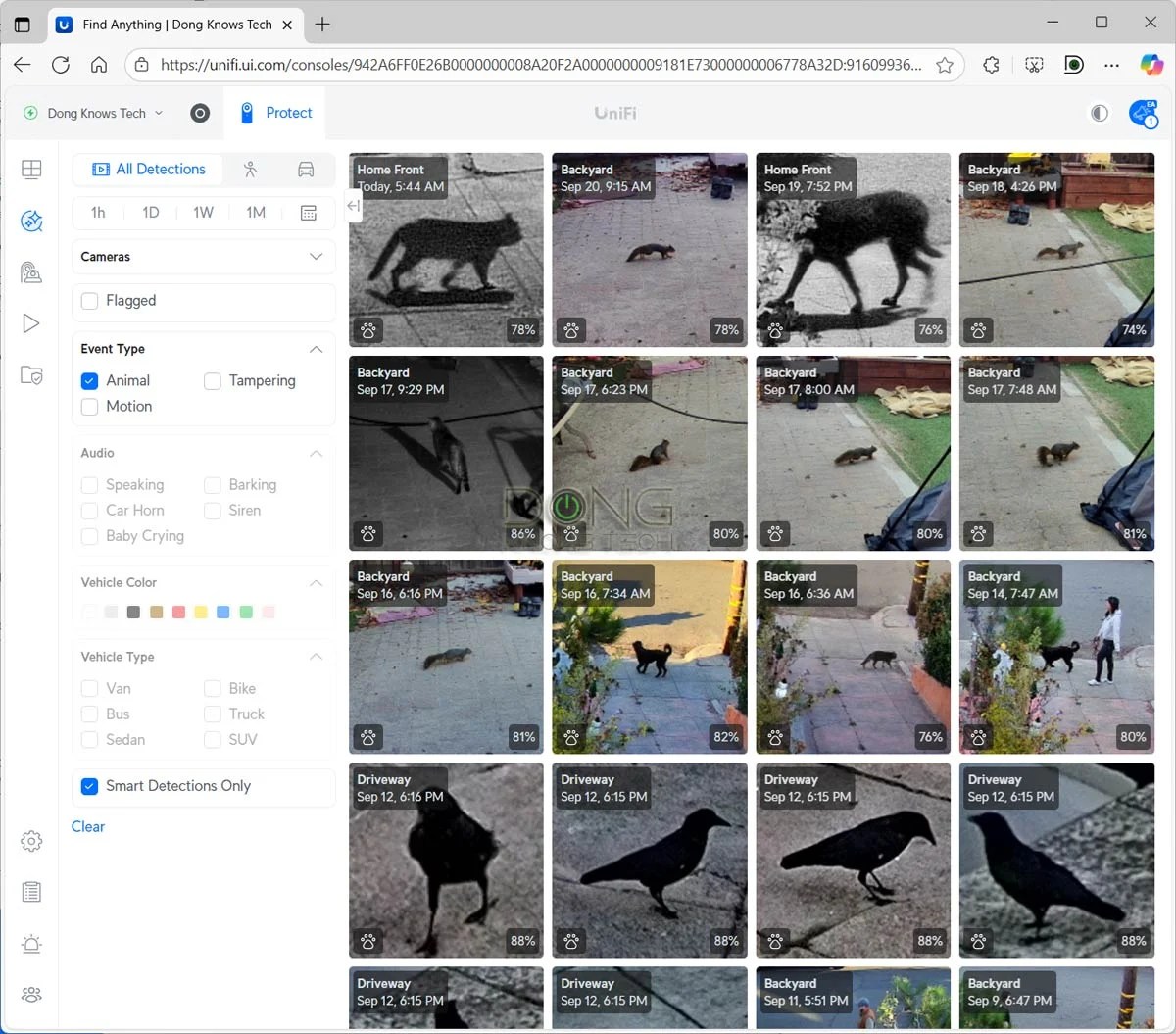
And that said, you can forget about everything else and use the system, resting assured that it’ll keep an eye on the area. On the other hand, if you have time or are curious, you can spend hours trying many different settings, regardless of the UniFi cameras you have.
UniFi Protect: Excellent performance
Before publishing this post, I’ve used a 6-cam system with a UCG-Fiber for a few months, since its review, and have been thoughtfully impressed.
Prior to this, I had tried UniFi Protect a few years back when I reviewed the UDM-SE, and I wasn’t blown away due to the lack of features and, most importantly, camera options. For that reason, for years, I opted for a Synology Surveillance system, which is still an excellent solution today.
This time around, UniFi Protect decidedly won me over.
As mentioned, it wasn’t until early 2025 that UniFi Protect, through a series of software updates and hardware releases, became relevant to the general consumer. And today, it’s arguably one of the best, if not the best, for the general consumer.
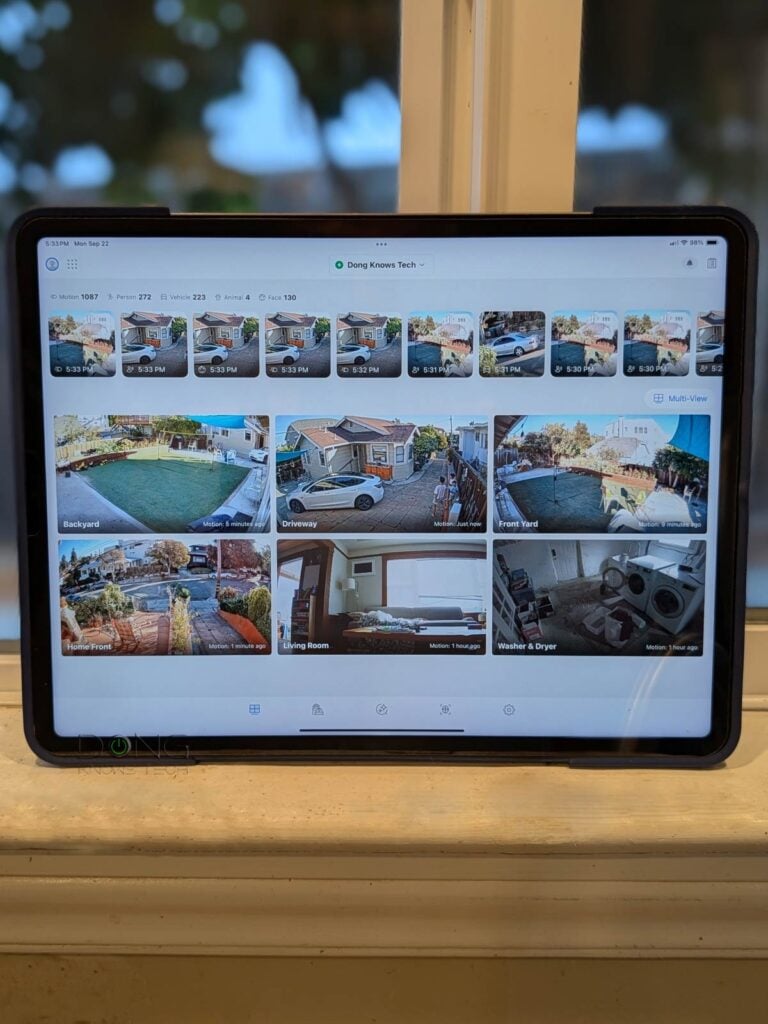
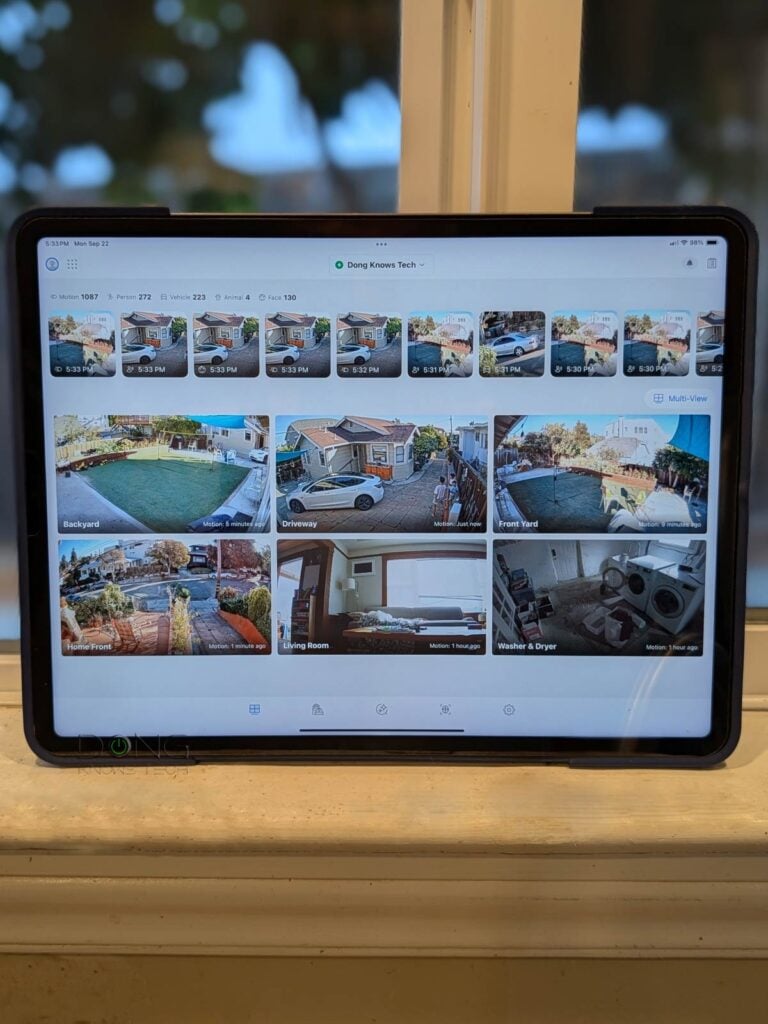
Over the course of months, the system proved to be reliable and even fun to use. No matter if I use the Protect mobile app or the web UI, the interface is fast and responsive. For example, when I have a doorbell, I can pick up my phone, open the Protect App, and immediately see who’s at the door—there’s almost no delay even when I’m out and about.
One of my favorite things to do is to run the Protect app on my iPad (mobile app) or a second screen (web UI). In this case, the system automatically highlights the live footage of the cameras that have a detected event, and there’s a roster of recent events running on top in case I wanted to review any of them.
UniFi Protect: A few shortcomings
As mentioned, since the beginning of 2025, UniFi Proteced has grown dramatically and become increasingly better. However, like all things, it’s not perfect, at least not yet.
The first issue is the lack of solar-powered camera options. As a result, to use UniFi Protect, you’ll need to either run a network cable (PoE) or install a new electrical outlet, both of which can be a challenge in specific areas. (Ubiquiti has UniFi bridges that can extend the Wi-Fi range a great deal, but they still don’t solve the powering issue.)
The second shortcoming is that there’s no way to scale up the number of cameras in a single system once the limit is reached. Specifically, each UNVR can handle only so many cameras, and if you want more than that, you’ll need to acquire a second UNVR to use as a separate system. While you can switch between multiple UNVRs quickly via the same app, there’s no meaningful connection between separate UNVRs in terms of real-time monitoring, recording, detection, playback, or search.
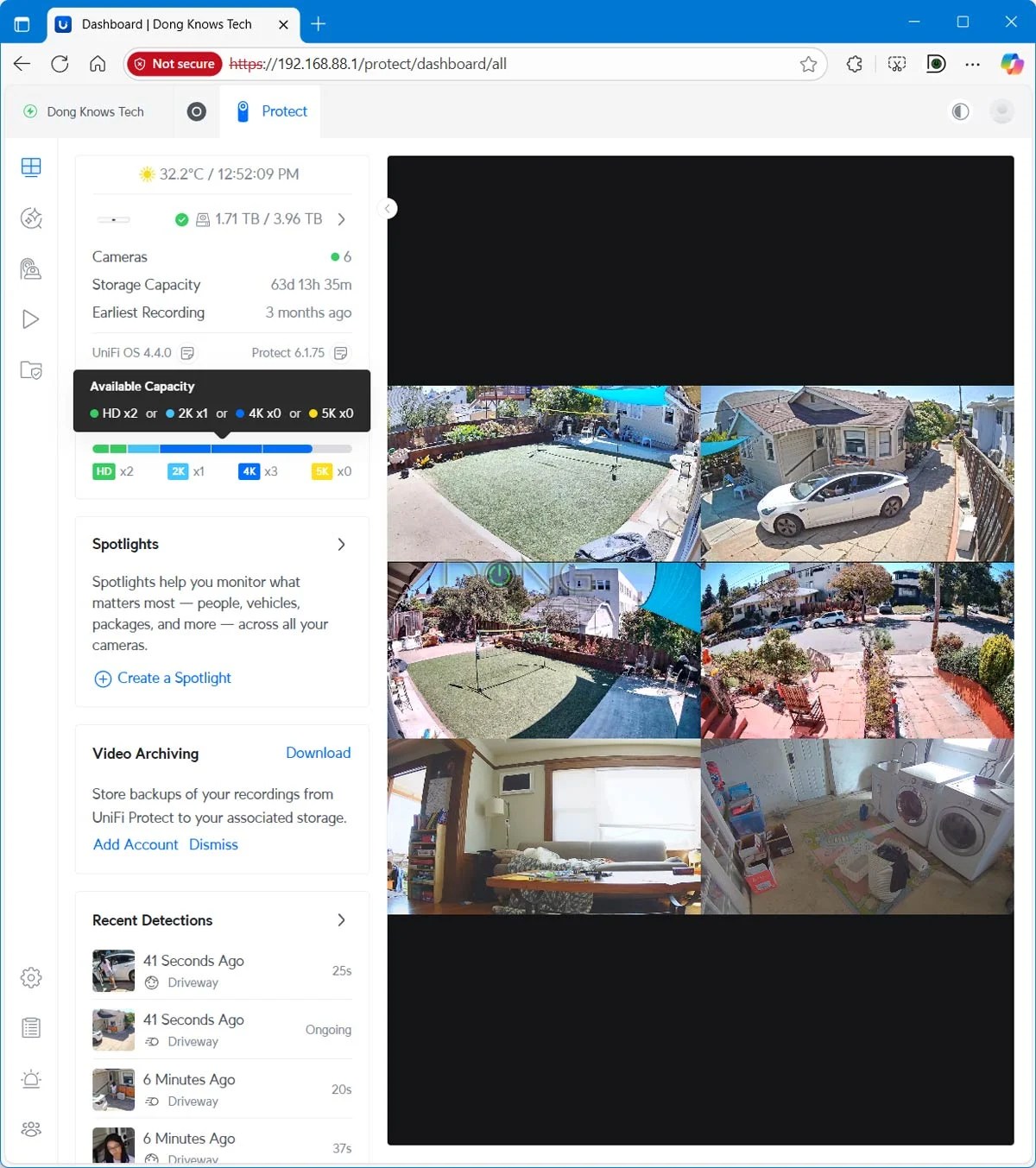

Right: You can allow multiple users to access the camera, but if you want to allow them to use the Protect app, you’ll need to make them each a limited Admin user.
Finally, you can share UniFi Protect between multiple users, but the process can be a bit confusing. Within the Protect app, navigate to Admin & Users (the heads and shoulders button), add a new user, and then choose to share access to one or all of the cameras. This user will then receive a link to install the UniFi Identity app, which allows viewing live footage of each camera simultaneously.
As it turns out, for the additional users to be able to use the Protect mobile app, you’ll need to make them limited “Admin” users with access to the Protect application and nothing else.
On these shortcomings, Uniquiti told me that it would continue to “always explore innovative solutions” and improve the app via updates in the future.
Pros
Robust and reliable, with lots of advanced surveillance features, yet plug-and-play for the most part
Well-thought-out and responsive web UI and Protect mobile app with excellent recording, monitoring, viewing, sharing, and backup features
Lots of PoE and Wi-Fi camera options, comparatively affordable hardware
Excellent hardware design and quality, no subscription required
Cons
No solar-powered camera options
Relatively low number for high-res cameras that a UNVR can support
Sharing with the Protect app requires some work
How to start with UniFi Protect
As mentioned above, to use a UniFi Protect surveillance system, you need a UNVR. Currently, the UNVR Instant is the best option for the home, and it’s a good fit for a network currently hosted by a non-UniFi router.
However, it’s best to start with a UniFi console and use its built-in UNVR. The table below shows the number of cameras each UNVR (standalone or part of a UniFi console) can handle per type, selectively.
The higher the cameras’ resolutions (4K vs. 2K vs. HD), the fewer each UNVR can handle, and the specific number depends on the combo. For example, in my case, my UCG-Fiber currently can host a maximum of seven cameras simultaneously, including three 4K cameras, two 2K cameras, and two HD cameras.
Pick the UNVR that can accommodate the number of cameras you need. If you already have a router that you love, the UNVR Instant is a good option. Otherwise, it’s best to get a UniFi console.
In case you’re wondering which console to buy, below are the regularly updated top five. After that, use the Resource Calculator to determine the appropriate number of cameras the hardware can handle.
You can start with one camera and add more over time. In my experience, HD cameras are already excellent. If you opt for HD cameras, almost any console/UNVR you choose will likely be able to host more cameras than you need for your home.
Conclusion
Over the years, I’ve used many camera-based security systems, such as Arlo, Synology Surveillance Station (with many third-party cameras and Synology-branded ones), and TP-Link’s Tapo. All of them have pros and cons.
Now, after three months with UniFi Protect, I can say with absolute certainty that none of the options I had used before could compare in image quality, reliability, customizability, and the overall recording/viewing/sharing/monitoring/searching experience. In fact, if (or maybe when) Ubiquiti offers solar cameras, I’d be happy to ditch Tapo altogether.
Don’t take my word for it! Try UniFi Protect today. If you have a UniFi console, you’re very close.
