
UGREEN are launching their NASync DH2300 and NASync DH4300 Plus to the UK and Irish market this week. To coincide with the launch, they have sent us a NASync DH4300 Plus to take a look at, and we have been putting it through its paces in the office over the last week.
The NASync DH4300 Plus is a four-bay NAS (Network Attached Storage) device that comes equipped with a host of the latest technology and features you would expect from a device like this.
What’s in the Box
Inside the box, the NASync DH4300 Plus comes with a power supply, Ethernet cable, an instruction manual, a set of screws for fastening drives into the carriers for each bay, and a small screwdriver.
Everything is well packaged and has a premium feel, and everything that you need to get up and running is included.
NASync DH4300 Plus Specs
- Drive Bays: 4-Bay (SATA)
- Operating System: UGOS Pro
- CPU Model: A76+A55 8 Core
- CPU Brand & Architecture: Rockchip ARM 8 Cores 2.0GHz
- Memory (RAM): 8GB LPDDR4X
- Flash Memory (System Disk): eMMC 32GB
- SATA Drive Bays: 4
- RAID: JBOD/Basic/RAID 0/RAID 1/RAID 5/RAID 6/RAID 10
- Maximum Storage: 120TB (4x 30TB)
- LAN Ports (RJ45): 1x 2.5GbE
- High-Speed USB Ports: (Front Panel) 1x USB-C (5Gb/s), 2x USB-A (both 5Gb/s)
- HDMI: 4K 60Hz
- Product Dimensions: L155 x W155 x H215.7 mm
- Power Consumption: 12V/6A
Initial Setup

These NAS devices from UGREEN are being aimed mainly at the home user, but the four-bay model we are reviewing would be more than capable in a small office, too.
With the home user in mind, I wanted to see how easy it would be to get the unit up and running if you had little to no prior knowledge.
The instruction manual included is detailed, easy to follow and contains images to help along the way. UGREEN have also done a nice job with the UI you encounter on startup, guiding you through the steps and informing you about the impact of the different choices you have to make. We’ll cover this more below.
Your first task is to install drives in each bay. The top of the device has a cover that slides up to reveal the four drive bays. Each bay has a hard disk carrier that slides out when you squeeze two tabs in at the top. We chose to install four 512GB SATA SSDs. These drives are in the 2.5” format, and the carriers have holes to allow for the correct mounting of them in the carrier. The carrier can also accommodate 3.5” drives, and with four bays available, you can add a whopping 120TB of storage if required.


The choice of what drives to use will really come down to what you intend to store on the device and how you intend to use that data. The smaller SSD drives are far faster than their mechanical big brothers, but that speed comes at a financial cost. The slower-spinning disk allows for larger storage amounts at a cheaper cost, but accessing your files will be slower. For the average home user, I think spinning disks are perfectly fine and probably the better choice unless you plan to access your files very regularly.
It is, however, important that you select drives that are the same size for each bay if you want to get the most out of the RAID features available and using at least three of the four bays is essential.
Once you have your drives fitted, you then need to connect the NASync DH4300 Plus to a power supply and to a spare port on your router.
Once you have powered on the device, the rest of the setup is completed in a browser on your PC or via a dedicated smartphone app from UGREEN. I much prefer to use the larger screen of a PC for setups like this, but it is possible to complete the setup on the app if that is your preferred method.

Getting Things Up and Running
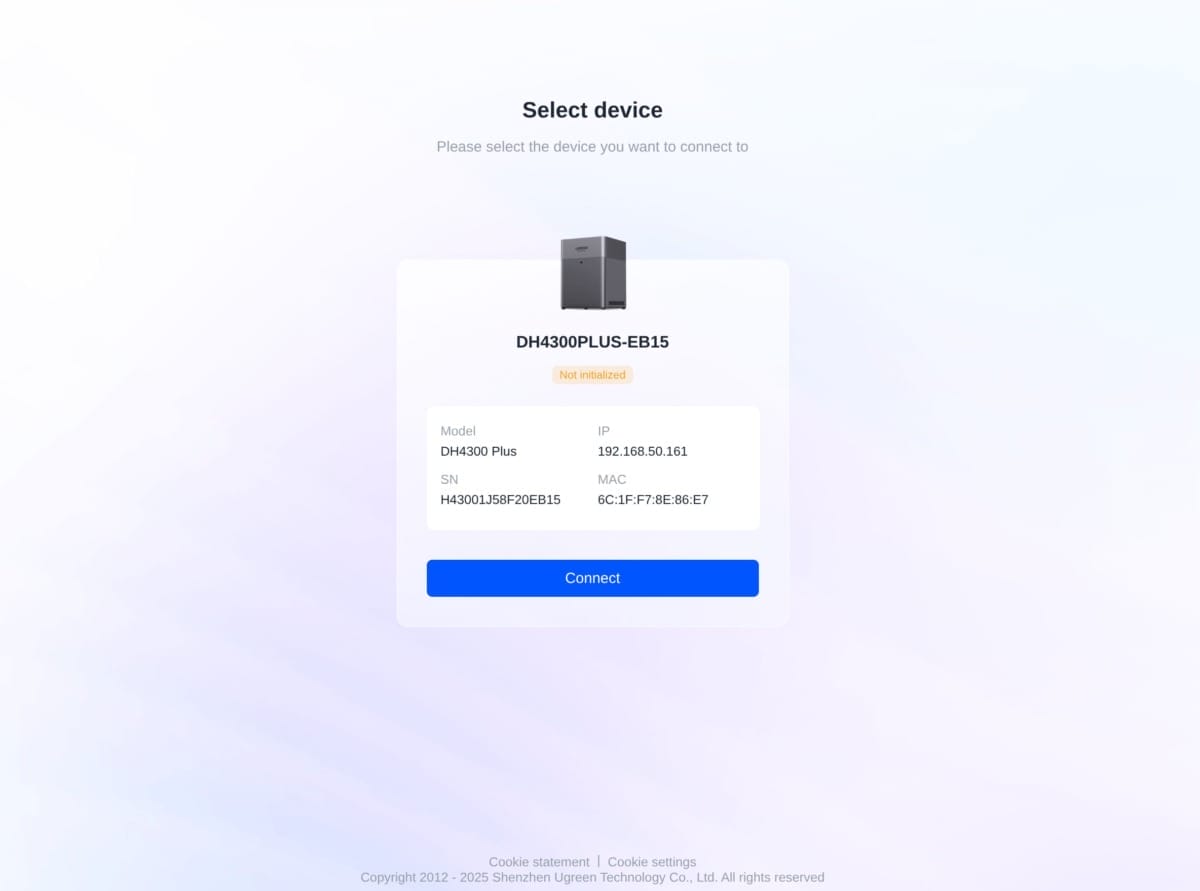
For the next steps, you open a browser and navigate to find.ugnas.com, and your NAS device should be found on your local network.
The UI guides you through creating an Admin account, linking an email address, and once that is done, it configures the system for a few minutes and then presents you with the UI of the operating system.
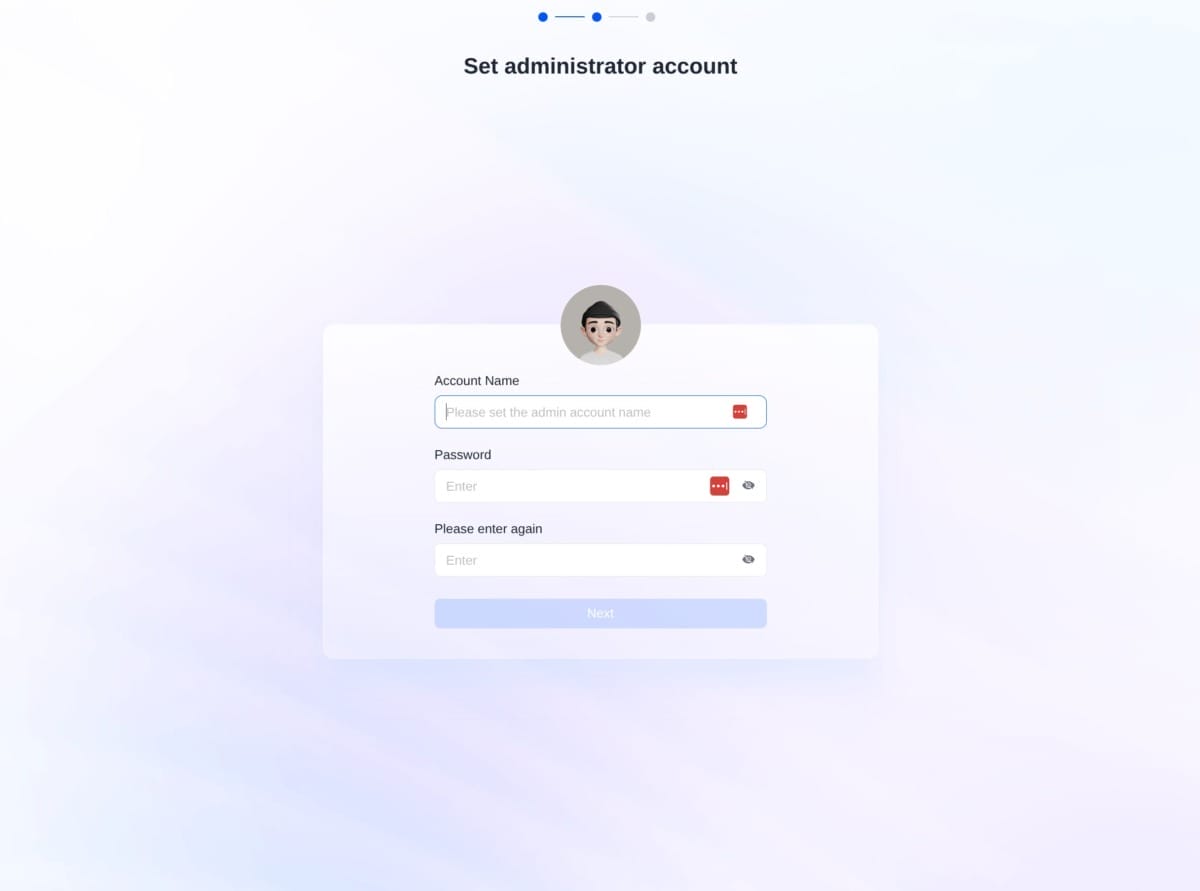
There are just a few more straightforward but important steps you need to complete before you can start using your NAS.
You need to create a Volume using the storage pool available and select the RAID option you require.
I am not going to cover the ins and outs of the different RAID options. You can see a basic overview of the differences between them in the image below, but the basics of it come down to whether you want all-out speed with something like RAID 0, or you want to have drive failure tolerance and data protection with an option like RAID 5.
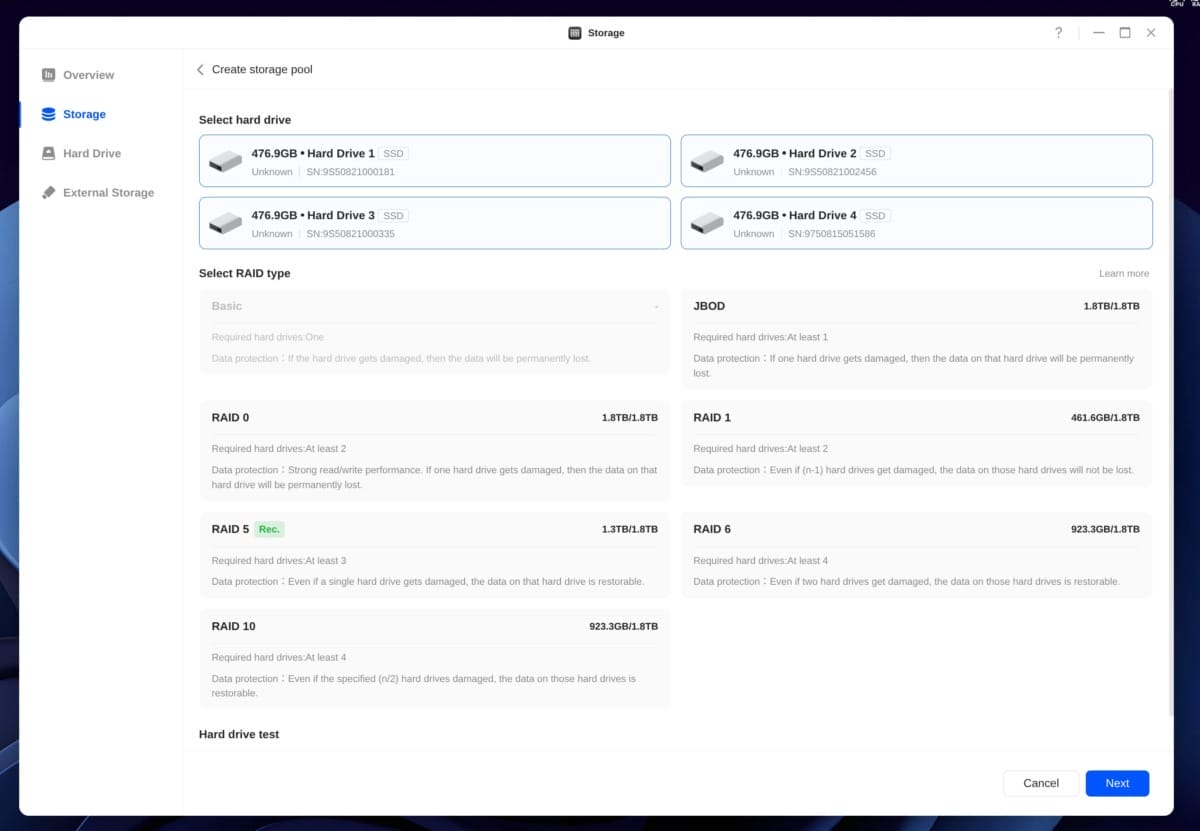
You can read a detailed overview of the RAID levels on Wikipedia here: https://en.wikipedia.org/wiki/Standard_RAID_levels.
For our setup, we went with RAID 5. That allows for one drive to fail, and your data will still be restorable. Out of the 1.8TB of storage that was available for use across the four drives we installed, RAID 5 leaves you with 1.3TB of usable space. When you have completed making your choices, the Volume is created by the system and that task completed in about 20 minutes.
User Interface
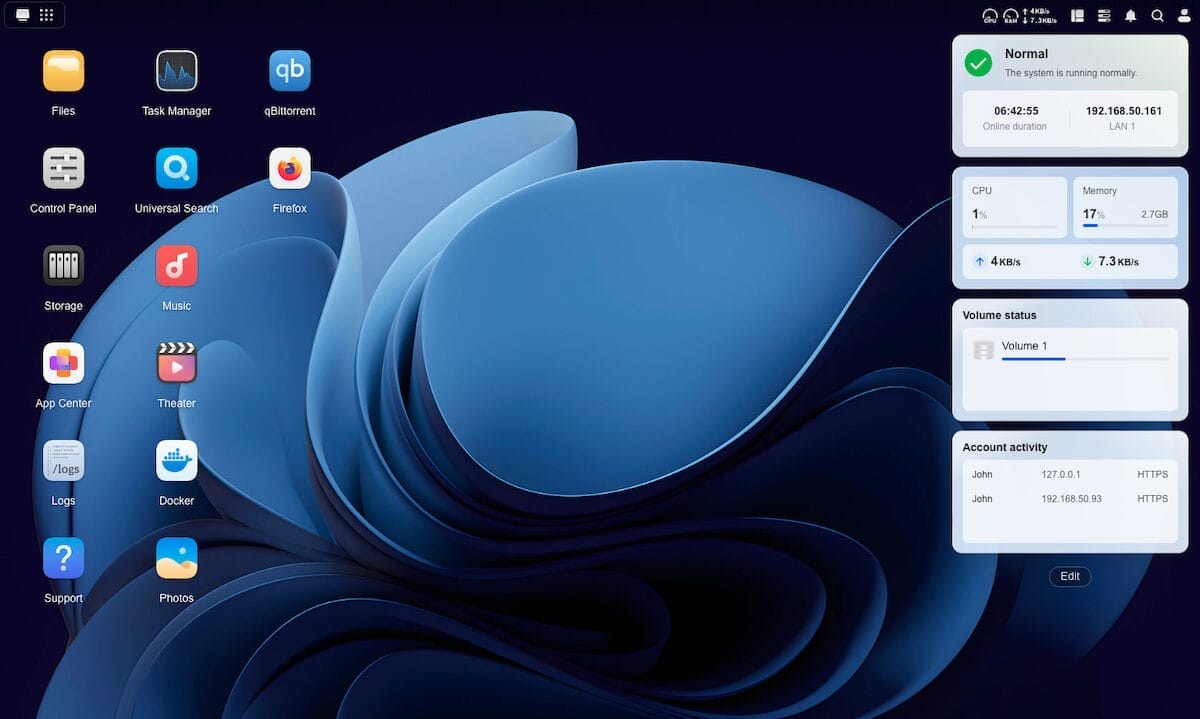
If you have ever used NAS devices from Synology or QNAP, the UI is going to seem quite familiar with the NASync DH4300 Plus. It is slick, polished and very easy to navigate. If you are a basic user, the main apps and services are easy to find, and if you are a more advanced user, the settings you will want are all there, just a little deeper within the settings.
There is a menu bar on the top left where your app drawer can be accessed, and open apps have an icon alongside. The top right of the menu shows some current stats for the device, like CPU load and RAM usage, and there is the option to view and organise some informative widgets should you so choose.
User-installed apps are also added to the “desktop” when installed for easy access.
Overall, I feel UGREEN have done a nice job with the UI and it will work for a broad range of users and experience levels. It is very fast to use, and I haven’t seen any stutters or glitches with it, even under heavy load.
Smartphone App and Desktop Clients
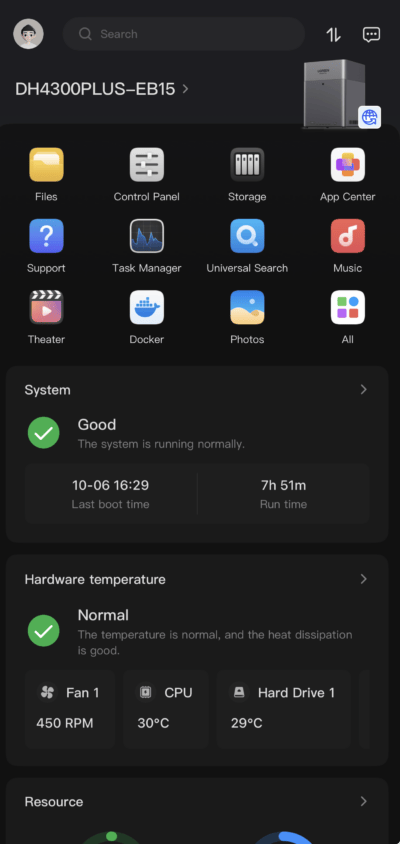
As I mentioned above, there is a dedicated smartphone app available for interacting with your NAS. It is well featured, and full control of the device is available through it.
There are also desktop clients available for Mac and Windows, along with apps for both Apple TV and Android TV.
These apps and clients can be found here: https://nas.ugreen.com/pages/app-download.

NASync DH4300 Plus Features
The NASync DH4300 Plus is feature-packed and covers all the bases for a device in this price tier.
Multiple Users
It is possible to add multiple users to the NAS and allocate certain access rights and storage quotas, all of which is easily managed from the Control Panel.
Remote Access
Remote access to the UI is available either through an intermediary server or through port forwarding if you choose to set it up this way.
Ports
The NASync DH4300 Plus comes with three high-speed USB ports (2 x Type A & 1 x Type C) as well as a 2.5GbE port and an HDMI port that supports 4K/ 60Hz.
File Services
There is support for common file transfer services such as SMB, FTP and NFS, making it really easy to map/access the device’s storage from your PC’s file explorer. The range of services ensures support for just about any of the main PC operating systems.
Security
The system comes with a range of security services to keep your device, connections and data secure, including a Firewall, 2FA for login security, HTTPS certificates and a range of options for blocking suspicious access attempts or IP addresses.
Terminal
For more advanced users, it is possible to use SSH or Telnet to access and control the device.
App Centre
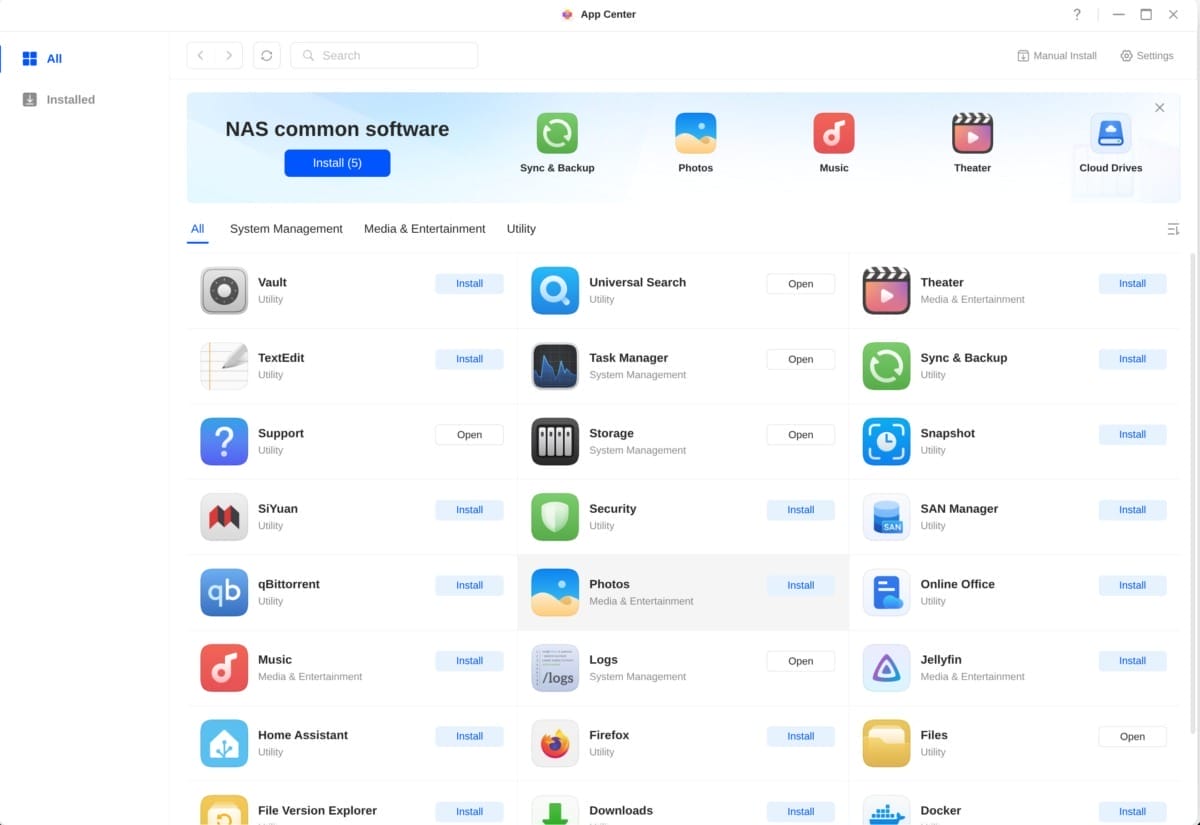
There are a selection of common NAS apps available to install to expand the functionality of the device. While we won’t cover all of them in this review, here is an overview of the ones we think people will be most interested in:
Photos
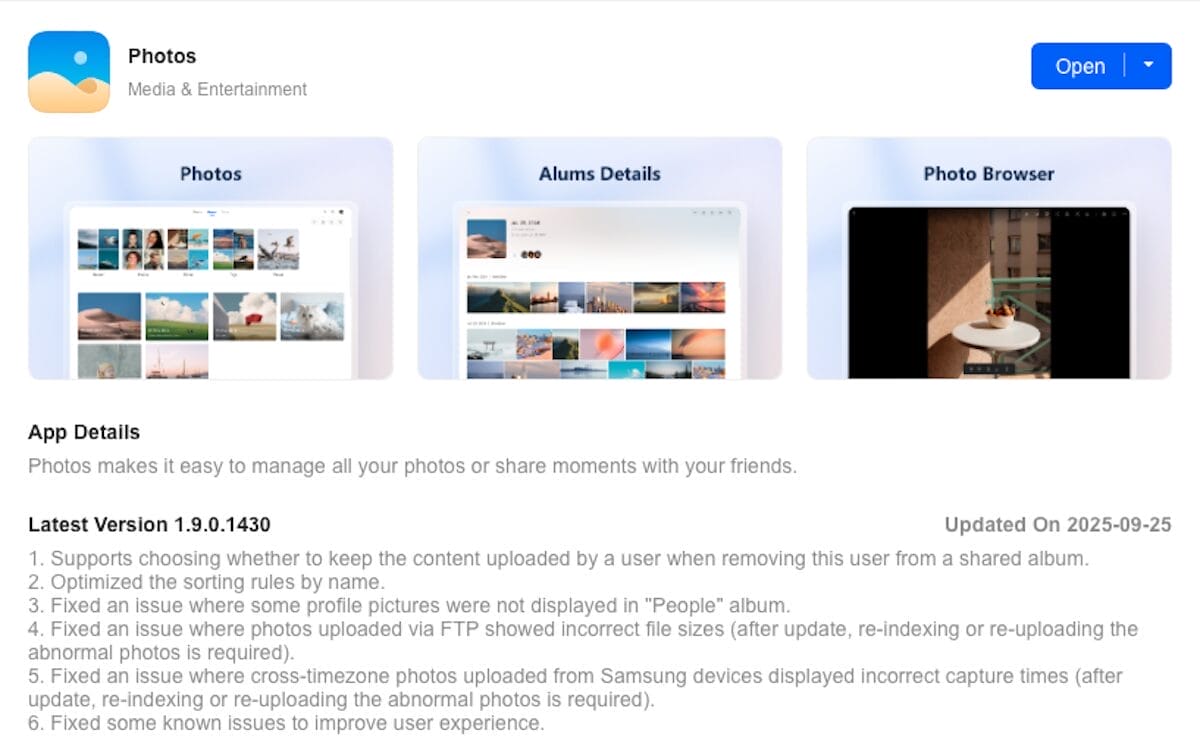
An app for storing, organising and sharing your photos and videos.
Theater
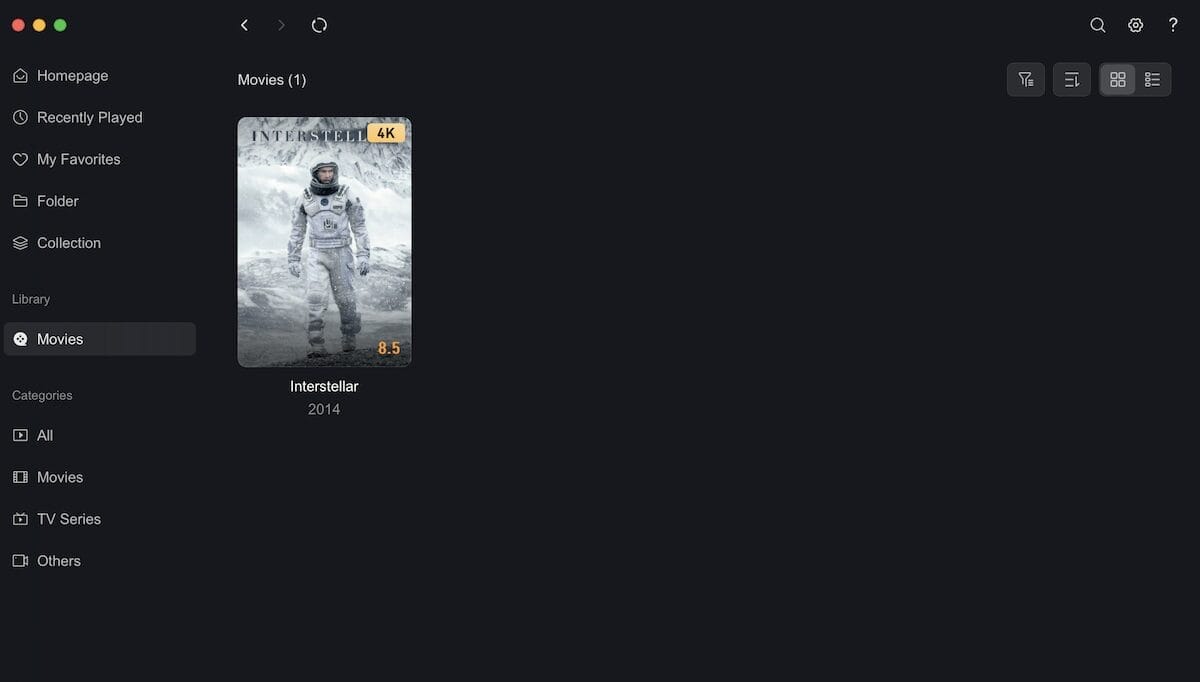
Theater is a media centre app for managing your movie and TV series collections. Allows you to stream your content to any connected devices.
Music
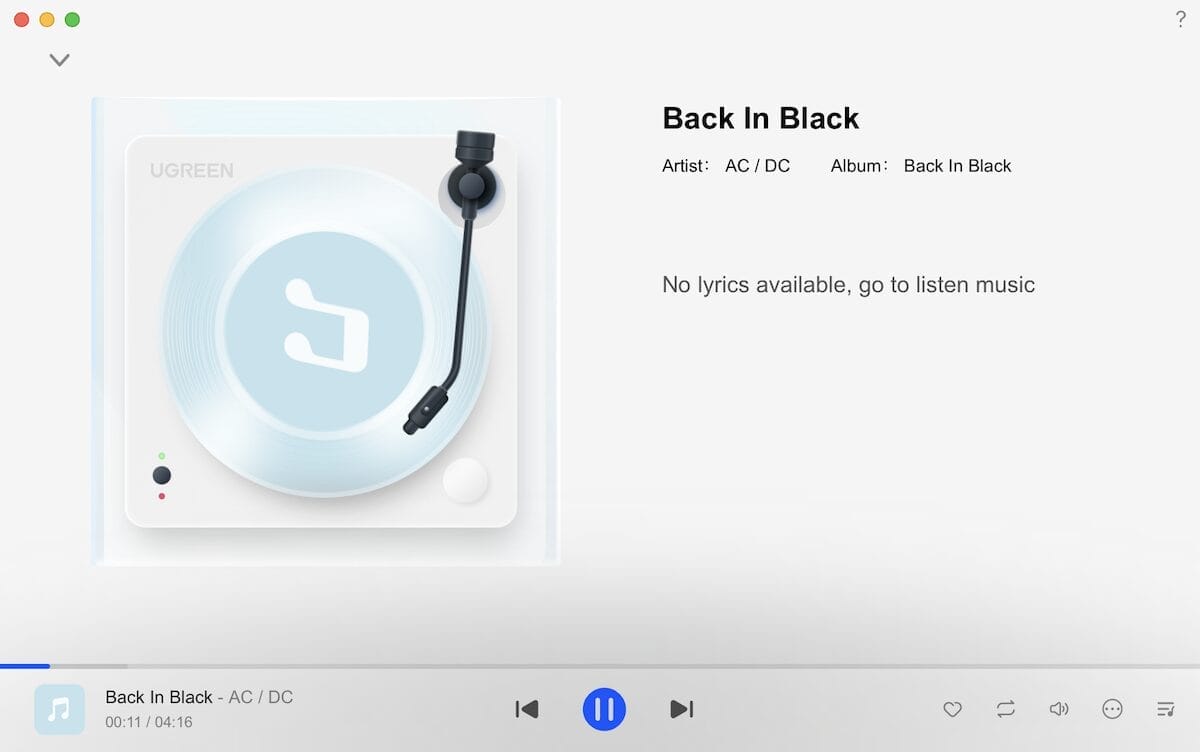
Similar to Theater, but for your music collection.
qBittorrent
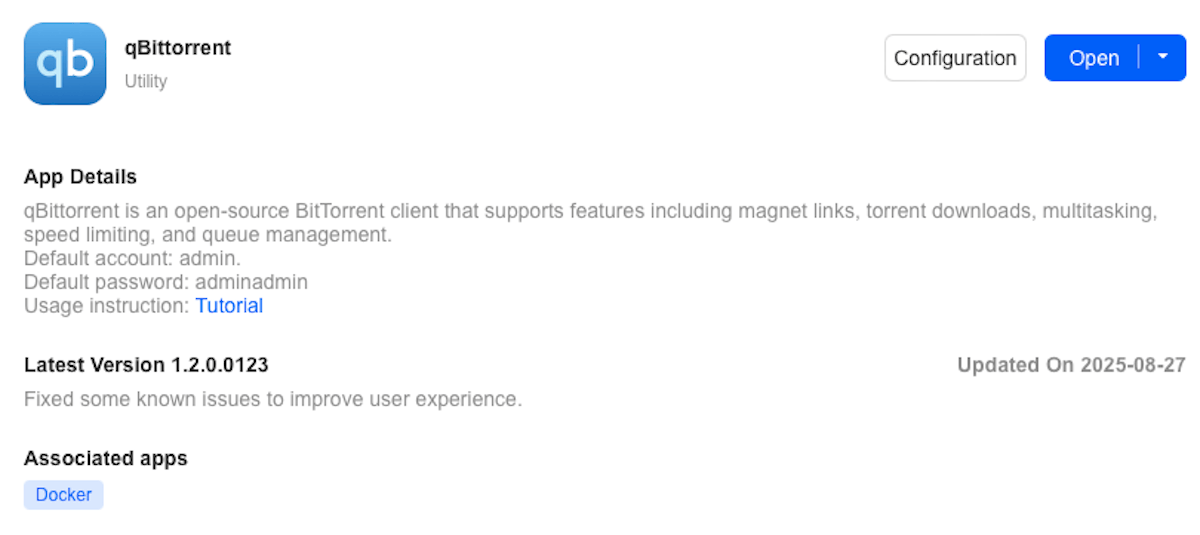
A BitTorrent client which can be used for downloading magnet or BitTorrent links.
Home Assistant
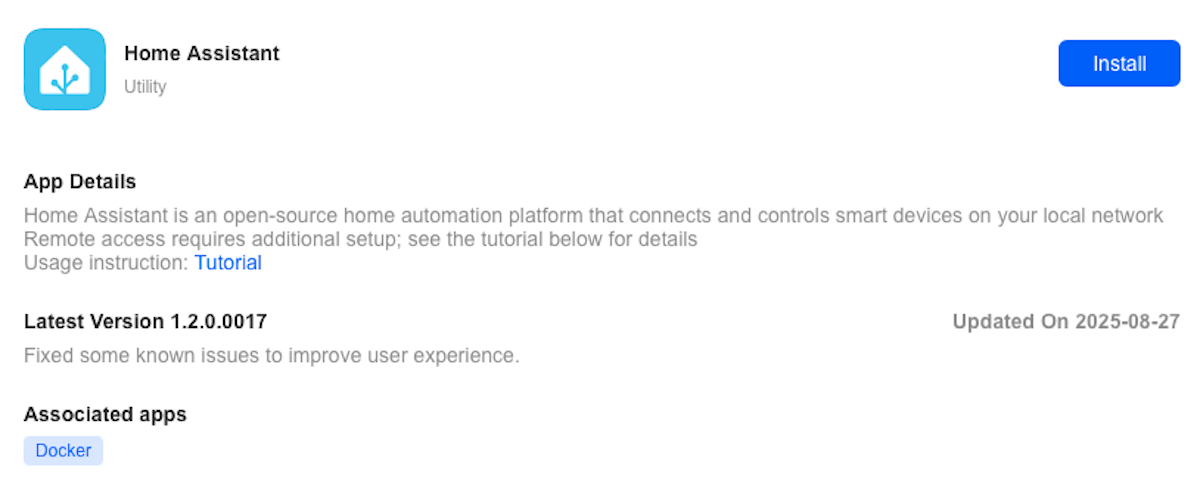
A commonly used service for smart home control.
Cloud Drives
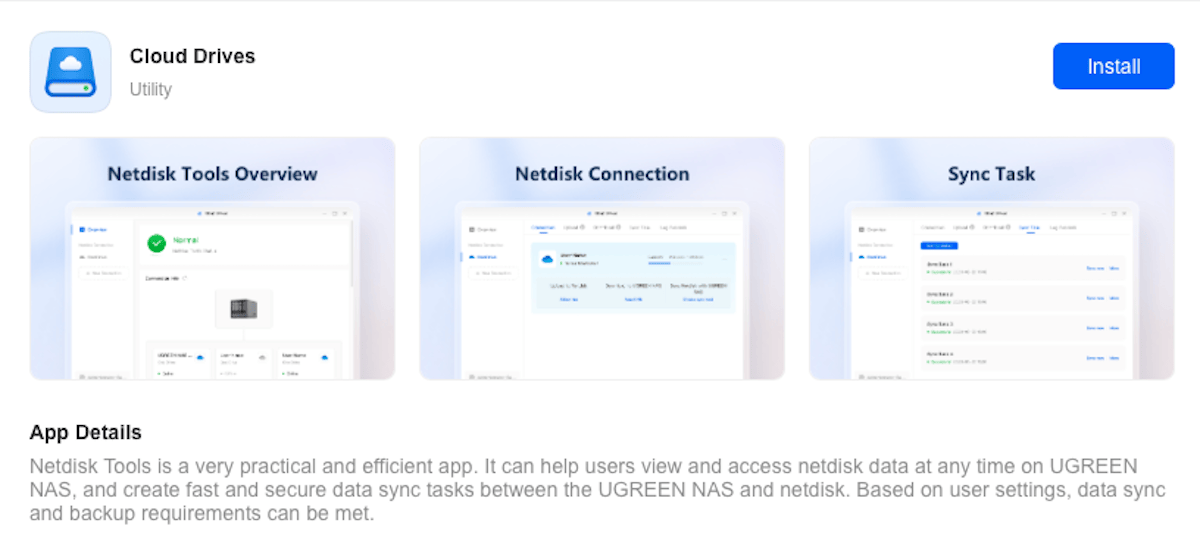
An app for allowing you to access and sync with cloud storage accounts.
Sync & Backup
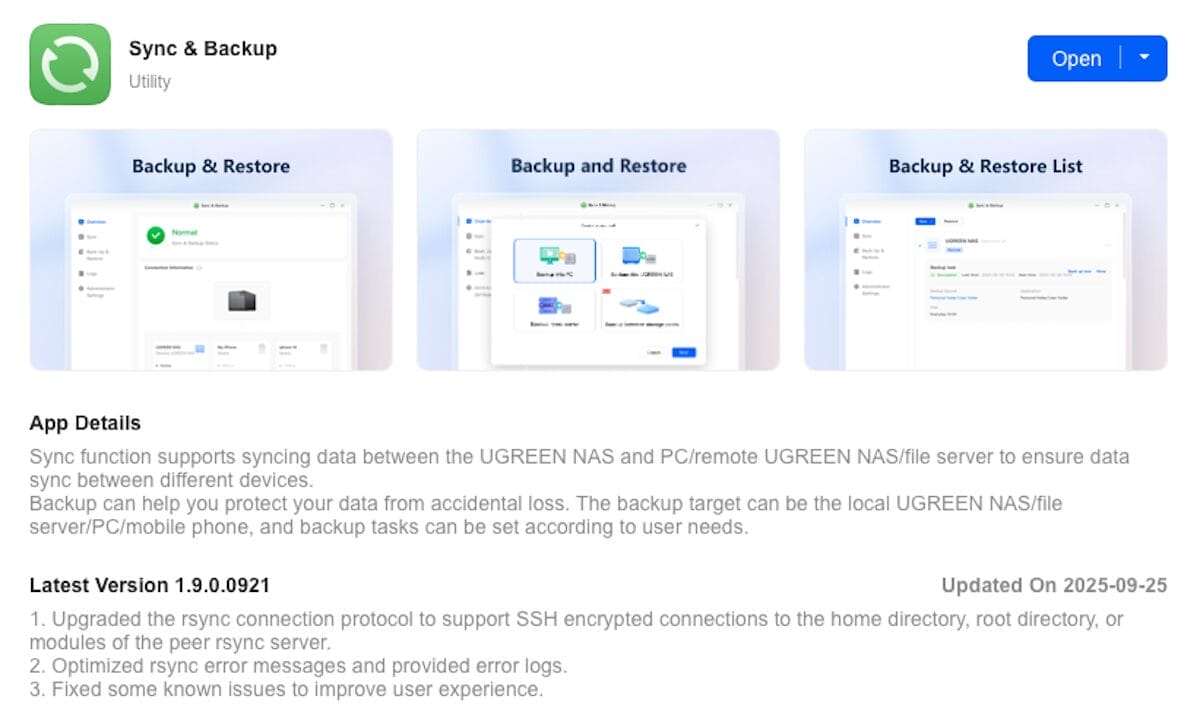
An app which allows you to back up devices to your NAS.
Docker
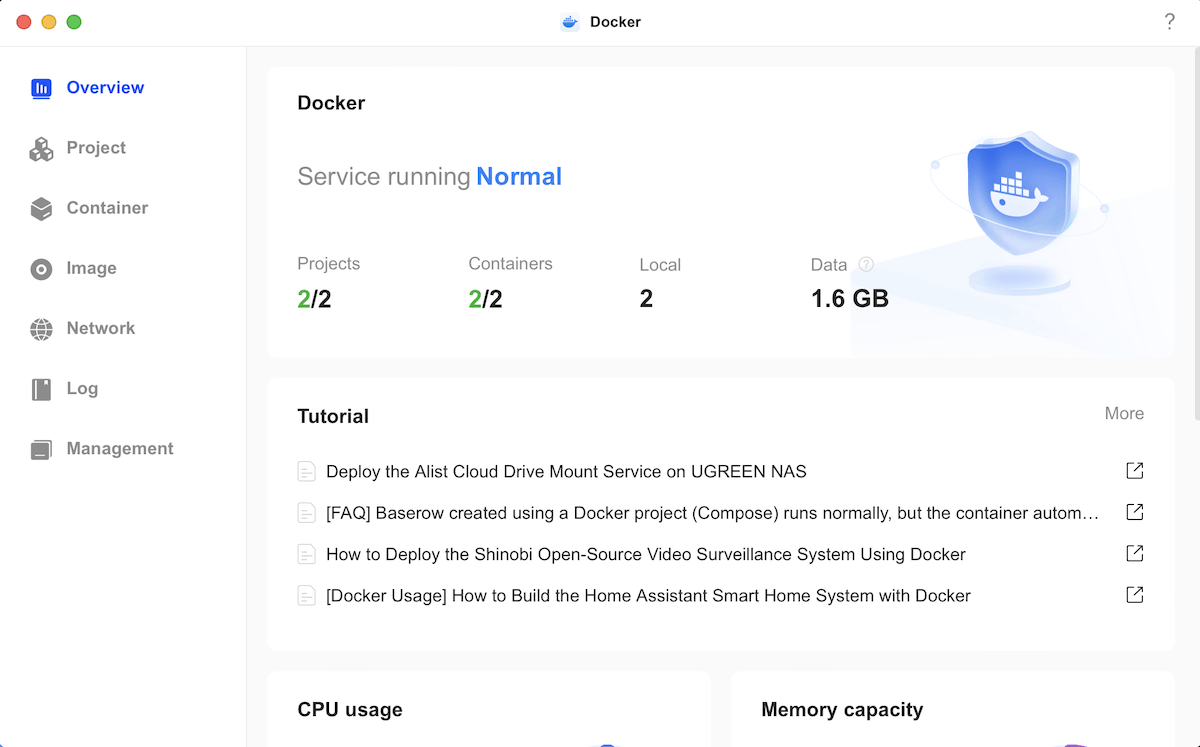
Not a service that the general user will know much about, but for those who do, this is a nice service to have included. Docker is a lightweight virtualisation app. You can easily install, run and manage various container apps through Docker, which makes it easy to build a personal Web server, database, media server and other apps.
Firefox
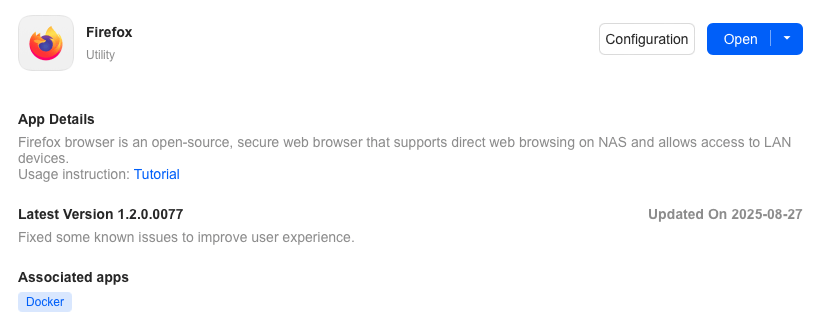
Thanks to Docker, it is possible to install the Firefox browser which is a quite useful addition if you want to be able to browse using the network the NAS is connected to from a remote location.
File Transfer
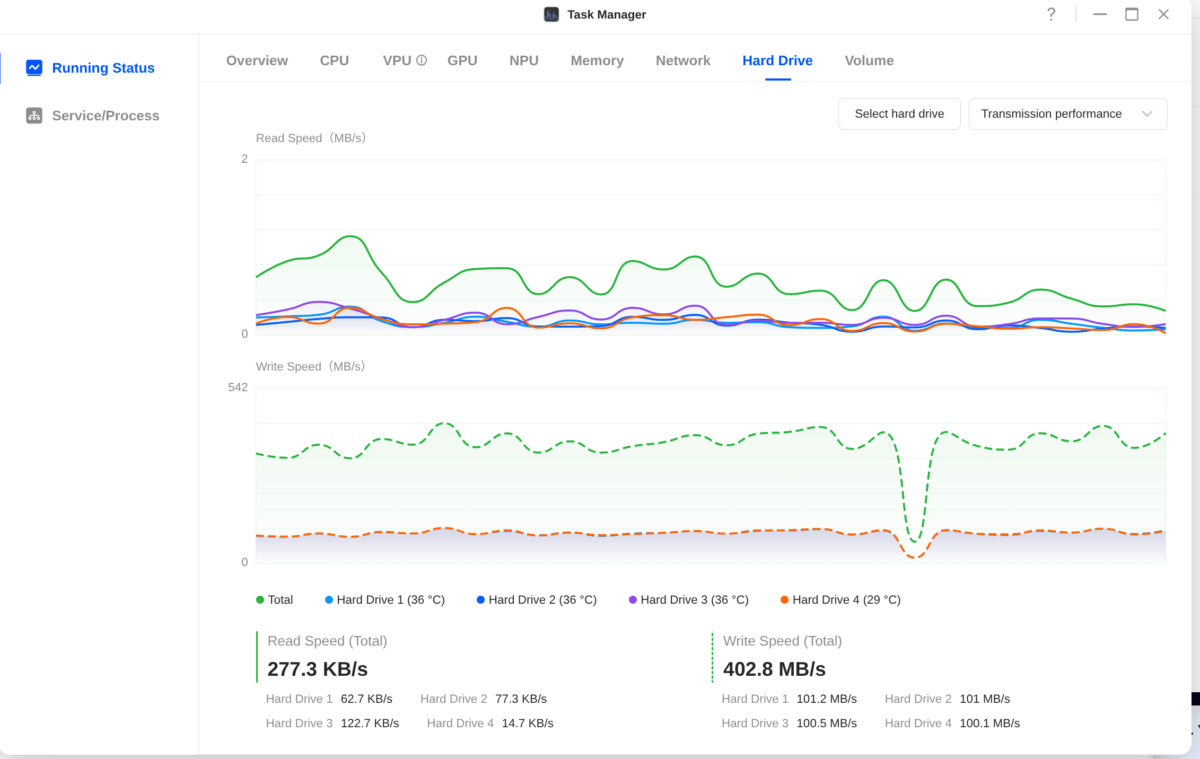
To test how the NASync DH4300 Plus performed when transferring files over a network and using the USB ports on the device, we performed a number of tests.
To test the USB ports, we connected an external NVME hard drive to the USB-C port and transferred 478 GB of music files. The transfer speed maxed out with each drive writing at a speed of close to 100MB/s. The whole transfer took just under 30 minutes. We did notice some slowdown in the write speed towards the end of the transfer, but it was very consistent up to that and very fast overall for this type of transfer.
Transferring the same files again, but this time from a Ubuntu desktop PC NVME drive to the NASync DH4300 Plus, which were both connected to the same network switch, also maxed out at similar speeds.
Transferring over wifi produces significantly slower results, as you would expect, but for day-to-day tasks, such as backing up recent photos or videos, it is perfectly fine. Needless to say, for any large file transfers, being connected either to USB or Ethernet will produce faster results.
Conclusion
The UGREEN NASync DH4300 Plus has impressed me during my time testing it. The software feels mature, and the UI is very slick to use. Even under heavy testing, transferring files and streaming 4K videos, the system handled it with ease.
There is a good selection of apps available to cover all bases for the average user, and plenty of settings to fine-tune the system and keep everything secure.
The UGREEN NASync DH4300 Plus is available to purchase on Amazon and directly from UGREEN via their website.
